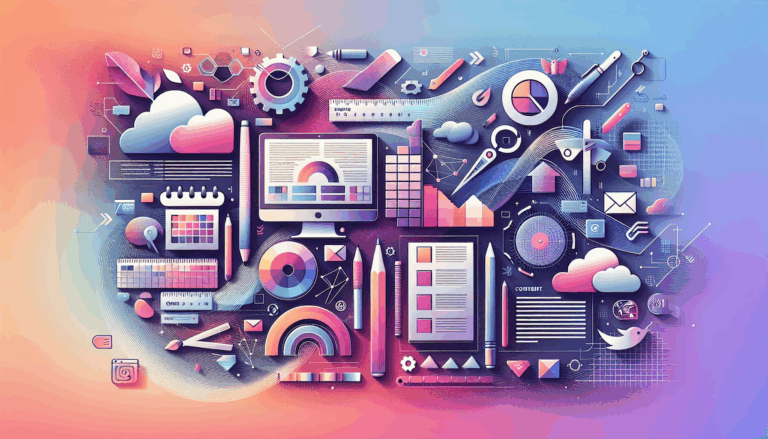Figma to WordPress: Implementing Web Animations API
Bridging the Gap: From Figma Designs to Animated WordPress Websites
When it comes to creating engaging and interactive websites, the combination of Figma for design and WordPress for development is a powerful one. However, one of the most challenging aspects of this process is translating the dynamic and interactive elements of Figma designs into a functional WordPress website. In this article, we will explore how to implement Web Animations API to bring your Figma designs to life on WordPress.
Understanding Web Animations API
The Web Animations API is a modern standard for creating and controlling web animations. It provides a robust and flexible way to animate elements on the web, allowing for complex animations that can be easily managed and customized. This API is particularly useful when converting Figma designs to WordPress, as it enables the replication of the interactive and animated elements that make Figma designs so compelling.
Designing with Figma
Before diving into the conversion process, it’s essential to understand how to design with Figma in a way that facilitates easy translation to WordPress. Here are some key steps:
Creating a Figma Account and Designing a Page
To start, you need to create a Figma account and design your page. Figma offers a wide range of tools and features, including animation effects, prototyping, and vector editing. Ensure that your design is complete and finalized, including all the required layouts, elements, and assets.
Using Auto Layout and Responsive Design
Figma’s auto layout feature is crucial for creating responsive designs that will translate well to WordPress. Make sure to select the ‘Desktop’ frame and use auto layout to ensure your design is responsive and adaptable to different screen sizes.
Converting Figma Designs to WordPress
There are several methods to convert Figma designs to WordPress, each with its own set of advantages and challenges.
Using Plugins and Tools
One of the most straightforward methods is to use plugins and tools specifically designed for this purpose. For example, the “Animation and Design Converter for Gutenberg Block” plugin allows you to convert Figma designs into WordPress blocks, including columns, rows, headers, and image blocks. This plugin also supports various animation types, such as parallax, fade, slide, and custom animations, all without requiring any coding.
To use this plugin:
- Install and activate the “Animation and Design Converter for Gutenberg Block” plugin.
- Open the page or post where you want to add the Figma design.
- Click the “Import From Figma” button and paste the Figma page access token and URL.
- Customize the design using the Gutenberg editor.
Leveraging Page Builders
Another effective method is to use page builders like Elementor or Divi. These tools offer drag-and-drop interfaces that make it easier to translate Figma designs into WordPress websites.
For example, using Elementor:
- Prepare your Figma design and set up your WordPress environment.
- Import the Figma design into Elementor either by using a Figma to HTML conversion service or a Figma to WordPress plugin.
- Customize and refine the design using Elementor’s styling and layout options.
Similarly, with Divi:
- Install the Divi theme and set up your WordPress environment.
- Export elements from your Figma design and import them into Divi.
- Use Divi’s drag-and-drop interface to customize and refine the design.
Implementing Web Animations API in WordPress
To bring interactivity and animations to your WordPress website, you can leverage the Web Animations API. Here’s how you can do it:
Using Custom Code
You can add custom code to your WordPress site to utilize the Web Animations API. Here is a simple example of how to animate an element using this API:
// Get the element to animate
const element = document.querySelector('.animate-me');
// Define the animation
const animation = element.animate([
{ transform: 'translateX(0px)' },
{ transform: 'translateX(100px)' }
], {
duration: 2000,
fill: 'forwards'
});
// Control the animation
animation.play();
You can add this code to your WordPress site using a custom JavaScript file or through a plugin like “Custom JavaScript” that allows you to add custom scripts to your site.
Using Plugins for Animations
There are also plugins available that simplify the process of adding animations to your WordPress site. For instance, the “Animation and Design Converter for Gutenberg Block” plugin mentioned earlier includes a timeline editor to create and edit animations frame by frame. This plugin supports various animation properties and triggers, making it easier to add interactive elements to your site.
Case Studies and Real-World Examples
Let’s look at a real-world example of how these methods can be applied:
Converting an Apple Website Design
In a YouTube tutorial, a designer demonstrates how to convert Apple’s website design from Figma to WordPress using Elementor. The process involves importing the Figma design into Elementor, customizing the layout, and adding animations using Elementor’s built-in features. This example shows how seamlessly Figma designs can be translated into functional WordPress websites with interactive elements.
Using Divi for Client Projects
Another example involves using the Divi theme to convert a client’s Figma design into a WordPress website. This process includes setting up the Divi theme, exporting elements from Figma, and customizing the design using Divi’s drag-and-drop interface. The result is a visually appealing and interactive website that matches the original Figma design.
Conclusion and Next Steps
Converting Figma designs to WordPress while implementing Web Animations API requires a combination of the right tools, plugins, and a bit of creativity. Here are some key takeaways:
- Use the Right Tools: Plugins like “Animation and Design Converter for Gutenberg Block” and page builders like Elementor or Divi can significantly simplify the conversion process.
- Leverage Web Animations API: Custom code or plugins can help you implement the Web Animations API to add interactivity and animations to your WordPress site.
- Customize and Refine: Always customize and refine your design after importing it into WordPress to ensure it matches your original vision.
If you’re looking for a professional service to handle this conversion for you, consider reaching out to a specialized service like Figma2WP Service or Contact Us for a seamless transition from Figma to WordPress.
By following these steps and leveraging the right tools, you can create stunning, interactive WordPress websites that bring your Figma designs to life.
More From Our Blog
Why Seamless Design and Performance Matter in Travel Web Solutions In the digital age, travel websites are more than just online brochures; they are the gateways through which travelers explore and decide. An effective travel website must combine visually appealing design with seamless functionality to engage users and convert visits into bookings. This is where Read more…
Streamlining Your Content Workflow with Figma and WordPress For digital content creators and web developers, the seamless planning and implementation of content is critical to launching and maintaining an engaging website. Leveraging Figma2WP Service for your WordPress content planning provides a dynamic way to align design with functionality, optimizing your entire content strategy from concept Read more…