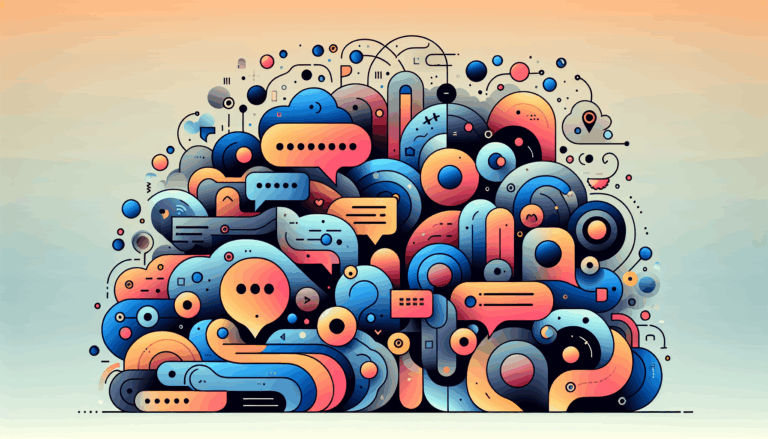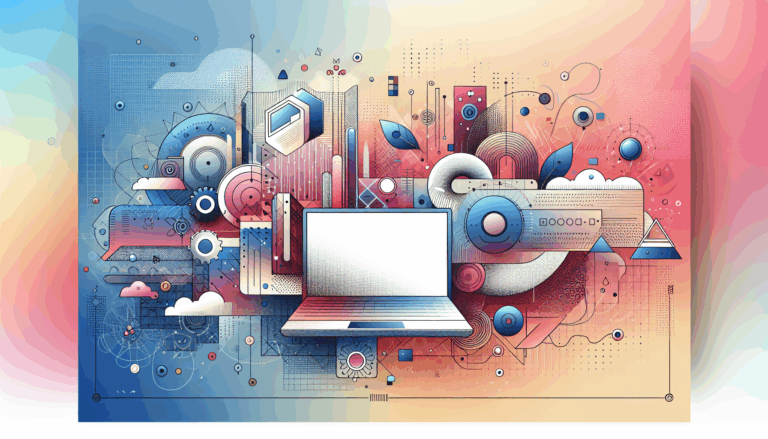Figma to WordPress: Implementing Spatial Audio Experiences
Crafting Immersive Web Experiences with Spatial Audio
In the evolving landscape of web design, the integration of spatial audio is becoming a significant element in creating immersive user experiences. For designers and developers, tools like Figma and WordPress offer powerful platforms to design and deploy these innovative experiences. Here’s a comprehensive guide on how to implement spatial audio experiences using Figma and convert them into functional WordPress websites.
Understanding Figma and Spatial Audio Design
Figma, a cloud-based design tool, is not only ideal for traditional web design but also for prototyping complex audio experiences. Here’s how you can leverage Figma for spatial audio design:
Define Your Audio Scenario
Before diving into design, it’s crucial to have a clear idea of what your spatial audio scenario is, who your target users are, and what problem or goal your audio solution is addressing. Consider the context and environment where the audio experience will take place. Use Figma’s canvas and frames to sketch out your audio scenario, and utilize notes and comments to document assumptions and requirements.
Choose Your Device and Platform
Decide on the device and platform you will use to deliver your spatial audio experience. This could be a smartphone, tablet, or even a VR headset. Each device has its own advantages and limitations, such as audio output capabilities, processing power, and user interaction methods.
Design Your Audio Interface
Use Figma’s vector tools and libraries to create your audio interface elements. Consider how you will present audio content in relation to the user’s environment and how you will guide the user through the audio experience. You can use Figma’s collaboration features to work with audio engineers and developers to ensure that your design is both aesthetically pleasing and technically feasible.
Prototype and Test
Prototype your spatial audio experience using Figma’s prototyping tools. Test the experience on various devices to ensure that the audio is spatially accurate and immersive. Gather feedback from users and iterate on your design to improve the overall experience.
Converting Figma Designs to WordPress
Once you have designed your spatial audio experience in Figma, the next step is to convert it into a functional WordPress website.
Design Analysis and Preparation
Review the Figma files to understand the layout and elements of your design. This step is crucial for a successful conversion. Identify the audio components, such as 3D audio files, audio controls, and any interactive elements that need to be translated into WordPress.
HTML Structuring
Map out the HTML structure, deciding on the appropriate tags for each part of the design. This is particularly important when dealing with Gutenberg block structures in WordPress. Ensure that your HTML structure can accommodate the spatial audio elements seamlessly.
Component Breakdown
Segment the design into discrete HTML components, such as audio players, controls, and interactive elements. Ensure these components fit seamlessly with auto layout features in Figma and can be easily translated into WordPress using page builders like Elementor or custom themes.
Using Page Builders for Figma to WordPress Conversion
Page builders like Elementor can significantly streamline the conversion process.
Prepare Your Figma Design and Set up WordPress
Ensure that your Figma design is complete and finalized, including all the required layouts, elements, and assets. Install WordPress on your web server or use a local development environment like XAMPP or WAMP. Install the Elementor plugin to start building your website.
Import the Figma Design into Elementor
Once in the Elementor editor, you have several options to import your Figma design. You can use a Figma to HTML conversion service or tool to generate HTML/CSS code and then copy and paste the code into an Elementor section or widget. Alternatively, you can use plugins like Fignel or Yotako that allow direct import of Figma designs into Elementor.
Customize and Refine the Design
Once the Figma design is imported into Elementor, you can start customizing and refining it using the various styling and layout options provided by Elementor. Modify the design as needed, adjusting colors, fonts, spacing, and other visual elements to match your original Figma design. Ensure that the spatial audio components are integrated correctly and function as intended.
Best Practices for Figma to WordPress Conversion
To ensure a successful Figma to WordPress conversion, follow these best practices:
Design Consistency
Maintain design consistency throughout the conversion process. This includes ensuring that all elements, such as typography and colors, are consistent across the website. Use Figma’s style guides and Elementor’s global styles to maintain consistency.
Responsive Design
Ensure that your website is responsive and works well on different devices. Use Figma’s layout grids and constraints to adapt your design to various device sizes and orientations. Elementor’s responsive design features can help you achieve a pixel-perfect alignment on all devices.
Performance Optimization
Optimize your website for performance. This includes optimizing audio files, minifying CSS and JavaScript files, and leveraging browser caching. Ensure that the spatial audio elements do not compromise the website’s performance.
Accessibility
Ensure that your website is accessible to all users. Follow WCAG guidelines to make your website accessible. This includes providing alternative text for audio elements and ensuring that the audio controls are accessible via keyboard navigation.
Security
Ensure that your website is secure. Use secure protocols for loading audio files and protect user data. Regularly update your WordPress plugins and themes to prevent vulnerabilities.
Tools and Plugins for Streamlined Conversion
Several tools and plugins can make the Figma to WordPress conversion process more efficient.
Fignel
Fignel is an AI-powered tool that can convert Figma web designs into fully responsive WordPress/Elementor websites almost instantly. It optimizes elements for auto-layout in Elementor, reducing the amount of manual tweaking needed afterward.
Yotako
Yotako allows you to convert designs from both Figma and Adobe XD to WordPress. It lets you import your converted files directly to WordPress and set custom screen resolutions to ensure visual integrity and responsiveness.
UiChemy
UiChemy is another tool that supports conversion to Elementor. It generates WordPress code from Figma designs, streamlining the development process. However, it may offer limited customization options, and the output might not always perfectly match the original design.
Real-World Examples and Case Studies
Implementing spatial audio experiences in WordPress can be seen in various real-world examples.
Augmented Reality Audio Tours
Imagine creating an augmented reality audio tour for a museum. Using Figma, you can design the audio interface and spatial audio elements. Then, convert the design into a WordPress website using Elementor and integrate the spatial audio components. This creates an immersive experience where visitors can navigate the museum and receive spatially accurate audio descriptions of the exhibits.
Interactive Audio Stories
Another example is creating interactive audio stories for children. Design the storybook interface in Figma, including spatial audio elements that respond to user interactions. Convert the design into a WordPress website using Fignel or Yotako, ensuring that the audio elements are seamlessly integrated and responsive.
Conclusion and Next Steps
Converting Figma designs to WordPress for spatial audio experiences requires careful planning, execution, and adherence to best practices. By understanding the design process, overcoming potential challenges, and following industry guidelines, you can create immersive and interactive audio experiences that engage your users.
If you are looking to convert your Figma designs into WordPress websites, consider partnering with experienced developers who can help you navigate the complexities of this process. For a seamless and efficient conversion, the Figma2WP Service offers expert services tailored to meet your specific needs.
For more information or to get started on your project, feel free to Contact Us. Let’s bring your spatial audio designs to life on the web.
Additional Resources
- Figma to WordPress: Designing for Augmented Reality (AR) Experiences: Learn how to create immersive AR experiences using Figma and WordPress.
- Enhancing Backend Performance in Figma to WordPress Conversions: Understand the importance of optimizing server response time for a seamless user experience.
- Fignel: Explore how Fignel can streamline your Figma to WordPress conversion process with its AI-powered tools.
- Elementor: Discover how Elementor can help you build and customize your WordPress website with ease.
- WCAG Guidelines: Ensure your website is accessible by following the Web Content Accessibility Guidelines (WCAG).
By leveraging these tools and best practices, you can create spatial audio experiences that are not only immersive but also accessible and performant.
More From Our Blog
Bridging Design and Community: Crafting Engaging WP Forums Integrating visually stunning and functional forums into WordPress websites has become an essential strategy for brands and communities aiming to foster engagement and interaction. Starting from a Figma design that perfectly captures your vision and moving seamlessly into a bbPress-powered forum allows you to create vibrant community Read more…
Transforming Your Membership Site with Precision Design Conversion Building a successful membership site in WordPress demands more than just installing a plugin; it requires seamless integration between stunning design and robust access control. For businesses and creators in the USA, UK, and Canada, leveraging modern tools to translate bespoke UI/UX designs into fully functional WordPress Read more…