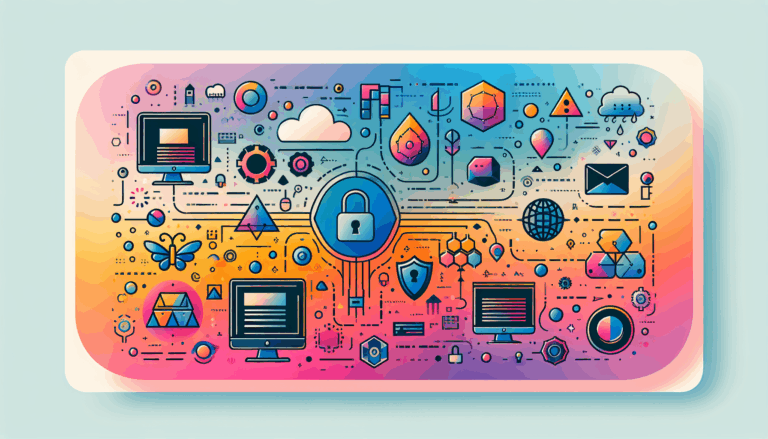Figma to WordPress: Implementing Schema Markup for Rich Snippets
Enhancing Your WordPress Site with Schema Markup: A Step-by-Step Guide
In the ever-evolving landscape of digital marketing and search engine optimization (SEO), staying ahead in search rankings and results is crucial. One innovation that allows websites to stay relevant and competitive is schema markup. If you’re transitioning from a design tool like Figma to a live WordPress site, understanding and implementing schema markup can significantly boost your SEO and user engagement. Here’s a detailed guide on how to do it.
What is Schema Markup?
Schema markup is code added to your website’s HTML that helps search engines understand the content on your pages more clearly and accurately. This structured data, maintained at schema.org, is supported by major search engines like Google, Bing, Yahoo, and Yandex.
The Impact of Schema Markup on Search Results
Schema markup plays a significant role in improving your website’s visibility by providing search engines with context about your content. This makes it easier for them to rank your site higher in search results and show it to your intended audience. For instance, if you have a recipe blog, implementing the Recipe schema can display not only the title and URL of your recipe but also a mouthwatering image, preparation time, and even user reviews – all before users even visit your site.
Types of Schema Markup
Schema markup comes in various types, each designed to enhance specific kinds of content:
- Article Schema: For news articles, blog posts, or any written content.
- Recipe Schema: For cooking instructions, ingredient lists, and ratings.
- Local Business Schema: Provides essential details about your brick-and-mortar store, such as location, opening hours, and contact information.
- Event Schema: For events, including dates, times, and locations.
- Product Schema: For product details, including prices and reviews.
Implementing Schema Markup in WordPress
Implementing schema markup in WordPress is more straightforward than you might think. Here are the steps to follow:
Step 1: Install a Plugin
Begin by installing a plugin designed to seamlessly integrate schema markup into your WordPress site. Some good options include:
- Rank Math: A comprehensive SEO plugin that supports various types of schema markup.
- Yoast SEO: Another popular SEO plugin that helps you add schema markup to your site.
- All In One Schema Rich Snippets: A plugin specifically designed for adding rich snippets to your WordPress site.
To install the plugin, go to your WordPress admin dashboard, open the Plugins tab, click the “Add New” button, and search for the plugin. Click “Install” and then “Activate”.
Step 2: Assign Default Schema Markup
Set up default schema markup to apply globally across your website’s pages and posts. This establishes a consistent foundation for search engines to understand your content.
Step 3: Add Unique Schema Markup
For individual pages and posts, customize schema markup to align with specific content. Tailoring the markup enhances accuracy and relevance in search results. For example, if you have a WooCommerce store, you might use the Product schema to include details like prices and reviews.
Step 4: Preview Rich Results
Before finalizing changes, preview how your schema markup influences the appearance of rich results in search listings. Use tools like the Google Structured Data Testing Tool to ensure your efforts yield the desired outcome.
Example: Adding Schema Markup with the All In One Schema Rich Snippets Plugin
Here’s a more detailed look at how to set up schema markup using the All In One Schema Rich Snippets plugin:
- Install and Activate the Plugin:
- Go to your WordPress admin dashboard.
- Open the Plugins tab and click the “Add New” button.
- Search for the All In One Schema Rich Snippets plugin.
- Click “Install” and then “Activate”.
- Configure Rich Snippets:
- Your WordPress menu now includes a new page called Rich Snippets.
- Open the Rich Snippets page and configure the supported types of schema, such as Item Review, Event, Person, Product, Recipe, and more.
- Add Rich Snippets to Posts and Pages:
- Create or open a post on your WordPress admin dashboard.
- Scroll down to see the “Configure Rich Snippet” meta box.
- Select the relevant type of schema markup from the dropdown and fill in the necessary data.
- Test Your Schema Markup:
- Use the Google Structured Data Testing Tool to test how your schema markup works.
- Enter the URL of the page you have implemented the schema markup on and run a test.
Real-World Examples and Case Studies
Case Study: Recipe Blog
Imagine you run a recipe blog. By implementing the Recipe schema, your search results could display not only the title and URL of your recipe but also a mouthwatering image, preparation time, and even user reviews. This can significantly increase the click-through rate (CTR) of your search listings, driving more traffic to your site.
Case Study: Local Business
For a local business, using the Local Business schema can provide essential details such as location, opening hours, and contact information. This makes it easier for potential customers to find and visit your store, enhancing your local SEO.
Tools and Resources
Several tools and resources can help you implement and test schema markup:
- Google Structured Data Testing Tool: A tool to test whether the search engine understands your markup well.
- Structured Data Generator: Helps you write and implement structured data without needing to code from scratch.
- Screaming Frog: A crawler that can test a group of pages or a site for structured data errors.
Conclusion and Summary
Incorporating schema markup into your WordPress site holds the key to improved SEO outcomes. By enabling seamless communication between your website and search engines, it enhances search result visibility and user engagement. Whether you’re transitioning from Figma to WordPress or optimizing an existing site, schema markup is a powerful tool that can drive impactful results.
If you need assistance in setting up schema markup or any other aspect of your WordPress site, consider reaching out to experts who can help you maximize the full potential of your website. For instance, services like Figma2WP Service can help you transition from design to a live, optimized WordPress site.
Don’t miss out on the opportunity to boost your SEO and user engagement. Start implementing schema markup today and watch your website thrive in search results. If you have any questions or need further assistance, feel free to Contact Us for more information.
More From Our Blog
Streamlining Web Development: The Power of Design-to-Code Integration In today’s fast-paced digital environment, delivering websites swiftly without compromising quality has become a top priority. The synergy between Figma, an industry-leading interface design tool, and WordPress, the world’s most popular content management system, empowers businesses and developers to achieve just that. By harnessing the strengths of Read more…
When it comes to website security, the importance of a secure and well-designed platform cannot be overstated. As a content management system, WordPress powers over 40% of the web, making it a prime target for cyber threats. One innovative approach to enhancing WordPress security is through the conversion of designs from Figma, a popular UI Read more…