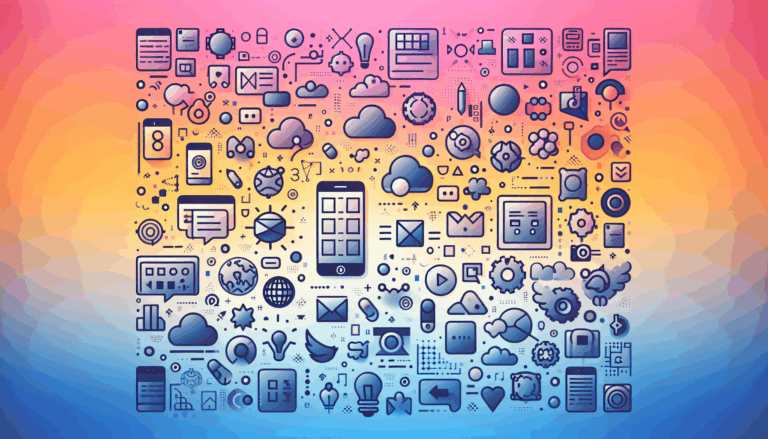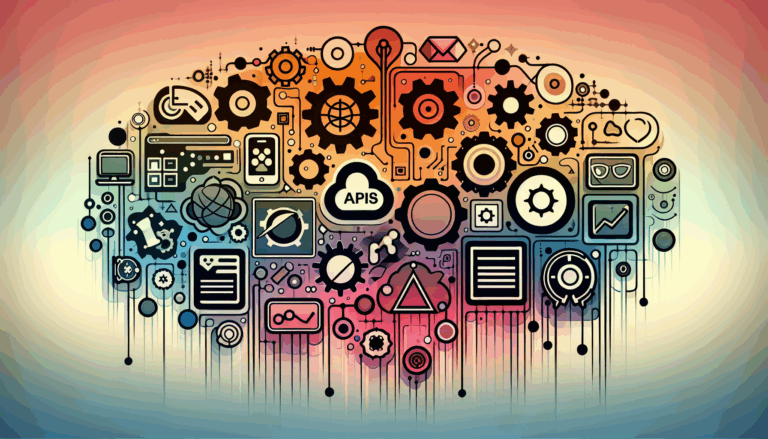Figma to WordPress: Implementing Nano-Scale UI Elements
Imagine a world where the intricate details of microscopic design, often referred to as nano-scale UI elements, can seamlessly transition from Figma to WordPress, creating a harmonious blend of aesthetics and functionality. This concept, while seemingly futuristic, is now within reach thanks to advancements in web design tools and methodologies. In this article, we will delve into the process of implementing nano-scale UI elements from Figma into WordPress, exploring both manual and automated methods that cater to different skill levels and design requirements.
Understanding Nano-Scale UI Elements
Nano-scale UI elements refer to the smallest units of design that contribute to the overall user experience. These elements, such as tiny icons, micro-interactions, and subtle animations, play a crucial role in enhancing the visual appeal and usability of a website. When designing with Figma, these elements are crafted with precision to ensure they are both visually appealing and functional. However, translating these designs into a live WordPress site requires careful planning and execution.
Challenges in Implementing Nano-Scale UI Elements
One of the primary challenges in implementing nano-scale UI elements is maintaining their integrity and functionality during the conversion process. These elements often rely on precise styling and positioning, which can be lost if not properly translated into HTML and CSS. Moreover, ensuring that these elements remain responsive across different devices is crucial for a seamless user experience.
Methods for Converting Figma Designs to WordPress
There are several methods to convert Figma designs into WordPress, each with its own set of advantages and challenges. These methods range from manual coding to using automated tools and plugins.
Manual Conversion Using HTML/CSS
For those with a background in web development, manually converting Figma designs into HTML and CSS is a viable option. This method provides complete control over the design and functionality but requires a good understanding of front-end development. Tools like Bootstrap can be useful in structuring the layout and ensuring responsiveness.
Here’s a simplified step-by-step guide:
- Review and Define the Layout: Go through your Figma design and identify key elements such as headers, footers, and main content areas.
- Write HTML Structure: Use HTML to create the basic structure of your website, mirroring the layout defined in Figma.
- Apply CSS Styles: Use CSS to add styling to your HTML elements, ensuring that the design matches your Figma mockup.
- Integrate into WordPress: Create a custom WordPress theme and integrate your HTML and CSS files into it.
Using Page Builders
For those without extensive coding knowledge, page builders like Elementor, Divi, and Beaver Builder offer a more accessible solution. These tools provide a drag-and-drop interface that allows you to recreate your Figma design directly in WordPress without writing code.
Here’s how you can use Elementor:
- Install Elementor: Download and activate the Elementor plugin in your WordPress dashboard.
- Create a New Page: Navigate to the WordPress pages section and create a new page where you will import your Figma design.
- Launch Elementor Editor: Click the “Edit with Elementor” button to start designing your page.
- Recreate Your Design: Use Elementor widgets to recreate your Figma design, ensuring that all nano-scale UI elements are accurately represented.
Automated Tools and Plugins
Automated tools like Anima and UiChemy can significantly streamline the process by converting Figma designs directly into WordPress-compatible formats. These tools often support popular page builders and can handle complex designs with ease.
UiChemy, for instance, allows you to copy and paste sections from Figma directly into WordPress, supporting page builders like Elementor and Gutenberg. This method saves time and ensures that your nano-scale UI elements are preserved during the conversion process.
Real-World Examples and Case Studies
Let’s consider a real-world scenario where a designer uses Figma to create a website with intricate nano-scale UI elements. The design includes micro-interactions and custom icons that are crucial to the user experience. By using a tool like UiChemy, the designer can seamlessly import these elements into WordPress, ensuring that they function as intended across different devices.
Case Study: Implementing Micro-Interactions
In a recent project, a team of designers used Figma to create a website with complex micro-interactions. These interactions were designed to enhance user engagement and were a key part of the overall design strategy. By leveraging UiChemy, the team was able to import these interactions directly into WordPress, maintaining their functionality and visual appeal.
Best Practices for Implementing Nano-Scale UI Elements
When implementing nano-scale UI elements in WordPress, it’s essential to follow best practices to ensure that your design is both visually appealing and functional.
Responsive Design
Ensure that all nano-scale UI elements are responsive and adapt well to different screen sizes. This can be achieved by using relative units in CSS and testing your design across various devices.
Consistent Design Language
Maintain consistency in your design language by using a single source of truth for your design system. Tools like the Figma Tokens plugin can help synchronize design elements across your project.
Testing and Iteration
Thoroughly test your website on different browsers and devices to ensure that all nano-scale UI elements function as expected. Iterate on your design based on feedback and performance metrics.
Conclusion and Next Steps
Implementing nano-scale UI elements from Figma into WordPress requires careful planning and execution. Whether you choose to manually code your design or use automated tools, the key is to maintain the integrity and functionality of these elements. By following best practices and leveraging the right tools, you can create a seamless and engaging user experience that sets your website apart.
If you’re looking to convert your Figma designs into WordPress but need expert assistance, consider reaching out to a professional service like Figma2WP. They can help you navigate the process and ensure that your nano-scale UI elements are perfectly implemented. For more information or to discuss your project, feel free to contact us.
More From Our Blog
Why Prioritizing Mobile-First Design Transforms Website Development Mobile devices dominate internet usage worldwide, accounting for over half of web traffic. Designing for phones first ensures superior usability, faster load times, and improved SEO performance. The mobile-first approach flips the traditional desktop-first mindset by starting design and development from the smallest screen, progressively enhancing for larger Read more…
Unlocking Seamless API Connections Between Design and WordPress Development Bridging the gap between creative UI/UX design and fully functional WordPress websites is increasingly streamlined thanks to advanced API integration techniques. With platforms like Figma dominating the design world and WordPress powering over 40% of the web, the ability to connect Figma design APIs with WordPress Read more…