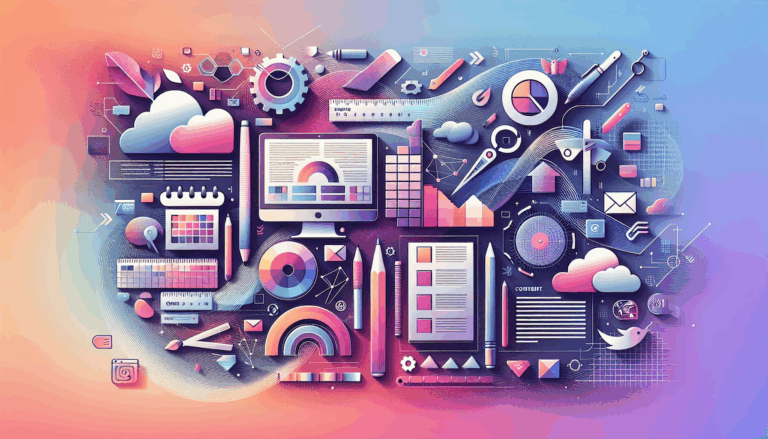Figma to WordPress: Implementing Geolocation Features
Enhancing User Experience with Geolocation in Figma to WordPress Conversions
When designing and developing websites, incorporating geolocation features can significantly enhance user experience by providing personalized content based on the user’s location. This is particularly useful for businesses with multiple locations or those offering location-specific services. In this article, we will explore how to implement geolocation features when converting Figma designs to WordPress websites, ensuring a seamless and personalized user experience.
Understanding Figma and WordPress Integration
Before diving into the specifics of geolocation implementation, it’s crucial to understand the basics of converting Figma designs to WordPress. Figma is a powerful tool for UI/UX design, allowing designers to create and collaborate on designs in real-time. WordPress, on the other hand, is a robust Content Management System (CMS) ideal for publishing and managing website content.
Why Use Figma for WordPress Design?
Figma offers several advantages when designing for WordPress:
- Real-time Collaboration: Figma allows multiple designers to work on the same project simultaneously, enhancing team collaboration and feedback cycles.
- Platform Independence: Being a browser-based tool, Figma is accessible on any device with an internet connection, making it highly versatile.
- Advanced Design Tools: Figma includes a full suite of design tools, including templates, vector graphics, and advanced prototyping capabilities.
Designing for Geolocation in Figma
When designing in Figma with the intention of implementing geolocation features in WordPress, consider the following steps:
1. Plan Your Design Structure
Ensure your Figma design is structured in a way that accommodates geolocation-based content. This might include separate frames or layers for different regions or locations.
2. Use Naming Conventions
Use clear and consistent naming conventions for your frames, layers, and components. This will help during the conversion process, especially when integrating dynamic content based on geolocation.
3. Export Assets and Designs
Export your Figma designs and assets in a format that can be easily integrated into WordPress. This may include exporting individual pages as HTML or using plugins like UiChemy to convert Figma designs directly into WordPress-compatible formats.
Converting Figma Designs to WordPress with Geolocation Features
Step 1: Choose Your Conversion Method
You have several options for converting Figma designs to WordPress, including manual HTML conversion, using existing themes, or leveraging plugins like UiChemy.
Manual HTML Conversion
For maximum control, you can manually convert your Figma designs to HTML and then integrate them into a custom WordPress theme. Here’s a brief overview of the process:
- Export Figma Pages as HTML: Use Figma’s export feature to save individual pages and artboards as raw HTML files.
- Integrate HTML Sections into a Theme: Take relevant HTML sections and integrate them into their corresponding PHP template files within your WordPress theme.
- Replace Static Text with Dynamic Tags: Swap out hardcoded text with WordPress tags to pull in dynamic content, including geolocation-based data.
Using Plugins
Plugins like UiChemy can streamline the conversion process by directly importing Figma designs into WordPress:
- Install UiChemy Plugin: Download and install the UiChemy plugin for both Figma and WordPress.
- Export Designs from Figma: Use the UiChemy Figma plugin to export your designs and import them directly into WordPress.
- Customize in WordPress: Use page builders like Elementor or Gutenberg to customize and fine-tune your design, including adding geolocation features.
Implementing Geolocation Features in WordPress
Step 1: Set Up Geolocation Plugins
To implement geolocation features, you will need to use WordPress plugins that can detect and utilize user location data. Some popular options include:
- Geo My WP: This plugin allows you to create location-based content and integrate it with various WordPress features.
- WP Geolocation: This plugin provides tools to detect user location and display location-specific content.
Step 2: Customize Content Based on Location
Use the geolocation plugins to customize your content based on the user’s location. This can include:
- Displaying Location-Specific Pages: Use conditional logic to display different pages or content based on the user’s geolocation.
- Showing Nearby Locations: If your business has multiple locations, you can use geolocation to show users the nearest location.
Step 3: Test and Optimize
Ensure that your geolocation features are working correctly by testing them across different devices and locations. Use tools like browser developer tools to test responsiveness and functionality.
Enhancing User Experience with Personalization
Geolocation features are just one aspect of personalizing the user experience. Here are some additional steps to enhance personalization:
Use Custom CSS for Fine-Tuning
Use the WordPress Customizer to add custom CSS for fine-tuning your design. This can help ensure that your geolocation-based content is styled consistently with the rest of your site.
Implement Custom Fonts and Typography
Ensure that your custom fonts and typography match your Figma design. This can be done by adding custom fonts to your WordPress site and applying them consistently.
Add Interactive Elements
Use plugins to add interactive elements such as sliders, galleries, and forms. These can be customized to integrate seamlessly with your geolocation-based content.
Conclusion
Converting Figma designs to WordPress while implementing geolocation features requires careful planning and execution. By following the steps outlined above, you can create a website that not only looks great but also provides a personalized experience for your users. If you need professional assistance, consider reaching out to a Figma2WP Service that specializes in converting Figma designs to WordPress, ensuring a pixel-perfect and functional website.
For more detailed guidance or to discuss your project, feel free to Contact Us.
—
By integrating geolocation features into your WordPress site, you can significantly enhance user engagement and provide a more tailored experience. Whether you choose to manually convert your Figma designs or use plugins, the key is to ensure that your design and functionality align perfectly with your user’s needs.
—
Additional Resources:
- Figma Design Guidelines: For best practices on designing in Figma, check out the Figma Design Guidelines provided by UiChemy.
- WordPress Geolocation Plugins: Explore more geolocation plugins for WordPress, such as Geo My WP and WP Geolocation.
By leveraging these tools and techniques, you can create a website that is not only visually appealing but also highly functional and personalized.
More From Our Blog
Why Seamless Design and Performance Matter in Travel Web Solutions In the digital age, travel websites are more than just online brochures; they are the gateways through which travelers explore and decide. An effective travel website must combine visually appealing design with seamless functionality to engage users and convert visits into bookings. This is where Read more…
Streamlining Your Content Workflow with Figma and WordPress For digital content creators and web developers, the seamless planning and implementation of content is critical to launching and maintaining an engaging website. Leveraging Figma2WP Service for your WordPress content planning provides a dynamic way to align design with functionality, optimizing your entire content strategy from concept Read more…