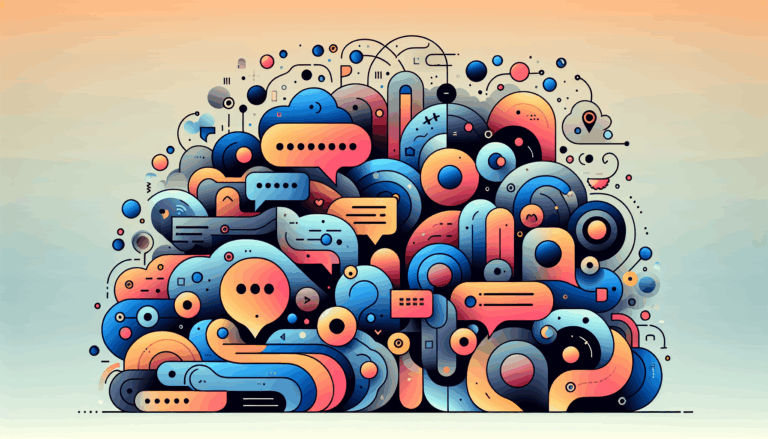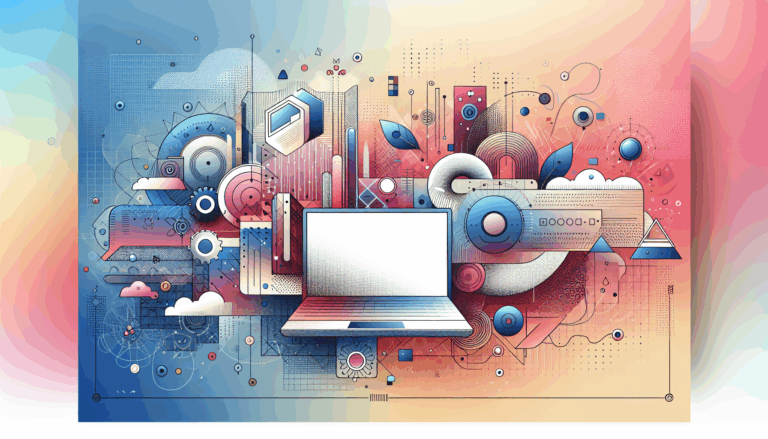Figma to WordPress: Implementing 4D Design Concepts
Bringing 4D Design to Life: Converting Figma to WordPress
In the ever-evolving landscape of web design, the integration of 4D design concepts, which incorporate time-based user experience (UX) elements, is becoming increasingly important. This approach enhances the dynamic and interactive nature of websites, making them more engaging and user-friendly. Here’s a comprehensive guide on how to convert your Figma designs, infused with 4D design concepts, into a fully functional WordPress website.
Understanding 4D Design and Time-Based UX
4D design involves creating user interfaces that change and adapt over time, enhancing the user experience through animations, transitions, and interactive elements. This approach is particularly useful in creating engaging landing pages, dynamic dashboards, and interactive web applications.
To implement 4D design in your Figma project, you need to consider how elements will animate, transition, and interact over time. Figma’s features such as auto-layout, animations, and interactive components make it an ideal tool for designing these dynamic experiences.
Preparing Your Figma Design
Before converting your Figma design to WordPress, it’s crucial to ensure your design is well-organized and optimized for the conversion process.
Organizing Your Layers
Properly organizing your design elements in Figma is essential. Use Figma’s layer organization features to group related elements, use descriptive names, and keep your design clean and easy to navigate. This will make it easier to export and import your design elements into WordPress.
Optimizing Design Elements
Optimize your design elements by considering the final website’s performance. Ensure that your design is responsive and looks great on various screen sizes. You can set custom screen resolutions using tools like Yotako to guarantee visual integrity and responsiveness across different devices.
Tools for Converting Figma to WordPress
There are several tools and methods available to convert your Figma design into a WordPress website. Here are some of the most effective ones:
Manual Conversion
For a more hands-on approach, you can manually convert your Figma design into a WordPress theme. This involves creating a custom WordPress theme by setting up the necessary files in the /wp-content/themes/ directory of your WordPress installation. You will need to create files such as style.css, index.php, header.php, and footer.php, and populate them with the corresponding HTML, CSS, and PHP code.
Here is an example of how to start your style.css file:
/*
Theme Name: My WordPress Theme
Author: Your Name
Description: This code converts Figma design to WordPress.
Version: 1.0
License: GNU General Public License v2 or later
License URI: http://www.gnu.org/licenses/gpl-2.0.html
*/Using Figma Plugins and Tools
Several plugins and tools can streamline the conversion process:
- UiChemy: This plugin allows you to convert Figma designs directly into Elementor, a popular page builder for WordPress. It supports features like auto-layout and is user-friendly, even for those new to the space.
- Yotako: Yotako lets you convert designs from Figma and Adobe XD to WordPress, allowing you to import converted files directly into WordPress. It also supports custom screen resolutions, ensuring your website looks great on any device.
- Fignel: Fignel is an AI-powered tool that converts Figma web designs into fully responsive WordPress/Elementor websites. It optimizes elements for auto-layout, reducing the need for manual adjustments post-conversion.
- WPLandings: This AI-powered plugin converts Figma designs to WordPress, particularly useful for landing pages. It minimizes the need to alter your design or use auto-layout.
Step-by-Step Conversion Process
Here’s a detailed step-by-step guide on how to convert your Figma design to WordPress using some of the mentioned tools:
Using Fignel
- Sign Up and Install Fignel: Visit the Fignel website and sign up for an account. You can start with a free trial to test its features.
- Export Your Figma Design: Open your Figma design and prepare it for export. Ensure all elements are properly organized and named.
- Convert to WordPress: Use Fignel to convert your Figma design into a WordPress/Elementor website. This process is largely automated, with Fignel optimizing elements for auto-layout.
Using Elementor and Astra Theme
- Install WordPress and Elementor: Set up your WordPress site and install the Elementor page builder along with a theme like Astra, which is lightweight and user-friendly.
- Create Header and Footer: Use Elementor to create your header and footer based on your Figma design. You can export logos and images from Figma and upload them to WordPress.
- Build Pages: Create the necessary pages (e.g., home, about, contact) and design them using Elementor, ensuring they match your Figma mockups.
- Add Interactive Elements: Incorporate animations, transitions, and other interactive elements using Elementor’s built-in features or additional plugins.
Implementing 4D Design Concepts in WordPress
To bring your 4D design concepts to life in WordPress, you need to focus on the following:
Animations and Transitions
Use CSS animations and transitions to create dynamic effects. You can use CSS preprocessors like SASS or LESS, or frameworks such as Bootstrap or Tailwind, to make styling easier and more efficient.
Interactive Components
Utilize JavaScript to add interactive components. Elementor and other page builders often have built-in features for adding interactivity, such as hover effects, scroll animations, and more.
Responsive Design
Ensure that your website is responsive by using media queries and flexible grid systems. Tools like Yotako help in setting custom screen resolutions, ensuring your website looks great on any device.
Real-World Examples and Case Studies
Here are a few examples of how 4D design concepts can be implemented in real-world projects:
- Dynamic Landing Pages: Use Fignel to convert a Figma design into a fully responsive WordPress landing page. Add animations and transitions to make the page engaging and interactive.
- Interactive Dashboards: Create a dashboard with dynamic charts and graphs that update in real-time. Use Elementor and JavaScript to add interactivity and animations.
- E-commerce Sites: Design an e-commerce site with 4D elements such as product animations, hover effects, and interactive product carousels.
Conclusion and Next Steps
Converting your Figma design to a WordPress website, especially one that incorporates 4D design concepts, requires careful planning and the right tools. By using plugins like Fignel, Yotako, and tools like Elementor, you can streamline the process and ensure a smooth transition from design to development.
If you’re looking for a seamless and efficient way to convert your Figma designs to WordPress, consider reaching out to the Figma2WP Service for professional assistance.
For more detailed guides and tutorials, you can visit resources like CodeWP and Hounder.
Don’t hesitate to Contact Us if you have any questions or need further guidance on implementing 4D design concepts in your WordPress project.
More From Our Blog
Bridging Design and Community: Crafting Engaging WP Forums Integrating visually stunning and functional forums into WordPress websites has become an essential strategy for brands and communities aiming to foster engagement and interaction. Starting from a Figma design that perfectly captures your vision and moving seamlessly into a bbPress-powered forum allows you to create vibrant community Read more…
Transforming Your Membership Site with Precision Design Conversion Building a successful membership site in WordPress demands more than just installing a plugin; it requires seamless integration between stunning design and robust access control. For businesses and creators in the USA, UK, and Canada, leveraging modern tools to translate bespoke UI/UX designs into fully functional WordPress Read more…