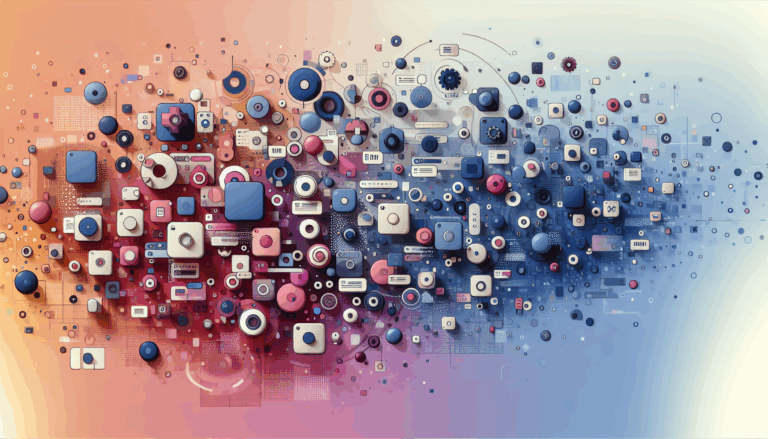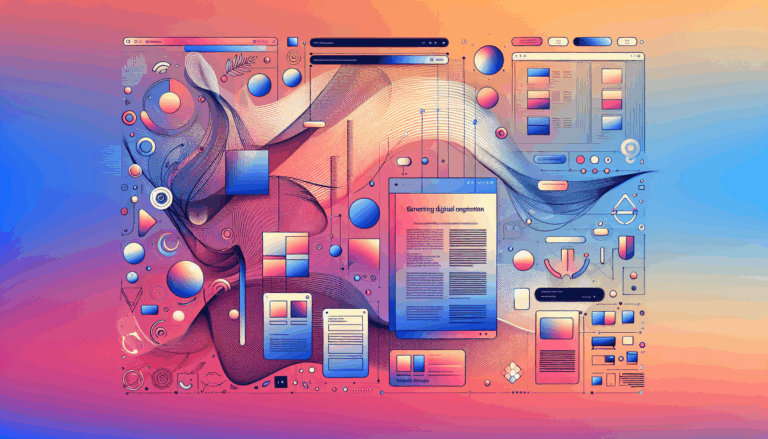Figma to WordPress: Implementing 3D Typography
Transforming Designs: From Figma to WordPress with 3D Typography
In the ever-evolving landscape of web design, creating visually stunning and engaging websites is crucial for capturing and retaining user attention. One of the most effective ways to achieve this is by incorporating 3D typography into your design. This guide will walk you through the process of converting your Figma designs into WordPress websites, with a special focus on implementing 3D typography.
Why 3D Typography?
3D typography adds a new dimension to your text, making it stand out and enhancing the overall visual appeal of your website. Tools like Adobe Illustrator and extensions for WordPress, such as those provided by BDthemes, make it easier than ever to create and implement 3D text effects.
Designing in Figma
Before you can bring your 3D typography to life on WordPress, you need to design it in Figma. Here’s how you can get started:
Step 1: Create Your Design in Figma
- Open Figma and create a new project. Design your layout, including the text elements where you want to apply 3D effects.
- Use Figma’s powerful tools to customize your text, including font, color, and size. You can also use plugins like Figma Design System Toolkit to streamline your design process.
Step 2: Export Your Design
- Once your design is complete, you need to export it in a format that can be easily imported into WordPress. You can use plugins like UiChemy Figma Plugin to export your design directly into WordPress.
- Alternatively, you can export individual elements and layouts manually and then import them into WordPress using tools like Divi or Elementor.
Converting Figma Designs to WordPress
Method 1: Using UiChemy Figma Plugin
- Install and activate the UiChemy Figma Plugin on your WordPress site.
- Go to your Figma design and use the plugin to export your design directly into WordPress. You can choose to import as a Page, Gutenberg Patterns, or Nexter Template.
- Follow the prompts to import individual layouts or all layouts at once. This method ensures that your design is imported with all elements intact and editable in the Gutenberg editor.
Method 2: Using Divi or Elementor
- If you prefer using a drag-and-drop builder, you can export your Figma design elements and import them into Divi or Elementor.
- Use Divi’s or Elementor’s interface to recreate your Figma design. You can import images, colors, and other design elements to ensure consistency.
- For a detailed guide, you can follow tutorials like the Figma Design to WordPress Website mini course using Divi.
Implementing 3D Typography in WordPress
Using Elementor and CSS
- To add 3D text effects in WordPress using Elementor, you can use CSS code.
- Copy the CSS code from resources like this GitHub repository and paste it into the additional CSS section of your WordPress site.
- Add a heading widget in Elementor, change the HTML tag to
span, and apply the CSS class to the heading. This will apply the 3D text effect to your text.
Using Element Pack Pro
- If you are using Elementor with Element Pack Pro, you can enable the 3D Text extension.
- Go to your WordPress dashboard, navigate to Element Pack Pro > Extensions, and enable the 3D Text extension.
- Insert a text element on your page, go to the Style > Title section, and customize your text as needed. Then, navigate to the Content > 3D Text section to enable and customize the 3D text effect.
Customizing 3D Typography
Step-by-Step Customization
- Depth and Layers: Adjust the depth and number of layers to achieve the desired 3D effect. You can use the scrollbar to set the depth and choose the number of layers.
- Perspective and Fade: Use the perspective option to add a margin to the effect, and the fade option to show or hide the fade effect.
- Event Option: Choose the event that triggers the 3D effect, such as hover or click.
- Lighting and Shadows: In tools like Adobe Illustrator, you can adjust lighting and shadows to add realism to your 3D text. Experiment with different lighting options to find the perfect look for your design.
Real-World Examples and Case Studies
Case Study: Using 3D Typography in a Landing Page
- Imagine you are designing a landing page for a new product launch. Using 3D typography for the product name or key features can make the page more engaging and attention-grabbing.
- For example, if you are launching a new smartphone, you could use 3D text to highlight the phone’s name or its unique features, such as “Advanced AI Camera” or “Long-Lasting Battery.”
Case Study: Enhancing Blog Posts with 3D Headings
- Blog posts can benefit from 3D typography as well. Using 3D headings can make your blog posts more visually appealing and help readers quickly identify key sections.
- For instance, you could use 3D text for headings like “Introduction,” “Key Features,” and “Conclusion” to make the content more engaging and easy to navigate.
Summary and Next Steps
Converting your Figma designs into WordPress websites and implementing 3D typography can significantly enhance the visual appeal and user engagement of your site. Here are the key takeaways:
- Design in Figma: Use Figma to create your initial design, including text elements where you want to apply 3D effects.
- Export to WordPress: Use tools like UiChemy Figma Plugin, Divi, or Elementor to export and import your design into WordPress.
- Implement 3D Typography: Use CSS code or extensions like Element Pack Pro to add 3D text effects to your WordPress site.
- Customize and Refine: Adjust the depth, layers, perspective, and other settings to achieve the desired 3D effect.
If you need help converting your Figma designs to WordPress or implementing 3D typography, consider reaching out to a professional service like Figma2WP Service for expert assistance. Don’t hesitate to Contact Us for more information.
By following these steps and leveraging the right tools, you can create stunning websites with 3D typography that captivate your audience and set your brand apart.
More From Our Blog
Leveraging WordPress Plugins to Build Powerful Online Directories Creating comprehensive and user-friendly online directories using WordPress has become an essential strategy for business, local communities, and niche markets worldwide. Whether you’re aiming to develop a business directories platform, a local listing, or a multi-category directory, WordPress offers a wealth of plugins to help you achieve Read more…
Crafting Cutting-Edge Publication Sites with Figma Layout Design Designing a sleek and functional publication site has become more accessible than ever, thanks to powerful design tools like Figma and specialized services such as the Figma2WP Service. These platforms enable designers and developers to collaborate seamlessly, transforming creative figma layout designs into fully operational WordPress websites, Read more…