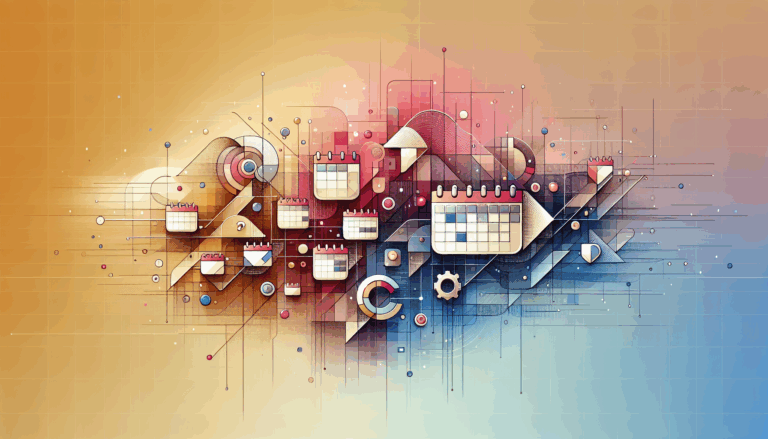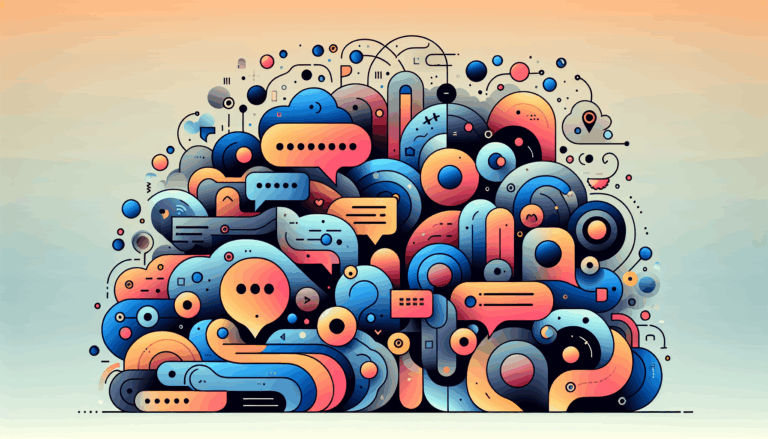Figma to WordPress: Designing for Holographic User Interfaces
Embracing the Future: Converting Figma Designs to WordPress for Holographic UIs
In the ever-evolving landscape of web design, creating websites that stand out and capture the user’s attention is more crucial than ever. One of the most innovative and eye-catching trends in recent years is the use of holographic displays and 3D UI elements. This guide will walk you through the process of designing stunning holographic displays using Figma and converting them seamlessly into a WordPress website.
The Power of Holographic Effects
Holographic effects, characterized by their iridescent, fluid-like appearance, can significantly enhance the visual appeal of your website. These effects are not just aesthetically pleasing but also highly engaging, making them perfect for brands looking to leave a lasting impression on their audience. To incorporate these effects, you can use vibrant and alive color palettes, such as #9FF8D9, #FAFDC5, #A4E5FF, #D591FF, and #FFA3F9 for a striking effect.
Designing Holographic Elements in Figma
Step-by-Step Guide to Creating Holographic Logos
To create a holographic logo in Figma, follow these steps:
- Define Your Color Palette: Select a vibrant and alive color palette that enhances the shimmering appearance of your logo.
- Create an Ellipse with Gradient Fill: Use Figma to create an ellipse and fill it with a gradient using your chosen colors.
- Add an Angular Gradient: Add an additional gradient to your current one by changing the fill type to
Angularand alternating between black and white on the color line. Set the blending mode toDifferencefor this angular gradient.
Bringing Your Design to Life with WordPress
Once you have your holographic design elements ready in Figma, the next step is to convert them into a functional WordPress website.
Using Plugins for Seamless Conversion
There are several plugins available that can help you convert your Figma designs to WordPress without needing to write a single line of code.
UiChemy Plugin
The UiChemy plugin is highly recommended for its ease of use and flexibility. Here’s how you can use it:
- Sign Up and Install: Sign up for a UiChemy account and install the plugin from the Figma dashboard.
- Conversion Steps: Run the plugin, select the frame you want to convert, and click ‘Convert to Elementor’. The plugin will generate the necessary code for your WordPress site. UiChemy supports direct integration with Elementor and other page builders, making the conversion process seamless and hassle-free.
Yotako Plugin
Another powerful tool is the Yotako plugin, which allows you to convert designs from both Figma and Adobe XD directly into WordPress.
- Installation and Setup: Download the Yotako plugin and install it directly from Figma. Follow the prompts to set up your account and enter your serial key.
- Conversion Process: Select the frame you want to convert and click ‘Convert to Elementor’ (or other supported page builders). Yotako supports custom screen resolutions, ensuring your website looks great on any device.
Case Study: HoloNova’s Custom WordPress Site
To illustrate the effectiveness of this process, let’s look at a real-world example. HoloNova, a company specializing in hologram entertainment events and products, needed a website that reflected their innovative approach.
Custom UI Design in Figma
Seahawk, a design agency, used Figma to create a custom UI design that was both visually stunning and user-friendly. They worked closely with HoloNova to ensure the design captured the essence of the brand.
Conversion to WordPress
Once the design was finalized, the agency converted it into a dynamic WordPress site using a combination of custom coding and plugins. They set up the site on a staging environment, allowing HoloNova to preview the functionality before launch. The site included WooCommerce integration for a seamless e-commerce experience.
Additional Tools for Streamlined Conversion
Fignel
Fignel is an AI-powered tool that can convert Figma web designs into fully responsive WordPress/Elementor websites almost instantly. Here’s how you can use it:
- Sign Up and Install: Sign up for a Fignel account and install the plugin.
- Conversion Process: Select the frame you want to convert and click the ‘Convert’ button. Fignel optimizes elements for auto-layout in Elementor, reducing the amount of manual tweaking you’d need to do afterward.
Manual Coding Approach
For those who prefer a more hands-on approach, you can manually convert your Figma designs to WordPress by creating a custom WordPress theme.
- Create a WordPress Theme: Start by creating a new folder in the
/wp-content/themes/directory of your WordPress installation. Name this folder after your theme. - Set Up Theme Files: Add basic files such as
style.css,index.php,header.php, andfooter.phpinside your theme folder. - Translate Figma Mockups into Codes: Use a code editor to set up your HTML structure and style your elements using CSS. You can use CSS preprocessors like SASS or LESS, or frameworks such as Bootstrap or Tailwind.
Ensuring Responsiveness and User Experience
Responsive Design
To ensure your website is fully responsive, use tools like UiChemy’s Responsive Manager. This feature allows you to manage font size, height, padding, and gap (spacing) for mobile and tablet devices. You can also set breakpoints for Widescreen, Tablet Extra, and Mobile Extra, ensuring your design looks great on any device.
User Experience
The key to a successful website is not just in its design but also in its functionality and user experience. By combining innovative design elements like holographic effects with the power of WordPress, you can create a website that truly stands out in the digital landscape. Ensure that your website is easy to navigate, loads quickly, and provides a seamless user experience across all devices.
Conclusion and Next Steps
Converting your Figma designs to a WordPress website, especially those featuring holographic displays and 3D UI elements, is a process that requires careful planning and the right tools. By following the steps outlined above and leveraging plugins like UiChemy, Yotako, and Fignel, you can bring your vision to life without extensive coding knowledge.
If you’re ready to transform your Figma designs into a stunning WordPress website, consider reaching out to a professional service like Figma2WP Service for a seamless and professional experience. You can also contact us to discuss your project in detail.
Remember, the future of web design is here, and with the right tools and expertise, you can create websites that are not only visually stunning but also highly functional and user-friendly. Embrace the power of holographic UIs and WordPress to take your web design to the next level.
More From Our Blog
Choosing the Perfect Event Management Solution for Your Website Managing events online can be a complex task, but with the right event calendar and scheduling tools, WordPress websites can easily transform into powerful event hubs. From small community meetups to large conferences, having a robust event management system is essential for engagement, organization, and even Read more…
Bridging Design and Community: Crafting Engaging WP Forums Integrating visually stunning and functional forums into WordPress websites has become an essential strategy for brands and communities aiming to foster engagement and interaction. Starting from a Figma design that perfectly captures your vision and moving seamlessly into a bbPress-powered forum allows you to create vibrant community Read more…