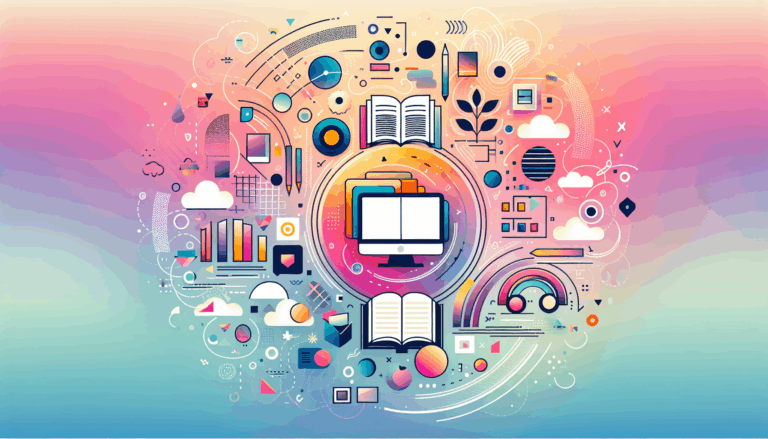Figma to WordPress: Designing for Holographic Notifications
Transforming Design: From Figma to WordPress with Holographic Notifications
In the ever-evolving landscape of web design, the integration of innovative elements such as holographic notifications can significantly enhance the user experience. This guide will walk you through the process of designing holographic notifications in Figma and seamlessly integrating them into a WordPress website.
Understanding Holographic Design
Before diving into the technical aspects, it’s essential to understand what holographic design entails. Holograms are three-dimensional images created by recording the interference pattern of light waves reflected from an object. In digital design, holographic effects can be achieved through iridescent and futuristic visual elements, making designs more engaging and interactive.
Designing Holographic Notifications in Figma
Setting Up Your Figma Project
To start, open Figma and create a new project. If you’re new to Figma, you can explore their extensive tutorials and guides on the Figma Resources page.
Creating Holographic Elements
To incorporate holographic elements into your design, you can use various templates and resources available on platforms like Envato Elements. Here, you can find a wide range of holographic design templates, including foil mock-ups, posters, and even Photoshop actions to create holographic effects.
- Holographic Foil Mock-up Template: Use this template to create a foil-like effect on your notifications.
- Holographic Backgrounds: Add iridescent backgrounds to give your notifications a shimmering effect.
- Holographic Photoshop Actions: Experiment with these actions to create custom holographic effects.
Designing the Notification Layout
When designing the layout of your holographic notifications, consider the following:
- Color Scheme: Use a futuristic and iridescent color palette to align with the holographic theme.
- Typography: Choose fonts that are sleek and modern to complement the holographic design.
- Interactivity: Ensure that your design includes interactive elements that respond to user actions, such as hover effects or animations.
Exporting and Preparing Assets for WordPress
Once you’ve designed your holographic notifications in Figma, it’s time to export the assets.
- Exporting Assets: Export your design elements as PNG, SVG, or JPEG files, depending on the requirements of your WordPress theme.
- Optimizing Images: Use tools like TinyPNG to optimize your images for web use without compromising quality.
Integrating Holographic Notifications into WordPress
Choosing the Right Plugin
To integrate custom notifications into your WordPress site, you’ll need a robust notification plugin. Here are a few options:
- Better Notifications for WP: This plugin allows you to customize WordPress email notifications using a WYSIWYG editor and shortcodes. It’s highly customizable and can be integrated with various user roles and triggers.
- Notifications for WordPress by BracketSpace: This plugin offers a comprehensive notification system with extensions for Slack, Pushbullet, Discord, and more. It also supports custom fields and advanced conditional logic.
Setting Up Custom Notifications
Using the chosen plugin, you can set up custom notifications that incorporate your holographic design elements.
- Customizing Notification Templates: Use the WYSIWYG editor or shortcodes to include your holographic images and design elements in the notification templates.
- Triggering Notifications: Set up triggers for when these notifications should be sent, such as when a new post is published or when a user completes a specific action.
Example with Better Notifications for WP
For instance, if you want to notify all users in the Editor role when a new post is published, you can customize the notification to include your holographic design elements:
[post_title] by [post_author] has been published on [post_date]!You can add your holographic images and backgrounds to the notification template using the WYSIWYG editor or shortcodes provided by the plugin.
Enhancing User Experience with 3D Notifications
To take your notifications to the next level, consider integrating 3D elements using plugins like Verge3D for WordPress.
Verge3D WordPress Plugin
The Verge3D plugin allows you to host and embed WebGL applications directly into your WordPress site. Here’s how you can use it:
- Embedding 3D Applications: Use the
[verge3d id="YOUR_APP_ID"]shortcode to embed 3D applications into your WordPress pages or posts. - Integration with Elementor: If you’re using Elementor, there’s a dedicated widget that makes embedding 3D applications even simpler.
Case Study: Implementing Holographic Notifications
Let’s consider a real-world example where a fashion blog integrates holographic notifications to enhance user engagement.
- Design Phase: The blog’s design team creates holographic notification designs in Figma, using templates from Envato Elements.
- Export and Optimization: The designed elements are exported and optimized for web use.
- Plugin Setup: The blog uses the Better Notifications for WP plugin to set up custom notifications that include the holographic design elements.
- Trigger Setup: Triggers are set up so that when a new post is published, users receive a holographic notification with details about the post.
Summary and Next Steps
Integrating holographic notifications into your WordPress site can significantly enhance user engagement and provide a unique experience. Here’s a quick summary of the steps:
- Design in Figma: Use Figma to design your holographic notifications with templates and resources from Envato Elements.
- Export and Optimize: Export your design elements and optimize them for web use.
- Choose a Plugin: Select a robust notification plugin like Better Notifications for WP or Notifications for WordPress by BracketSpace.
- Set Up Custom Notifications: Customize your notification templates and set up triggers using the chosen plugin.
- Enhance with 3D Elements: Consider integrating 3D elements using the Verge3D WordPress plugin.
If you’re ready to transform your website’s notifications, Figma2WP Service can help you seamlessly transition your Figma designs into a fully functional WordPress site. For more information or to get started, visit our Contact Us page.
More From Our Blog
Revolutionizing Online Learning with WordPress LMS Plugins In the evolving landscape of education technology, leveraging intuitive design and powerful learning management systems (LMS) on WordPress has become essential for educators, entrepreneurs, and organizations aiming to create engaging learning sites. Integrating advanced lms plugins wp with streamlined design workflows, especially from tools like Figma, allows course Read more…
Crafting Immersive Online Experiences for Restaurants In today’s digitally-driven world, a compelling online presence can be the difference between a thriving restaurant and one struggling to attract customers. Designing an engaging food website that not only looks stunning but also converts visitors into diners is an art—and technology like Figma combined with expert WordPress development Read more…