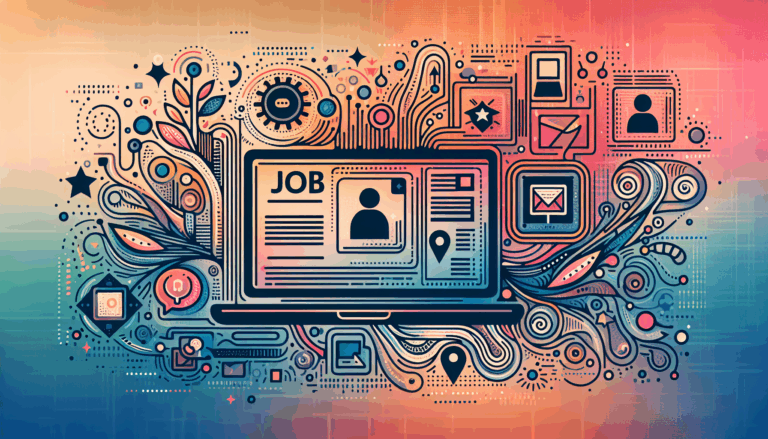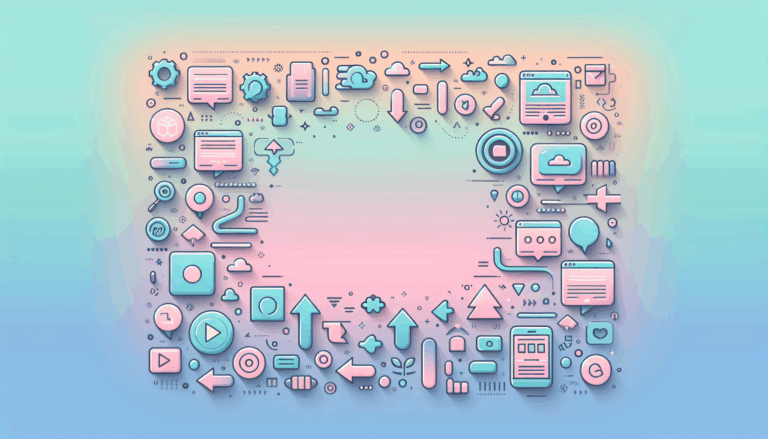Figma to WordPress: Designing for Holographic Displays
Transforming Your Vision: From Figma to WordPress for Holographic Displays
In the ever-evolving landscape of web design, creating websites that stand out and capture the user’s attention is more crucial than ever. One of the most innovative and eye-catching trends in recent years is the use of holographic displays and 3D UI elements. This guide will walk you through the process of designing stunning holographic displays using Figma and converting them seamlessly into a WordPress website.
The Power of Holographic Effects
Holographic effects, characterized by their iridescent, fluid-like appearance, can significantly enhance the visual appeal of your website. These effects are not just aesthetically pleasing but also highly engaging, making them perfect for brands looking to leave a lasting impression on their audience.
Designing Holographic Logos and Elements in Figma
Before diving into the conversion process, let’s explore how to create holographic logo designs and elements using Figma.
Step-by-Step Guide to Creating Holographic Logos
- Define Your Color Palette: Start by selecting a vibrant and alive color palette that enhances the shimmering appearance of your logo. You can use colors like
#9FF8D9,#FAFDC5,#A4E5FF,#D591FF, and#FFA3F9for a striking effect. - Create an Ellipse with Gradient Fill: Use Figma to create an ellipse and fill it with a gradient using your chosen colors.
- Add an Angular Gradient: Add an additional gradient to your current one by changing the fill type to
Angularand alternating between black and white on the color line. Set the blending mode toDifferencefor this angular gradient. - Duplicate and Blend: Duplicate the object, leave only the angular fill, and change the gradient blending mode to
Screen. Group the layers together for a cohesive look. - Add Texture: Enhance the holographic effect by adding texture using the
Overlayfeature. Adjust the texture transparency to 30%-50% for the best results. - Integrate with Your Logo: Finally, apply the holographic effect to your logo design to give it a distinctive and captivating touch.
Bringing Your Design to Life with WordPress
Once you have your holographic design elements ready in Figma, the next step is to convert them into a functional WordPress website.
Using Plugins for Seamless Conversion
There are several plugins available that can help you convert your Figma designs to WordPress without needing to write a single line of code.
Yotako Plugin
The Yotako plugin is highly recommended for its ease of use and flexibility. It allows you to convert designs from both Figma and Adobe XD directly into WordPress. This plugin supports custom screen resolutions, ensuring your website looks great on any device.
- Installation and Setup: Download the Yotako plugin and install it directly from Figma. Follow the prompts to set up your account and enter your serial key.
- Conversion Process: Select the frame you want to convert and click ‘Convert to Elementor’ (or other supported page builders). The plugin will handle the rest, providing you with a fully functional WordPress site.
UiChemy Plugin
Another powerful tool is the UiChemy plugin, which simplifies the conversion process by integrating directly with Elementor and other page builders.
- Sign Up and Install: Sign up for a UiChemy account and install the plugin from the Figma dashboard.
- Conversion Steps: Run the plugin, select the frame you want to convert, and click ‘Convert to Elementor’. The plugin will generate the necessary code for your WordPress site.
Case Study: HoloNova’s Custom WordPress Site
To illustrate the effectiveness of this process, let’s look at a real-world example. HoloNova, a company specializing in hologram entertainment events and products, needed a website that reflected their innovative approach.
Custom UI Design in Figma
Seahawk, a design agency, used Figma to create a custom UI design that was both visually stunning and user-friendly. They worked closely with HoloNova to ensure the design captured the essence of the brand.
Conversion to WordPress
Once the design was finalized, the agency converted it into a dynamic WordPress site using a combination of custom coding and plugins. They set up the site on a staging environment, allowing HoloNova to preview the functionality before launch. The site included WooCommerce integration for a seamless e-commerce experience.
Tips for a Smooth Conversion
Maintain Design Consistency
Ensure that every subpage of your website is consistent with the design of the homepage. This creates a cohesive user experience and reinforces your brand identity.
Use Responsive Design
Make sure your website is optimized for various screen sizes and devices. Plugins like Yotako and UiChemy help in maintaining visual integrity and responsiveness across different devices.
Add Detailed Product Information
If your website includes an e-commerce section, as in the case of HoloNova, make sure to add detailed product descriptions, high-quality images, and proper categorization. This enhances the user experience and helps in showcasing your products effectively.
Conclusion and Next Steps
Converting your Figma designs to a WordPress website, especially those featuring holographic displays and 3D UI elements, is a process that requires careful planning and the right tools. By following the steps outlined above and leveraging plugins like Yotako and UiChemy, you can bring your vision to life without extensive coding knowledge.
If you’re ready to transform your Figma designs into a stunning WordPress website, consider reaching out to a professional service like Figma2WP Service for a seamless and professional experience. You can also contact us to discuss your project in detail.
Remember, the key to a successful website is not just in its design but also in its functionality and user experience. By combining innovative design elements like holographic effects with the power of WordPress, you can create a website that truly stands out in the digital landscape.
More From Our Blog
Enhancing Your Website with Dynamic Job Board Functionality In today’s competitive employment market, having a dedicated job board integrated directly into your website is a game-changer for businesses, recruiters, and career-focused platforms. For companies looking to provide seamless job listings and application processes, employing a reliable job board WP plugin is essential. Additionally, combining an Read more…
Maximizing Classified Ads Impact Through Modern Conversion Strategies In today’s digital marketplace, turning casual visitors into active users or buyers on classified ads sites requires more than just posting listings. Effective conversion rate optimization (CRO) is the secret weapon that many marketplace sites leverage to boost engagement and sales. Whether you are running a job Read more…