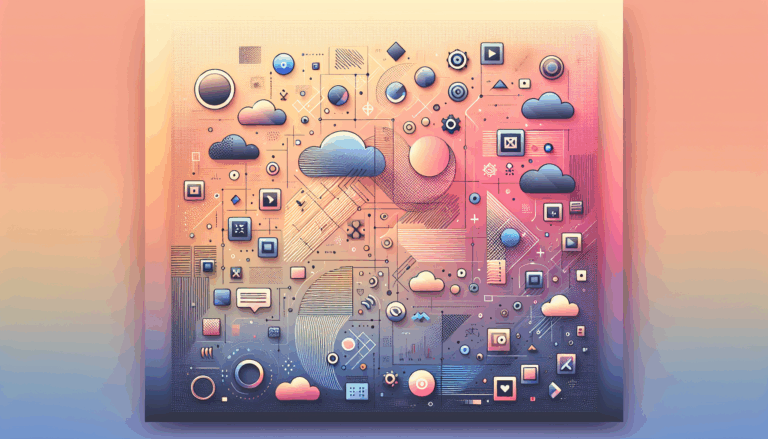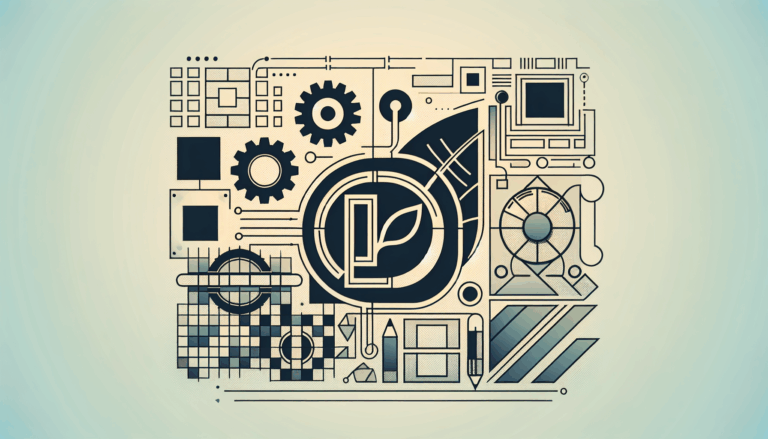Figma to WordPress: Designing for Holographic Data Visualization
Unlocking the Future of Web Design: From Figma to WordPress with Holographic Data Visualization
In the rapidly evolving world of web design, the integration of holographic data visualization and 3D analytics is revolutionizing how we present and interact with data online. This innovative approach not only enhances the visual appeal of websites but also provides a more engaging and immersive user experience. Here’s a comprehensive guide on how to design stunning holographic data visualizations in Figma and seamlessly convert them into a WordPress website.
The Power of Holographic Data Visualization
Holographic data visualization is more than just a visual gimmick; it offers a unique way to present complex data in an engaging and easily understandable format. These visualizations, characterized by their iridescent and fluid-like appearance, can significantly enhance the user experience of your website.
- Engagement: Holographic effects are highly engaging, making them perfect for brands looking to leave a lasting impression on their audience.
- Clarity: By using 3D elements, you can present data in a more intuitive and clear manner, helping users to quickly grasp complex information.
- Brand Identity: Incorporating holographic elements can reinforce your brand’s innovative and forward-thinking image.
Designing Holographic Data Visualizations in Figma
Before converting your designs to WordPress, you need to create them in Figma. Here’s a step-by-step guide on how to design holographic data visualizations:
Step-by-Step Guide to Creating Holographic Elements
Define Your Color Palette: Start by selecting a vibrant and alive color palette that enhances the shimmering appearance of your holographic elements. Colors like #9FF8D9, #FAFDC5, #A4E5FF, #D591FF, and #FFA3F9 can create a striking effect.
For example, you can use the following colors:
#9FF8D9#FAFDC5#A4E5FF#D591FF#FFA3F9
Create an Ellipse with Gradient Fill: Use Figma to create an ellipse and fill it with a gradient using your chosen colors.
Here’s how you can do it:
- Create an ellipse shape in Figma.
- Fill the ellipse with a gradient using your selected colors.
- Add an angular gradient by changing the fill type to
Angularand alternating between black and white on the color line. - Set the blending mode to
Differencefor this angular gradient.
Duplicate and Blend: Duplicate the object, leave only the angular fill, and change the gradient blending mode to Screen. Group the layers together for a cohesive look.
Follow these steps:
- Duplicate the ellipse object.
- Remove the original gradient fill, leaving only the angular fill.
- Change the blending mode of the angular gradient to
Screen. - Group the layers together for a cohesive look.
Add Texture: Enhance the holographic effect by adding texture using the Overlay feature. Adjust the texture transparency to 30%-50% for the best results.
To add texture:
- Use the
Overlayfeature in Figma. - Adjust the texture transparency to 30%-50%.
Integrate with Your Data Visualization: Finally, apply the holographic effect to your data visualization elements to give them a distinctive and captivating touch.
Bringing Your Holographic Design to Life with WordPress
Once you have your holographic design elements ready in Figma, the next step is to convert them into a functional WordPress website.
Using Plugins for Seamless Conversion
There are several plugins available that can help you convert your Figma designs to WordPress without needing to write a single line of code.
Yotako Plugin
The Yotako plugin is highly recommended for its ease of use and flexibility. It allows you to convert designs from both Figma and Adobe XD directly into WordPress. This plugin supports custom screen resolutions, ensuring your website looks great on any device.
Here’s how to use the Yotako plugin:
- Download and install the Yotako plugin from Figma.
- Follow the prompts to set up your account and enter your serial key.
- Select the frame you want to convert and click ‘Convert to Elementor’ (or other supported page builders).
- The plugin will handle the rest, providing you with a fully functional WordPress site.
UiChemy Plugin
Another powerful tool is the UiChemy plugin, which simplifies the conversion process by integrating directly with Elementor and other page builders.
Here’s how to use the UiChemy plugin:
- Sign up for a UiChemy account and install the plugin from the Figma dashboard.
- Run the plugin, select the frame you want to convert, and click ‘Convert to Elementor’.
- The plugin will generate the necessary code for your WordPress site.
Case Study: HoloNova’s Custom WordPress Site
To illustrate the effectiveness of this process, let’s look at a real-world example. HoloNova, a company specializing in hologram entertainment events and products, needed a website that reflected their innovative approach.
Custom UI Design in Figma
Seahawk, a design agency, used Figma to create a custom UI design that was both visually stunning and user-friendly. They worked closely with HoloNova to ensure the design captured the essence of the brand.
Here’s what they did:
- Created a custom UI design in Figma that reflected HoloNova’s brand identity.
- Worked closely with the client to ensure the design met their expectations.
Conversion to WordPress
Once the design was finalized, the agency converted it into a dynamic WordPress site using a combination of custom coding and plugins. They set up the site on a staging environment, allowing HoloNova to preview the functionality before launch. The site included WooCommerce integration for a seamless e-commerce experience.
Here’s the conversion process:
- Converted the Figma design into a WordPress site using plugins like Yotako and UiChemy.
- Set up the site on a staging environment for client preview.
- Integrated WooCommerce for e-commerce functionality.
Embedding 3D Models and Product Views
For websites that require more interactive elements, such as 3D product views, you can use specific plugins and tools to enhance the user experience.
Using Visao’s 3D Visualization Solution
To embed 3D models into your WordPress site, you can use Visao’s 3D visualization solution. Here’s how you can do it:
Here are the steps to embed a 3D model viewer:
- Login to your WordPress account and go to the Pages section.
- Select the page where you want to add the 3D model viewer.
- Add a custom HTML block to the desired area.
- Paste the generated iframe code into the custom HTML block.
- Review and publish the changes.
Tips for a Smooth Conversion
Maintain Design Consistency
Ensure that every subpage of your website is consistent with the design of the homepage. This creates a cohesive user experience and reinforces your brand identity.
Use Responsive Design
Make sure your website is optimized for various screen sizes and devices. Plugins like Yotako and UiChemy help in maintaining visual integrity and responsiveness across different devices.
Add Detailed Product Information
If your website includes an e-commerce section, make sure to add detailed product descriptions, high-quality images, and proper categorization. This enhances the user experience and helps in showcasing your products effectively.
Conclusion and Next Steps
Converting your Figma designs to a WordPress website, especially those featuring holographic data visualizations and 3D analytics, is a process that requires careful planning and the right tools. By following the steps outlined above and leveraging plugins like Yotako and UiChemy, you can bring your vision to life without extensive coding knowledge.
If you’re ready to transform your Figma designs into a stunning WordPress website, consider reaching out to a professional service like Figma2WP Service for a seamless and professional experience. You can also contact us to discuss your project in detail.
Remember, the key to a successful website is not just in its design but also in its functionality and user experience. By combining innovative design elements like holographic effects with the power of WordPress, you can create a website that truly stands out in the digital landscape.
Additional Resources
- Elementor: For advanced navigation menu design and dynamic page building, consider using Elementor.
- Hostinger: For reliable web hosting, check out Hostinger.
- Google Analytics: To track user engagements with your 3D product views, integrate Google Analytics into your WordPress site.
By leveraging these tools and following the guidelines provided, you can create a website that not only looks great but also provides an engaging and immersive user experience.
More From Our Blog
Unlocking Efficiency: Mastering the Figma Slice Tool for Web Design When preparing your website design for a smooth transition into WordPress development, precise asset management is crucial. One indispensable technique for this workflow is figma slicing. Whether you’re working with detailed UI components or entire page layouts, knowing how to efficiently slice your designs enables Read more…
Unlocking the Full Potential of Your WordPress Site Through Design Integration The journey from a compelling Figma design to a fully functional WordPress website is more than just a technical process — it’s a strategic step that maximizes both visual impact and user experience. With modern demands for dynamic websites, mastering the Figma2WP Service provides Read more…