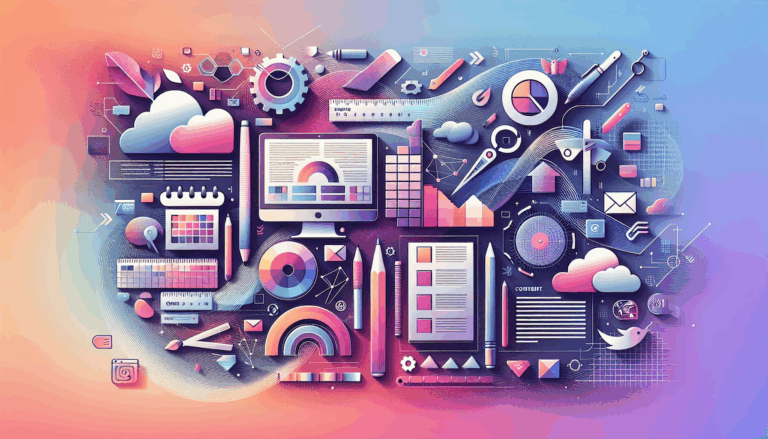Figma to WordPress: Designing for Gesture-Based Interactions
Bringing Figma Designs to Life on WordPress: A Comprehensive Guide
When designing websites, especially those with a strong focus on mobile UX, incorporating gesture-based interactions can significantly enhance the user experience. Tools like Figma and WordPress are staples in the web design and development process, but translating gesture-based interactions from Figma to WordPress can be challenging. Here’s a detailed guide on how to achieve this seamlessly.
Understanding Gesture-Based Interactions in Figma
Figma is a powerful design tool that allows designers to create interactive components and animations, which are crucial for building realistic prototypes. Gesture-based interactions, such as click and hold, drag, or gesture recognition, can be designed using Figma’s prototyping features.
Interactive Components and Animations
In Figma, you can create interactive components by adding instances of these components to your design frames and setting up interactions in the Prototype tab. For example, you can design a toggle switch with an On click interaction that changes between On and Off variants. Additionally, you can add animations to these interactions, such as hover effects or transitions between frames.
Designing for Mobile UX in Figma
Mobile UX is all about creating intuitive and natural navigation elements. In Figma, you can design multi-touch interactions like pinch to enlarge, pull to refresh, and double tap, which are common in mobile apps. Here are some tips for designing effective mobile UX in Figma:
- Use Realistic Prototyping: Figma’s prototyping feature allows you to create realistic interactions that mimic the final product’s behavior. This is particularly useful for testing gesture-based interactions.
- Collaborate in Real-Time: Figma’s real-time collaboration features enable multiple designers to work on the same project simultaneously, making it easier to feedback and iterate on your designs.
Exporting Figma Designs to WordPress
While Figma is excellent for designing and prototyping, WordPress is where you bring your design to life. Here’s how you can export your Figma designs and integrate them into WordPress:
Preparing Your Figma Design
Before converting your Figma design to WordPress, ensure that your design is optimized and organized properly. Here are some key considerations:
- Optimize Visual Assets: Compress images, use appropriate image formats, and implement lazy loading techniques to ensure your website loads quickly and performs well across different devices and screen sizes.
- Use Design Version Control: Figma’s design version control helps you track changes, revert to previous versions if needed, and ensure everyone is working on the latest version of the design.
Tools for Exporting Designs
Several tools can help you export your Figma designs to WordPress:
- Anima App: The Anima app can export Figma designs to HTML, providing a solid foundation for your WordPress site’s structure. However, it does not directly handle animations and interactions, which you may need to recreate using other tools.
- Dualite: Dualite is a design-to-code tool that converts interactive prototypes to quality code. While it is still in beta and primarily supports linear prototyping, it is a promising solution for translating Figma interactions into HTML/CSS.
Preserving Animations and Interactions in WordPress
Preserving the animations and interactions from your Figma prototype in WordPress is crucial for maintaining the same level of interactivity and visual appeal.
Using LottieFiles
LottieFiles is a powerful tool for adding animations to your WordPress site. You can use the LottieFiles plugin for WordPress to add animations that play on hover, mimicking the hover effects you designed in Figma. Here’s how you can do it:
- Recreate Animations: Use LottieFiles to recreate the animations and interactions from your Figma prototype. For example, if you have a hover effect in Figma, you can create a similar effect in WordPress using LottieFiles.
Custom Coding
For more complex animations and interactions, your developer may need to write custom CSS and JS code. Tools like TorusKit can help simplify this process by allowing you to create effects directly in HTML without extensive coding.
Case Study: Integrating Figma Animations into WordPress
Let’s consider a real-world example where you have designed a website prototype in Figma with interactive components and animations.
- Design and Prototype in Figma: Create your interactive components and animations in Figma. Ensure that you use the Prototype tab to set up interactions and animations.
- Export Design: Use tools like Anima or Dualite to export your Figma design to HTML.
- Recreate Animations: Use the LottieFiles plugin or other animation tools to recreate the animations and interactions in WordPress.
- Custom Coding: For more complex animations and interactions, your developer may need to write custom CSS and JS code.
Best Practices for Gesture-Based Interactions on WordPress
When implementing gesture-based interactions on your WordPress site, here are some best practices to keep in mind:
- Keep it Intuitive: Ensure that your gesture-based interactions are intuitive and natural. For example, using swipe or drag actions to navigate a site or gallery is more intuitive than using click and hold.
- Test Across Devices: Test your interactions across various devices and screen sizes to ensure they perform well and are user-friendly.
- Use Feedback Mechanisms: Use feedback mechanisms like vibrations or visual cues to let users know that their interactions are being recognized.
Conclusion and Next Steps
Translating gesture-based interactions from Figma to WordPress requires careful planning, the right tools, and a bit of creativity. Here are some final tips:
- Leverage Community Resources: The WordPress community is vast and resourceful. Use forums, tutorials, and plugins to help you overcome any challenges you might face.
- Stay Updated: Keep an eye on new tools and plugins that can help you integrate Figma designs into WordPress more seamlessly.
If you’re looking for professional help in converting your Figma designs to WordPress while preserving animations and interactions, consider reaching out to a service like Figma2WP Service. They specialize in bringing your Figma prototypes to life on WordPress.
For more detailed guidance or to discuss your project, feel free to Contact Us.
By following these steps and best practices, you can ensure that your WordPress site maintains the same level of interactivity and visual appeal as your Figma prototype, providing a superior user experience for your visitors.
More From Our Blog
Why Seamless Design and Performance Matter in Travel Web Solutions In the digital age, travel websites are more than just online brochures; they are the gateways through which travelers explore and decide. An effective travel website must combine visually appealing design with seamless functionality to engage users and convert visits into bookings. This is where Read more…
Streamlining Your Content Workflow with Figma and WordPress For digital content creators and web developers, the seamless planning and implementation of content is critical to launching and maintaining an engaging website. Leveraging Figma2WP Service for your WordPress content planning provides a dynamic way to align design with functionality, optimizing your entire content strategy from concept Read more…