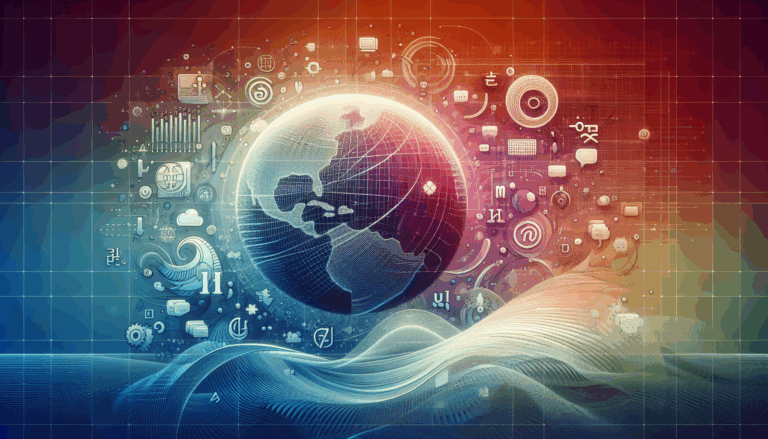Figma to WordPress: Designing for Dual-Screen Devices
Navigating the Future of Web Design: From Figma to WordPress for Dual-Screen Devices
In the ever-evolving landscape of web design, the advent of dual-screen and foldable devices has introduced a new layer of complexity and opportunity. As designers and developers, it is crucial to adapt our strategies to ensure seamless user experiences across these innovative devices. Here, we will delve into the process of converting Figma designs to WordPress, with a special focus on designing for dual-screen devices.
Understanding Dual-Screen Devices
Dual-screen devices, such as the Microsoft Duo 2, present unique challenges and opportunities. These devices can be categorized into two main types: those with two separate screens joined by a mechanical hinge and those with a single screen that folds from the middle.
When designing for these devices, you must consider four possible orientations:
- Single Screen Portrait mode
- Single Screen Landscape mode
- Dual Screen Portrait Mode
- Dual Screen Landscape Mode
Each orientation requires careful consideration of the viewport and the position of the hinge, which can hide centered content and affect the placement of modals and buttons.
The Importance of Responsive Design
Responsive design is the backbone of modern web development, ensuring that websites adapt to various screen sizes and devices. This approach involves using viewport breakpoints to adjust the layout based on the device’s resolution. Responsive designs dynamically rearrange content to fit different browser window sizes, ensuring an optimal user experience on desktops, tablets, and mobile phones.
Key Principles of Responsive Design
To design effectively for dual-screen devices, you must adhere to the three major principles of responsive design:
- Flexible Grids: Use relative units (e.g., percentages, ems) to create grids that adapt to different screen sizes.
- Flexible Images: Ensure images scale appropriately to fit the available space.
- Media Queries: Use CSS media queries to apply different styles based on the device’s characteristics, such as screen width and orientation.
Converting Figma Designs to WordPress
When converting Figma designs to WordPress, several methods can be employed, each with its pros and cons.
Method 1: Using Page Builders
Page builders like Elementor or Divi offer a user-friendly interface to translate Figma designs into WordPress websites. These tools allow for drag-and-drop functionality, making it easier to achieve pixel-perfect alignment with your design vision. However, mastering these builders may require a learning curve, and the final result might not be as lightweight or optimized as hand-coded solutions.
Method 2: Convert Figma to WordPress Using Tools and AI Plugins
AI plugins and tools can streamline the conversion process but often have limitations. They may not accurately translate complex designs or handle specific design elements, and they lack the inherent consideration for responsive design principles and SEO best practices.
Method 3: HTML Process
The HTML process involves hand-coding HTML and CSS to ensure complete control over design and functionality. This method allows for pixel-perfect fidelity to the original Figma design but is time-consuming and requires coding expertise. Integrating HTML code into WordPress can also pose compatibility issues and increase maintenance efforts.
Designing for Dual-Screen Devices in WordPress
To ensure your WordPress site is optimized for dual-screen devices, follow these best practices:
Navigation and Layout
Optimize navigation menus for touch-friendly devices. Use mobile-friendly hamburger menus while keeping desktop navigation intuitive and straightforward. Ensure that your layout adjusts logically across different screen sizes and orientations.
Typography and Images
Choose legible fonts that scale well across different screen sizes. Adjust font sizes and line spacing to ensure readability on smaller screens. Use responsive images that adapt to different screen resolutions to reduce page load times and data usage on mobile devices.
Buttons and CTAs
Ensure that buttons and calls-to-action (CTAs) are large enough for easy tapping on mobile devices, reducing the risk of accidental clicks. This is particularly important on dual-screen devices where the hinge can affect button placement.
Forms and Interactivity
Simplify forms by minimizing the number of input fields and using input types suitable for various devices. For example, use date pickers on mobile devices to enhance user experience.
Utilizing Web APIs for Dual-Screen Devices
To enhance the user experience on dual-screen devices, leverage the new Web APIs announced by Microsoft. The CSS Screen Spanning Media Feature and JavaScript Visual Viewport Segment API help developers create responsive designs that adapt seamlessly to dual-screen and foldable devices.
Case Study: Implementing Responsive Design on a Blog Page
Consider a blog page designed in Figma that needs to be converted to WordPress. Here’s how you can make it responsive for dual-screen devices:
- Design Phase: In Figma, design the blog page with flexibility in mind. Use grids and relative units to ensure the layout adapts to different screen sizes.
- Development Phase: Use a page builder or hand-code the HTML and CSS to implement the design in WordPress. Apply media queries to adjust the layout based on the device’s orientation and screen size.
- Testing Phase: Test the website on various devices, including dual-screen and foldable phones, to ensure that the content is accessible and easy to navigate.
Optimizing Blog Images for Dual-Screen Devices
When optimizing blog images, consider displaying different images for mobile and desktop versions. Use CSS media queries to hide or show images based on the screen size. For example:
<img class="mobile-image" src="PathToMobileImg.jpg" />
<img class="desktop-image" src="PathToDesktopImg.jpg" />
<style>
/* hide mobile show desktop */
@media only screen and (min-width: 992px) {
.mobile-image {
display: none;
}
.desktop-image {
display: block;
}
}
/* show mobile hide desktop */
@media only screen and (max-width: 991px) {
.mobile-image {
display: block;
}
.desktop-image {
display: none;
}
}
</style>
This approach ensures that your blog images are optimized for different screen sizes, enhancing the overall user experience.
Conclusion and Next Steps
Designing for dual-screen devices is a complex but rewarding task. By understanding the unique challenges and opportunities these devices present, you can create websites that offer a seamless user experience across all devices.
If you are looking to convert your Figma designs to WordPress and ensure they are optimized for dual-screen devices, consider reaching out to a professional service like Figma2WP Service. Their expertise can help you navigate the complexities of responsive design and ensure your website is pixel-perfect and fully functional.
For more detailed guidance or to discuss your project, visit our Contact Us page.
In the fast-paced world of web design, staying ahead of the curve is crucial. By embracing responsive design principles and leveraging the latest Web APIs, you can create websites that are not only visually stunning but also highly functional and user-friendly.
More From Our Blog
Unlocking the Potential of WordPress Site Performance Optimizing the speed of your WordPress site is crucial for enhancing user experience, improving search engine rankings, and boosting conversion rates. Leveraging the right WP speed tools can transform your website into a high-performance platform that loads faster and runs smoother. Whether your site design is freshly crafted Read more…
Optimizing Your Web Presence for a Global Audience In today’s interconnected world, creating a website that speaks to diverse audiences is more than just a luxury — it’s a necessity. Whether you’re targeting customers in the USA, UK, Canada, or beyond, crafting a multilingual WordPress site ensures your message transcends language barriers effectively. The journey Read more…