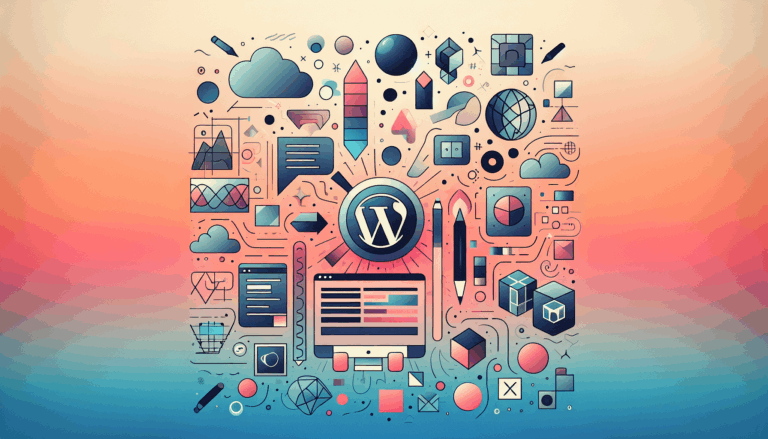Figma to WordPress: Designing for Dark Mode Compatibility
Mastering Dark Mode Compatibility: A Comprehensive Guide to Figma and WordPress
With the increasing popularity of dark mode across various platforms, ensuring that your website is compatible with this feature is crucial for enhancing user experience. In this guide, we will delve into the process of designing for dark mode compatibility using Figma and converting those designs into a functional WordPress site. This will help you create a seamless and visually appealing experience for users who prefer dark mode.
Understanding Dark Mode in Figma
Figma, a powerful design tool, allows users to switch between light and dark themes seamlessly. This feature is particularly useful for designers who need to ensure their designs look great in both modes. Here’s how you can change themes in Figma:
According to Figma’s help center, you can change your theme from the main menu or quick actions menu. For instance, to change the theme from the main menu, you can follow these steps:
- Open any Figma design file you have access to.
- Click in the top-left of the toolbar.
- Go to Preferences > Theme.
- Select an option from the list of themes (light, dark, or system theme).
This ensures that your design files and the file browser adjust to the selected theme immediately.
Designing for Dark Mode in Figma
When designing for dark mode in Figma, it’s essential to consider several key aspects to ensure your design looks great in both light and dark themes:
Color Schemes: Use color schemes that are adaptable to both light and dark modes. Figma’s vector-based design tools allow for precision and high-quality visuals that can be replicated within themes. Ensure that your color palette is flexible enough to work well with both light and dark backgrounds.
Typography and Hierarchy: Pay attention to typography and hierarchy to maintain visual coherence. Use Figma’s styles feature to maintain consistency across your design elements. This ensures that your WordPress site will also maintain a consistent look and feel.
Backgrounds and Assets: Optimize your backgrounds and assets for dark mode. For example, when in dark mode, newly created files in Figma default to an off-black color (`#1E1E1E`). Ensure that your background colors and assets are adjusted accordingly to avoid any visual discrepancies.
Converting Figma Designs to WordPress
Once you have designed your Figma files with dark mode compatibility in mind, the next step is to convert these designs into a functional WordPress site. Here are some key considerations and steps to follow:
Choose a Suitable WordPress Theme: Select a WordPress theme that closely matches the design and layout of your Figma design. This will help in maintaining the visual integrity of your original design.
Use Responsive Design Principles: Ensure that your WordPress site is responsive and looks great on all devices. Use flexible grids, scalable images, and media queries to achieve this. Tools like Elementor can help in creating responsive and adaptive themes.
Optimize Performance and Speed: Optimize images and media files for faster loading times. Use tools like TinyPNG and Smush to compress images without sacrificing quality. Figma’s WebP Images plugin can also be useful in this regard.
Implementing Dark Mode in WordPress
To implement dark mode in your WordPress site, you can use various plugins and themes that support this feature. Here are some steps to follow:
Use Dark Mode Plugins: There are several WordPress plugins available that can help you implement dark mode on your site. For example, you can use plugins like Dark Mode or WP Dark Mode to add a dark mode toggle to your site.
Custom CSS: If you prefer a more customized approach, you can use custom CSS to implement dark mode. This involves adding CSS variables and media queries to your theme’s stylesheet to switch between light and dark modes based on user preferences.
Testing and Optimization
After implementing dark mode on your WordPress site, it’s crucial to test its responsiveness and compatibility across different devices and browsers. Use tools like BrowserStack, LambdaTest, or Responsinator to simulate how your website appears on different devices and browsers. Conduct manual testing on actual devices to uncover any issues that may not be apparent in simulated environments.
Optimize your website’s performance by ensuring that images and media files are compressed and served in the most efficient format. This will help in delivering a fast and seamless user experience, which is essential for both search engine rankings and user satisfaction.
Conclusion and Next Steps
Designing for dark mode compatibility in Figma and converting those designs into a functional WordPress site requires careful planning and execution. By following the steps outlined above, you can ensure that your website looks great in both light and dark modes, enhancing the overall user experience.
If you need professional assistance in converting your Figma designs to WordPress, consider reaching out to a service like Figma2WP Service, which specializes in transforming design files into fully functional WordPress sites. For any inquiries or to discuss your project, you can Contact Us directly.
By mastering dark mode compatibility, you can provide your users with a flexible and visually appealing experience, regardless of their preferred theme settings.
More From Our Blog
Crafting Pixel-Perfect Websites with Seamless Design-to-Development Workflow In today’s competitive digital landscape, a flawless transition from design to development is paramount for delivering stunning websites quickly and efficiently. Designers frequently rely on Figma for its intuitive interface and collaborative features, while developers favor Elementor as a powerful page builder WP tool that allows visually constructing Read more…
Understanding the Essentials of Converting Figma Designs to WordPress Blocks The intersection of modern design tools and powerful content management systems has made it possible to transform creative visions into functional websites faster than ever. When it comes to turning Figma designs into WordPress Gutenberg blocks, the process involves a series of meticulous steps that Read more…