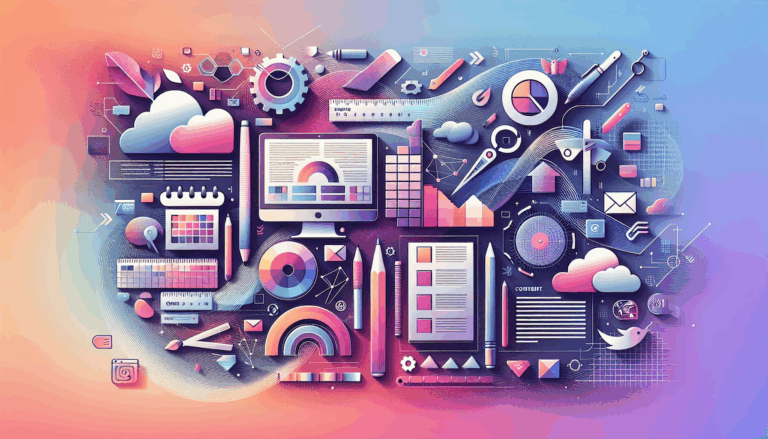Figma to WordPress: Creating Predictive UI Elements
Leveraging Figma and WordPress for Predictive UI Elements
In the modern era of web design, creating predictive and interactive user interfaces (UI) is crucial for enhancing user experience and driving engagement. Tools like Figma and WordPress have become indispensable in this process, especially when integrated with AI-driven technologies. Here’s a comprehensive guide on how to create predictive UI elements using Figma and WordPress.
The Power of Figma in UI Design
Figma is a powerful design tool that allows designers to create beautiful, interactive, and functional UI designs. Here are some key features of Figma that make it ideal for designing predictive UI elements:
Collaboration and Real-Time Feedback
Figma enables multiple designers and developers to work on the same project simultaneously, fostering collaboration and reducing the need for back-and-forth communications. This real-time collaboration is particularly useful when testing user flows and gathering feedback before the site goes into development.
Advanced Design Tools
Figma offers advanced tools such as grids, guides, layers, and auto layouts that help in creating visually appealing and functional pages. These tools are essential for designing landing pages, homepages, blog pages, product pages, and even entire themes for your WordPress site.
Converting Figma Designs to WordPress
While Figma and WordPress do not integrate directly by default, there are several methods and tools available to convert Figma designs into WordPress themes.
Using Plugins and Tools
Plugins like the Figma to WordPress Block, Anima, and Fignel can automate the process of converting Figma designs into WordPress-compatible code. For instance, the Figma to WordPress Block plugin allows you to convert your Figma page into a WordPress page with just a few clicks. You simply select the frame in Figma, open the ‘Plugins & Widgets’ section, find the ‘Figma to WordPress Block’ plugin, and click the ‘Convert to WordPress’ button.
Manual Conversion
For those with coding knowledge, manually converting Figma designs into HTML and CSS codes is another viable option. This involves translating the design elements into code and integrating them into your WordPress theme files. For example, you would edit the header.php file in your theme directory to include the custom header code from your Figma design.
Integrating AI for Predictive UI Elements
AI integration is revolutionizing the way we design and interact with websites. Here’s how AI can enhance your Figma to WordPress workflow to create predictive UI elements:
AI-Driven Personalization
AI can analyze user behavior, preferences, and interactions to provide hyper-personalized content recommendations. For example, AI-powered plugins like those used by TechCrunch and The New York Times can optimize content placement and recommendations based on user preferences, increasing engagement and dwell time.
Enhancing User Experience
AI tools can monitor user interactions and adjust the UI in real-time to provide a more intuitive and personalized experience. This includes features like text-to-speech, keyboard navigation, and contrast adjustment, which are crucial for improving accessibility and inclusivity on your WordPress site.
AI Tools for Accessibility
Plugins like UserWay and EqualWeb use AI to analyze and improve website accessibility. These tools help ensure that your WordPress site complies with WCAG guidelines, making it accessible to users with various disabilities.
Steps to Integrate AI with Your Figma to WordPress Workflow
Here’s a step-by-step guide to integrating AI into your Figma to WordPress workflow:
Choose the Right Plugin
Identify the area where you want to integrate AI, such as SEO, content creation, or user experience personalization. Choose plugins like WP Neural Network or Voice Assistant Dialog that offer AI-driven features.
Install and Configure the Plugin
Install the chosen plugin from the WordPress plugin repository or upload it manually. Configure the plugin settings according to your requirements. For example, if you are using an AI-powered chatbot, you would need to set up the chatbot’s responses and integration points on your site.
Train the AI/ML Model
For plugins that require training data, provide relevant data to train the AI/ML model. This step is crucial for achieving accurate results. For instance, if you are using an AI-driven content recommendation plugin, you would need to feed it data on user interactions and content engagement.
Monitor and Optimize
After integration, continuously monitor the performance of the AI/ML features. Optimize the settings and retrain the model as necessary to improve accuracy and effectiveness. Regularly review user feedback and analytics to ensure that the AI-driven UI elements are enhancing the user experience as intended.
Real-World Examples and Case Studies
Several websites have successfully integrated AI-driven predictive UI elements using Figma and WordPress. Here are a few notable examples:
TechCrunch
TechCrunch uses AI-powered tools to optimize content recommendations and personalize the user experience. By analyzing reader behavior, TechCrunch delivers more relevant articles, increasing engagement and dwell time.
The New York Times
The New York Times uses AI to automatically curate news articles and optimize their placement on the site based on user preferences. This has resulted in a more personalized reading experience and improved content consumption.
Conclusion and Next Steps
Creating predictive UI elements using Figma and WordPress is a powerful way to enhance user experience and drive engagement on your website. By leveraging AI-driven tools and plugins, you can personalize content, improve accessibility, and provide a more intuitive user interface.
If you are looking to convert your Figma designs to WordPress and integrate AI-driven predictive UI elements, consider reaching out to a professional service like Figma2WP Service for expert assistance. They can help you navigate the process seamlessly and ensure that your website is optimized for the best user experience.
For more detailed guidance or to discuss your specific needs, you can Contact Us today.
By combining the design capabilities of Figma with the power of WordPress and AI, you can create a website that is not only visually stunning but also highly interactive and predictive, enhancing the overall user experience.
More From Our Blog
Why Seamless Design and Performance Matter in Travel Web Solutions In the digital age, travel websites are more than just online brochures; they are the gateways through which travelers explore and decide. An effective travel website must combine visually appealing design with seamless functionality to engage users and convert visits into bookings. This is where Read more…
Streamlining Your Content Workflow with Figma and WordPress For digital content creators and web developers, the seamless planning and implementation of content is critical to launching and maintaining an engaging website. Leveraging Figma2WP Service for your WordPress content planning provides a dynamic way to align design with functionality, optimizing your entire content strategy from concept Read more…