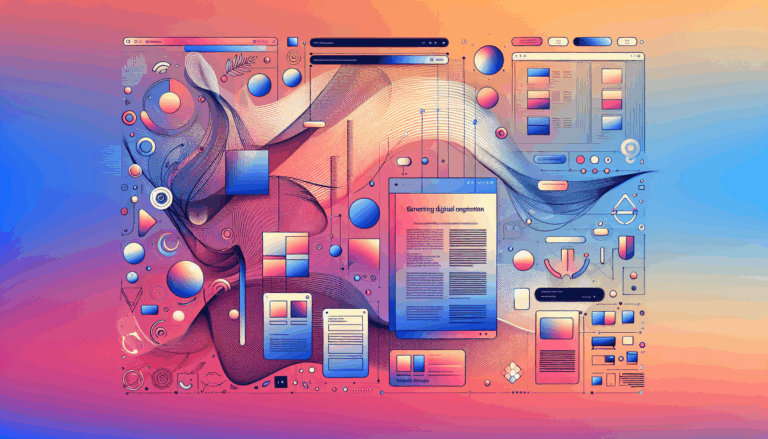Figma to WordPress: Creating Immersive Scrolling Experiences
Crafting Engaging Websites: From Figma to WordPress
When it comes to creating immersive and interactive websites, the journey often begins with design tools like Figma and culminates in a robust content management system like WordPress. In this comprehensive guide, we will explore how to transform your Figma designs into dynamic WordPress sites, focusing on the creation of immersive scrolling experiences.
The Importance of Immersive Scrolling
Immersive scrolling, particularly through techniques like parallax scrolling, can significantly enhance user engagement and make your website more memorable. Parallax scrolling creates a sense of depth by making the background move at a different speed than the foreground as users scroll, adding a dynamic and captivating element to your site.
Designing in Figma
Before diving into the conversion process, it’s crucial to ensure your Figma designs are optimized for interactive and immersive experiences.
Interaction Design Considerations
When designing in Figma, consider the following key aspects:
- Touch and Swipe Gestures: Ensure your design elements are large enough and spaced appropriately to accommodate touch interactions, especially if your site will be accessed on mobile devices.
- Responsive Design: Use Figma’s responsive design features to ensure your layout adapts well to different screen sizes and orientations. This is essential for maintaining a consistent user experience across various devices.
- Feedback Mechanisms: Design feedback mechanisms such as animations and transitions to enhance the user experience. These elements can be particularly effective in creating an immersive scrolling experience.
Converting Figma Designs to WordPress
There are several methods to convert Figma designs to WordPress, each with its own set of advantages and challenges.
Using Page Builders
One of the most user-friendly methods is using page builders like Elementor, Divi, or Beaver Builder. Here’s how you can use these tools:
- Elementor: Install Elementor on your WordPress site and import your Figma design using a Figma to HTML conversion service or a plugin like UiChemy or Fignel. Customize and refine the design using Elementor’s styling and layout options.
- Divi: Similar to Elementor, Divi offers a drag-and-drop interface that makes it easy to recreate your Figma designs. Watch a detailed tutorial on how to convert Figma designs to WordPress using Divi.
Using Plugins
Plugins can also simplify the process of adding interactive features like parallax scrolling to your WordPress site.
- Parallax Effect Background Block: Use plugins like the Parallax Effect Background Block from Nexter Blocks to create immersive parallax effects. This plugin allows you to create interactive scrolling-based and mouse-movement-based parallax animations with several styles and customization features.
- Fignel and Anima: These AI plugins help in automating the importing of Figma designs directly into WordPress. Fignel integrates with Elementor, allowing for a seamless transition from Figma to WordPress.
Adding Parallax Scrolling
Parallax scrolling is a key component of creating an immersive scrolling experience. Here are the steps to add parallax scrolling to your WordPress site:
Method 1: Using a Parallax-Ready Theme
Using a parallax-ready theme is the simplest way to incorporate parallax scrolling. These themes come with built-in parallax features, eliminating the need for extensive coding or additional plugins.
Method 2: Using a Plugin
Employing a plugin like Elementor or the Parallax Effect Background Block from Nexter Blocks is another effective method. These plugins offer robust features for creating parallax effects with minimal effort.
Method 3: Custom CSS and JavaScript
For more advanced users, adding custom CSS and JavaScript can provide complete control over the parallax effect. This involves adding a specific HTML structure to the page or post where you want the parallax effect and then styling it with CSS and JavaScript.
Performance Optimization
Directly converting Figma designs to WordPress can result in inefficient code. Here are some tips to optimize your website:
- Use Lightweight Themes: Choose themes that are optimized for performance to ensure your site loads quickly.
- Minimize Code: Use tools like CSS preprocessors (SASS, LESS) or frameworks (Bootstrap, Tailwind) to keep your code clean and efficient.
- Optimize Images: Ensure all images are compressed and optimized for web use to reduce load times.
Adding Interactive Features
Figma designs lack the interactive features required for a functional WordPress site. Here’s how you can add these features:
- Forms and Navigation: Implement forms, navigation menus, and other interactive elements using WordPress plugins or custom code.
- Dynamic Content: Use WordPress’s built-in features or plugins to add dynamic content such as blogs, portfolios, or e-commerce sections.
Real-World Examples and Case Studies
To illustrate the effectiveness of these methods, let’s look at a real-world example:
- Travel Blog Website: A travel blog website designed in Figma can be converted to WordPress using Elementor. By adding parallax scrolling effects, interactive forms, and dynamic content, the site becomes highly engaging and user-friendly. For instance, the home page could feature a parallax scrolling background with images of different travel destinations, while the blog archive page could include a filterable gallery and newsletter sign-up form.
Summary and Next Steps
Converting Figma designs to WordPress, especially for creating immersive scrolling experiences, requires careful planning, the right tools, and a bit of technical expertise. Here are the key takeaways:
- Choose the Right Method: Whether you use page builders, Figma plugins, or manual coding, select the method that best fits your skills and needs.
- Optimize for Performance: Ensure your website is optimized for performance and responsiveness.
- Add Interactive Features: Implement forms, navigation menus, and dynamic content to make your website functional.
If you’re looking for a seamless and professional conversion, consider using services like the Figma2WP Service, which can handle the complexities of the conversion process for you. For more detailed assistance or to get your Figma design converted to a WordPress site, feel free to Contact Us.
By following these steps and tips, you can transform your static Figma designs into dynamic, immersive WordPress sites that captivate your visitors and keep them scrolling.
More From Our Blog
Crafting Cutting-Edge Publication Sites with Figma Layout Design Designing a sleek and functional publication site has become more accessible than ever, thanks to powerful design tools like Figma and specialized services such as the Figma2WP Service. These platforms enable designers and developers to collaborate seamlessly, transforming creative figma layout designs into fully operational WordPress websites, Read more…
Crafting Engaging Media Portals with Effective Article Design Creating a compelling media portal today demands exceptional attention to both aesthetics and functionality. The design of article pages, user navigation, and responsiveness play a decisive role in reader engagement and retention. Especially when it comes to transforming designs from platforms like Figma into fully functional WordPress Read more…