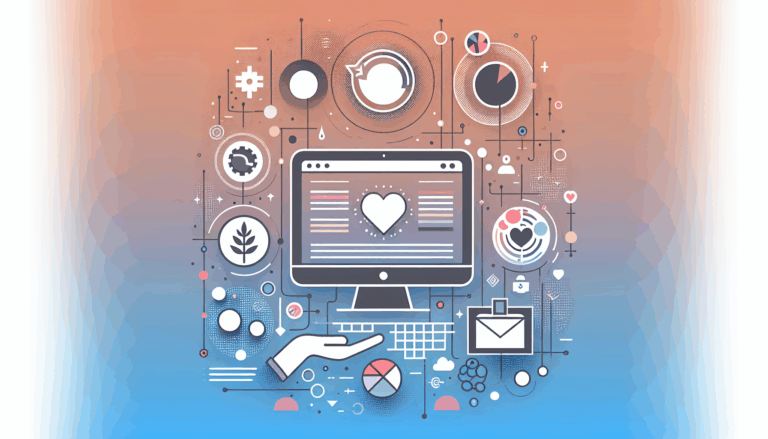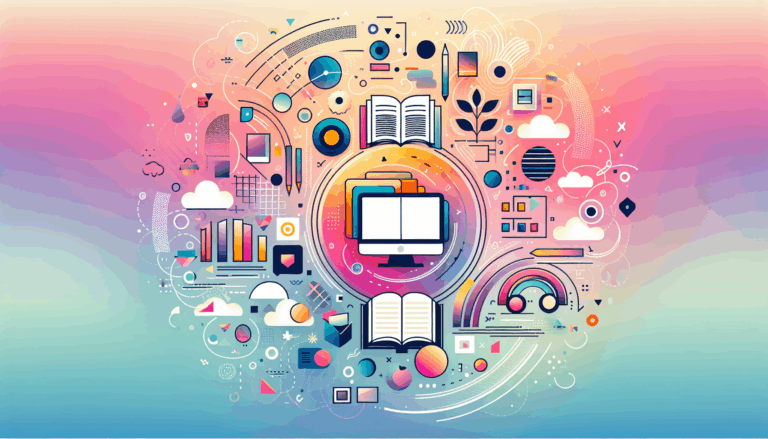Figma to WordPress: Creating Holographic Progress Indicators
Transforming Designs: From Figma to WordPress
In the ever-evolving landscape of web design, creating websites that stand out and capture the user’s attention is more crucial than ever. One of the most innovative and eye-catching trends in recent years is the use of holographic effects and 3D UI elements, particularly in loading indicators. This guide will walk you through the process of designing stunning holographic progress indicators using Figma and converting them seamlessly into a WordPress website.
Designing Holographic Progress Indicators in Figma
Before diving into the conversion process, let’s explore how to create holographic progress indicators using Figma.
Step-by-Step Guide to Creating Holographic Progress Indicators
To create holographic progress indicators, you can follow a similar approach to designing other holographic elements.
Define Your Color Palette
Start by selecting a vibrant and alive color palette that enhances the shimmering appearance of your progress indicators. Colors like #9FF8D9, #FAFDC5, #A4E5FF, #D591FF, and #FFA3F9 can create a striking effect.
Create the Progress Indicator Components
You can design two types of progress indicators: linear and circular. Here’s how you can create them:
- Linear Progress Indicator: Create a rectangle and set its dimensions according to your needs. For example, you can set it to 360 pixels wide and 4 pixels high. Use a light primary color for the fill. This can be animated to grow from left to right to indicate progress.
- Circular Progress Indicator: Design a circle and use an angular gradient to create a holographic effect. You can use the Arc tool in Figma to achieve this. Set the gradient to an angular type and alternate between black and white on the color line. Adjust the blending mode to
Differencefor this angular gradient.
Add Texture and Blending Modes
Enhance the holographic effect by adding texture using the Overlay feature. Adjust the texture transparency to 30%-50% for the best results. Duplicate the object, leave only the angular fill, and change the gradient blending mode to Screen. Group the layers together for a cohesive look.
Prototype Your Design
Use Figma’s prototyping features to test your progress indicators. Set up the animation to simulate the loading process. For determinate loaders, the bar should grow from empty to full, while indeterminate loaders should have a repeating animation.
Bringing Your Holographic Design to Life with WordPress
Once you have your holographic progress indicators designed in Figma, the next step is to convert them into a functional WordPress website.
Using Plugins for Seamless Conversion
Several plugins can help you convert your Figma designs to WordPress without needing to write a single line of code.
Yotako Plugin
The Yotako plugin is highly recommended for its ease of use and flexibility. It allows you to convert designs from both Figma and Adobe XD directly into WordPress. This plugin supports custom screen resolutions, ensuring your website looks great on any device.
- Installation and Setup: Download the Yotako plugin and install it directly from Figma. Follow the prompts to set up your account and enter your serial key.
- Conversion Process: Select the frame you want to convert and click ‘Convert to Elementor’ (or other supported page builders). The plugin will handle the rest, providing you with a fully functional WordPress site.
UiChemy Plugin
Another powerful tool is the UiChemy plugin, which simplifies the conversion process by integrating directly with Elementor and other page builders.
- Sign Up and Install: Sign up for a UiChemy account and install the plugin from the Figma dashboard.
- Conversion Steps: Run the plugin, select the frame you want to convert, and click ‘Convert to Elementor’. The plugin will generate the necessary code for your WordPress site.
Customizing Progress Indicators in WordPress
If you prefer to use WordPress plugins specifically designed for progress indicators, there are several options available.
Animated Progress Bars Plugin
The Animated Progress Bars plugin by Common Ninja allows you to create horizontal progress bars that can be fully customized to fit your WordPress website’s design and vision. You can change colors, fonts, spacing, and more. This plugin is responsive and looks great on any device, making it perfect for a mobile-first world.
Animated Progress Circles Plugin
For circular progress indicators, the Animated Progress Circles plugin is an excellent choice. It offers multiple layouts and gentle animations, making it easy to visualize progress in a visually appealing way. You can customize the colors, fonts, and spacing to match your website’s design.
Case Study: Integrating Holographic Progress Indicators
To illustrate the effectiveness of this process, let’s look at a real-world example. Imagine a company like HoloNova, which specializes in hologram entertainment events and products, needing a website that reflects their innovative approach.
Custom UI Design in Figma
A design agency could use Figma to create custom UI designs that include holographic progress indicators. They would work closely with HoloNova to ensure the design captures the essence of the brand.
Conversion to WordPress
Once the design is finalized, the agency could convert it into a dynamic WordPress site using plugins like Yotako or UiChemy. They would set up the site on a staging environment, allowing HoloNova to preview the functionality before launch. The site could include WooCommerce integration for a seamless e-commerce experience.
Tips for a Smooth Conversion
Maintain Design Consistency
Ensure that every subpage of your website is consistent with the design of the homepage. This creates a cohesive user experience and reinforces your brand identity.
Use Responsive Design
Make sure your website is optimized for various screen sizes and devices. Plugins like Yotako and UiChemy help in maintaining visual integrity and responsiveness across different devices.
Add Detailed Information
If your website includes an e-commerce section, make sure to add detailed product descriptions, high-quality images, and proper categorization. This enhances the user experience and helps in showcasing your products effectively.
Conclusion and Next Steps
Converting your Figma designs to a WordPress website, especially those featuring holographic progress indicators and 3D UI elements, is a process that requires careful planning and the right tools. By following the steps outlined above and leveraging plugins like Yotako and UiChemy, you can bring your vision to life without extensive coding knowledge.
If you’re ready to transform your Figma designs into a stunning WordPress website, consider reaching out to a professional service like Figma2WP Service for a seamless and professional experience. You can also contact us to discuss your project in detail.
Remember, the key to a successful website is not just in its design but also in its functionality and user experience. By combining innovative design elements like holographic effects with the power of WordPress, you can create a website that truly stands out in the digital landscape.
More From Our Blog
Understanding Why Nonprofit Websites Need Conversion Optimization For nonprofits, a well-designed website does more than just convey a mission — it serves as the critical platform for engaging supporters, generating donations, and driving action. Yet, many organizations struggle with low conversion rates, where visitors come to the site but fail to take the desired steps Read more…
Revolutionizing Online Learning with WordPress LMS Plugins In the evolving landscape of education technology, leveraging intuitive design and powerful learning management systems (LMS) on WordPress has become essential for educators, entrepreneurs, and organizations aiming to create engaging learning sites. Integrating advanced lms plugins wp with streamlined design workflows, especially from tools like Figma, allows course Read more…