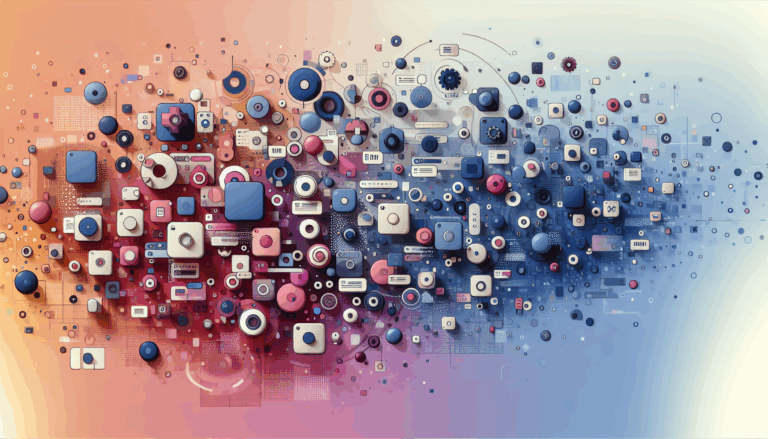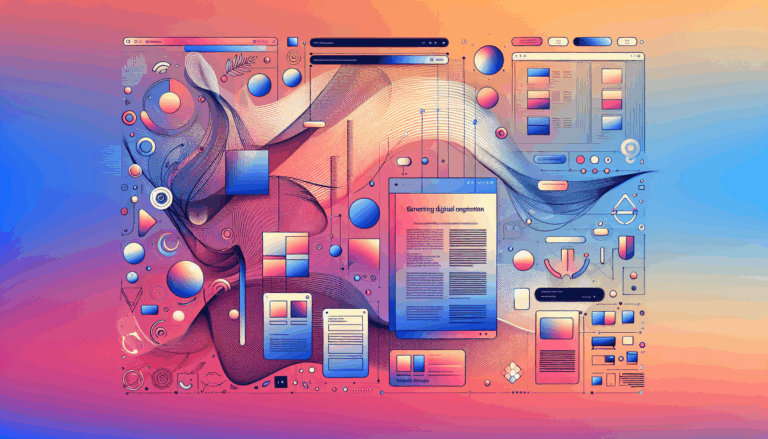Figma to WordPress: Creating Context-Aware Navigation Systems
Crafting Seamless User Experiences: From Figma to WordPress
When it comes to transforming Figma designs into functional WordPress websites, one of the most critical aspects is creating a navigation system that is both intuitive and context-aware. This approach ensures that your website adapts to the user’s journey, enhancing the overall user experience.
Understanding Context-Aware Navigation
Context-aware navigation is about creating a system that adjusts its behavior based on the user’s current context within the website. This can include changing the navigation menu items, highlighting active pages, or even altering the layout to better suit the user’s needs.
In the context of WordPress, achieving this level of adaptability requires a combination of thoughtful design in Figma and clever implementation using WordPress’s powerful customization tools.
Designing Context-Aware Navigation in Figma
Planning Your Navigation Structure
Before diving into the design phase, it’s essential to plan your navigation structure. Here are some steps to consider:
- Define Your Pages: Identify all the pages that will be part of your website. This includes main pages like Home, About, and Contact, as well as any subpages.
- Create a Sitemap: Use Figma to create a sitemap that visualizes the hierarchy of your pages. This will help you understand how different pages relate to each other.
- Design Navigation Components: Design your navigation components, such as the main menu, submenus, and any other navigational elements. Ensure these components are flexible and can be easily adapted to different contexts.
For example, you can use Figma’s Auto Layout feature to create responsive navigation components that adjust based on screen size and content.
Using Figma Styles and Components
To maintain consistency and ease the development process, use Figma’s styles and components features.
- Create a Style Guide: Develop a style guide that includes typography, colors, and spacing. This ensures that your navigation elements align with the rest of your design.
- Use Reusable Components: Design reusable components for your navigation. This way, you can easily duplicate and modify these components across different pages without losing consistency.
For instance, if you have a specific style for your menu items, create a component for it in Figma. This component can then be used across all your pages, ensuring uniformity in your design.
Implementing Context-Aware Navigation in WordPress
Leveraging WordPress Customizer
WordPress’s Customizer is a powerful tool that allows you to create context-aware previews and customize various aspects of your website in real-time.
- Context-Aware Previews: Use the Customizer to create context-aware previews. This feature allows the preview window to navigate to the relevant page or section as you make changes, ensuring that you see the impact of your adjustments in the correct context.
For example, when editing home page options, the preview will show you the home page. This reduces the number of clicks and navigations needed, making the customization process more efficient.
- Adding Custom Controls: You can add custom controls to the Customizer to manage your navigation settings. This includes options for selecting which navigation menu to display based on the current page or section.
By enqueuing the necessary scripts and localizing page data, you can create a seamless experience where the navigation adjusts dynamically based on the user’s context.
Using WordPress Themes and Plugins
Certain WordPress themes and plugins can significantly simplify the process of creating context-aware navigation.
- Divi Theme: The Divi theme, for example, offers a drag-and-drop interface that makes it easy to design and customize your website, including navigation elements. It also supports context-aware customization through its integration with the WordPress Customizer.
With Divi, you can easily set up global settings, such as typography and color palettes, and adjust them based on the context of different pages.
- Custom Plugins: You can also use or develop custom plugins to extend WordPress’s functionality. For instance, a plugin like Login Designer uses the Customizer to provide real-time previews and context-aware settings for login page styling.
Making Custom Content Sections Editable
To ensure that your navigation remains flexible and easy to manage, make sure that custom content sections are editable in the WordPress admin.
- Using Custom Post Types: Create custom post types for your navigation items. This allows you to manage each item individually and update them easily from the WordPress admin panel.
For example, you can create a custom post type for menu items and use a plugin like Advanced Custom Fields to make these items editable in the admin interface.
- Utilizing Contextual Help: Provide contextual help within the WordPress admin to guide users on how to manage and update the navigation. This can include help screens and tooltips that offer instructions specific to the current admin screen.
Contextual help ensures that users can easily understand and manage the navigation without needing to refer to external documentation, enhancing the overall user experience.
Real-World Examples and Case Studies
Case Study: Transforming a Figma Design into a WordPress Website
In a recent project, a designer used Figma to create a detailed design for a client’s website. Here’s how they transformed this design into a context-aware navigation system on WordPress:
- Design Phase: The designer created a comprehensive sitemap and designed reusable navigation components in Figma. They also developed a style guide to ensure consistency across the website.
- Development Phase: Using the Divi theme, the designer implemented the navigation components and set up context-aware previews using the WordPress Customizer. They also made custom content sections editable using custom post types and Advanced Custom Fields.
- Result: The final website had a navigation system that adapted seamlessly to different pages and sections, providing an intuitive and user-friendly experience.
This approach not only enhanced the user experience but also made it easier for the client to manage and update the website’s navigation from the WordPress admin panel.
Conclusion and Next Steps
Creating a context-aware navigation system from Figma designs to WordPress involves careful planning, thoughtful design, and clever implementation. By leveraging WordPress’s Customizer, using the right themes and plugins, and making custom content sections editable, you can create a website that adapts to the user’s journey, enhancing the overall user experience.
Get Started with Figma2WP
If you’re looking to transform your Figma designs into functional WordPress websites with context-aware navigation, consider using the Figma2WP Service. This service specializes in bridging the gap between design and development, ensuring that your website is both visually appealing and highly functional.
For more information or to discuss your project, feel free to Contact Us.
By following these steps and leveraging the right tools and services, you can create a website that stands out with its adaptive UX and context-aware navigation.
More From Our Blog
Leveraging WordPress Plugins to Build Powerful Online Directories Creating comprehensive and user-friendly online directories using WordPress has become an essential strategy for business, local communities, and niche markets worldwide. Whether you’re aiming to develop a business directories platform, a local listing, or a multi-category directory, WordPress offers a wealth of plugins to help you achieve Read more…
Crafting Cutting-Edge Publication Sites with Figma Layout Design Designing a sleek and functional publication site has become more accessible than ever, thanks to powerful design tools like Figma and specialized services such as the Figma2WP Service. These platforms enable designers and developers to collaborate seamlessly, transforming creative figma layout designs into fully operational WordPress websites, Read more…