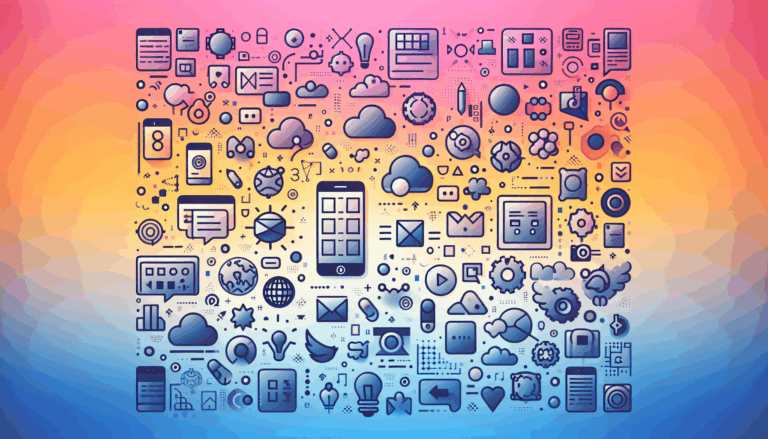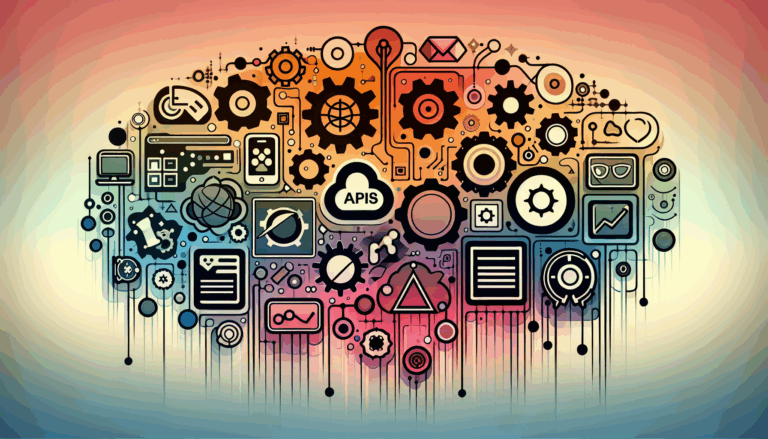Figma to WordPress: Creating Augmented Reality Portfolios
Transforming Design Visions into Immersive Showcases
In the era of digital innovation, creating augmented reality (AR) portfolios has become a compelling way to showcase creative work, especially for designers, artists, and innovators. This guide will walk you through the process of converting your Figma designs into immersive AR portfolios using WordPress, a powerful and versatile content management system.
Why Figma and WordPress?
Figma, a cloud-based UI and UX design tool, is renowned for its collaborative features and robust design capabilities. It allows designers to create intricate and detailed designs with ease. WordPress, on the other hand, is a popular platform for building websites due to its flexibility, extensive plugin ecosystem, and user-friendly interface.
When combined, Figma and WordPress can help you create stunning and interactive AR portfolios that stand out in the digital landscape.
Designing Your AR Portfolio in Figma
Before converting your design to WordPress, it’s crucial to create a well-thought-out and visually appealing design in Figma.
Step 1: Set Up Your Figma Project
- Start by creating a new project in Figma. You can use pre-made templates or start from scratch.
- Organize your design into frames and pages, ensuring each frame represents a different section of your portfolio.
Step 2: Incorporate AR Elements
- Use Figma’s powerful design tools to incorporate elements that will be interactive in your AR portfolio. This could include 3D models, animations, and other interactive components.
- Ensure that your design is responsive and adaptable to different screen sizes and devices.
Step 3: Choose Colors, Typography, and Images
- Select a color palette and typography that align with your brand and the theme of your portfolio.
- Use high-quality images and assets that will enhance the visual appeal of your AR portfolio.
Converting Figma Design to WordPress
Once your Figma design is complete, it’s time to convert it into a functional WordPress website.
Method 1: Using Page Builders
One of the most user-friendly methods is to use page builders like Elementor or Divi.
Using Elementor
- Install and activate the Elementor page builder plugin on your WordPress site.
- Create a new page and launch the Elementor editor.
- Import your Figma design into Elementor either by using a Figma to HTML conversion service or a plugin that allows direct import.
- Customize and refine the design using Elementor’s styling and layout options.
- Add dynamic content and functionality using Elementor’s widgets and integrations.
Using Divi
- Install and activate the Divi theme on your WordPress site.
- Create a new page and enable the Divi Builder.
- Recreate your Figma design within Divi by defining sections, rows, and columns, and adding modules to match your design elements.
- Customize the styling and utilize advanced features like animations and transitions to enhance your design.
Method 2: Using a Pre-made Theme
Another approach is to use a pre-made WordPress theme that closely matches your Figma design.
Choose a Suitable Theme
- Select a theme from marketplaces like the ThemeForest or WordPress Theme Directory.
- Ensure the theme is responsive and has the necessary customization options to match your Figma design.
Customize the Theme
- Install and activate the theme on your WordPress site.
- Use the WordPress Customizer or theme options panel to customize the theme according to your Figma design.
- Create custom templates if necessary to match specific layouts or page types.
Integrating AR Features
To make your portfolio truly immersive, you need to integrate AR features into your WordPress site.
Using AR Plugins
- Explore WordPress plugins that support AR functionality, such as AR Embed or custom solutions using WebXR.
- These plugins allow you to embed AR experiences directly into your WordPress pages.
Custom Development
- For more complex AR integrations, you may need to hire a developer or use custom coding.
- Utilize frameworks like A-Frame for building AR experiences that can be integrated into your WordPress site.
Elevating Your Design in WordPress
After importing your Figma design, there are several steps to further customize and enhance your AR portfolio in WordPress.
Theme Customization
- Use the WordPress Customizer to adjust site identity, color schemes, typography, and layout options to match your Figma design.
Page Content Editing
- Use the Gutenberg block editor to create and style your content. Add blocks for text, images, and other elements to replicate your Figma design.
Advanced Customization with Page Builders
- Use page builders like Elementor, Divi, or Beaver Builder for more advanced customization. These tools offer drag-and-drop interfaces that give you full control over page layout and styling.
Fine Tuning with Custom CSS
- Add custom CSS to match specific elements of your Figma design. This step is crucial for achieving a pixel-perfect match.
Testing and Deployment
Before launching your AR portfolio, it’s essential to test it thoroughly.
Device Testing
- Use the customizer’s responsive view or your browser’s developer tools to test your site’s appearance on different devices. Ensure it looks and functions as expected across various screen sizes and browsers.
Performance Optimization
- Optimize images, minify CSS and JavaScript files, and enable caching to ensure your website loads quickly and performs well.
Launching Your Site
- Once satisfied with the testing results, deploy your WordPress website to your live server or hosting environment. Update your domain’s DNS settings if necessary to point to your new WordPress installation.
Real-World Examples and Case Studies
Several designers and artists have successfully converted their Figma designs into immersive AR portfolios using WordPress.
Example 1: Interactive Art Gallery
- A digital artist used Figma to design an interactive art gallery and then converted it into a WordPress site using Elementor. The site featured AR-enabled art pieces that viewers could interact with using their mobile devices.
Example 2: Architectural Portfolio
- An architect designed a 3D portfolio in Figma and integrated it into a WordPress site using Divi. The site allowed potential clients to explore architectural designs in AR, enhancing the user experience significantly.
Summary and Next Steps
Converting your Figma design into an AR portfolio on WordPress is a powerful way to showcase your work in an immersive and engaging manner. By following the steps outlined above, you can create a stunning and interactive portfolio that sets you apart in your field.
If you need expert help in converting your Figma design to WordPress or integrating AR features, consider reaching out to a professional service like Figma2WP Service or Contact Us for a consultation.
Embrace the future of digital showcasing by transforming your Figma designs into immersive AR portfolios on WordPress. Start your journey today and elevate your creative work to new heights.
More From Our Blog
Why Prioritizing Mobile-First Design Transforms Website Development Mobile devices dominate internet usage worldwide, accounting for over half of web traffic. Designing for phones first ensures superior usability, faster load times, and improved SEO performance. The mobile-first approach flips the traditional desktop-first mindset by starting design and development from the smallest screen, progressively enhancing for larger Read more…
Unlocking Seamless API Connections Between Design and WordPress Development Bridging the gap between creative UI/UX design and fully functional WordPress websites is increasingly streamlined thanks to advanced API integration techniques. With platforms like Figma dominating the design world and WordPress powering over 40% of the web, the ability to connect Figma design APIs with WordPress Read more…