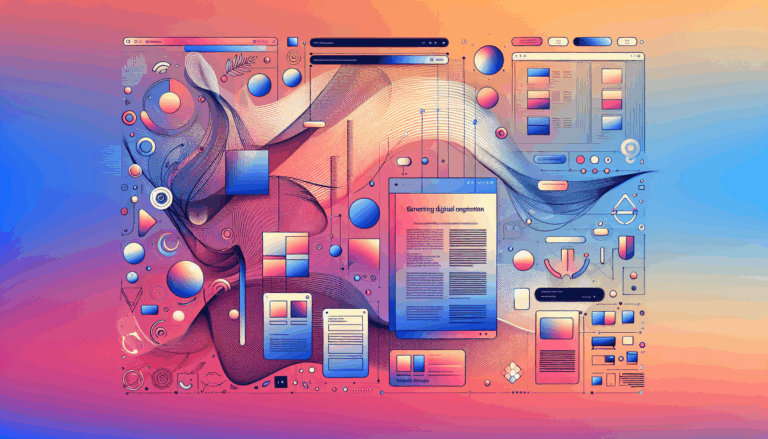Figma to WordPress: Creating Adaptive Multisensory Experiences
Crafting Adaptive Multisensory Experiences with Figma and WordPress
In the modern digital landscape, creating websites that are not only visually appealing but also adaptive and multisensory is crucial for engaging users. This guide will delve into the process of using Figma to design and WordPress to deploy adaptive, multisensory user experiences.
The Importance of Adaptive Design
Adaptive design is essential for ensuring that your website looks and functions perfectly across various devices and screen sizes. Figma, with its robust design tools, allows you to create responsive designs that adapt seamlessly to different environments.
- Using Constraints and Auto-Layout: Figma’s constraints and auto-layout features are akin to CSS Grid and Flexbox, enabling you to construct fully responsive designs. This ensures that your interface adjusts automatically based on the content and screen size, providing a consistent user experience across mobile, tablet, and desktop devices.
Designing Multisensory UX in Figma
Multisensory UX involves creating interactions that engage multiple senses, such as sight, sound, and even touch. Figma provides several tools to help you design these interactive elements.
- Micro-Interactions and Animations: Figma allows you to design micro-interactions and animations visually. These can include hovers, clicks, and scrolling behaviors that enhance the user interface. For example, you can design interactive buttons and sliders that provide real-time feedback to the user, making the interface more engaging and intuitive.
- Sound and Feedback: While Figma itself does not support sound design, you can integrate sound elements into your WordPress site later. For instance, you can add sound effects for button clicks or other interactions using WordPress plugins like WP Audio Player or SoundCloud Shortcode.
Converting Figma Designs to WordPress
Converting your Figma designs into a functional WordPress website can be achieved through several methods, each with its own set of benefits and challenges.
Method 1: Custom Development
Custom development involves manually coding your Figma designs into a WordPress theme. This method offers the greatest flexibility and customization but requires advanced technical skills.
- Hiring a Developer: When hiring a developer for custom development, look for someone with experience in WordPress web design and theme development. Check their portfolio to ensure they have the necessary expertise.
Method 2: Using Figma to WordPress Plugins
Using plugins like UiChemy, Yotako, or Fignel can streamline the process of converting Figma designs into WordPress themes.
- UiChemy: This plugin allows you to convert Figma designs directly into WordPress, supporting popular page builders like Elementor, Gutenberg, and Bricks. It offers features such as global color and typography sync, ensuring consistent design across your website.
- Yotako: Yotako automates the conversion of Figma designs into WordPress themes and provides integration with various design tools and platforms. It offers flexibility in choosing the desired WordPress theme framework.
Method 3: Using Page Builders
Page builders like Elementor, Divi, and Gutenberg offer a visual, drag-and-drop approach to website building.
- Elementor: Elementor is a popular page builder that integrates well with Figma designs. You can import your Figma design into Elementor and customize it using the drag-and-drop editor. Elementor supports dynamic and interactive elements, ensuring the design integrity is maintained.
Real-World Examples and Case Studies
Example 1: Smart Home Automation Website
Imagine designing a website for a smart home automation system. Using Figma, you can create a design system that includes all the necessary elements such as buttons, sliders, and dashboards. By integrating Figma with a headless CMS and using a page builder like Elementor, you can ensure that the design is consistent across all devices.
- Define Design System: Create a design system in Figma using a template like the Material 3 Design Kit.
- Install Figma Tokens: Define design tokens using the Figma Tokens plugin.
- Export Tokens: Export the design tokens to a GitHub repository.
- Implement in WordPress: Use Elementor to create dynamic and interactive elements, ensuring the design integrity is maintained.
Example 2: IoT Device Management Dashboard
For an IoT device management dashboard, you need a design that is both visually appealing and functionally robust. Figma’s collaboration features allow multiple designers to work on the dashboard simultaneously.
- Collaborative Design: Use Figma’s real-time collaboration to design the dashboard.
- Convert to WordPress: Use a plugin like UiChemy to convert the design into Elementor modules.
- Customize and Test: Customize the design in Elementor and test it across different devices to ensure responsiveness and functionality.
Overcoming Potential Issues
When converting Figma designs to WordPress, several issues can arise, such as responsiveness and compatibility.
- Responsiveness: One of the main issues is the lack of responsiveness in the resulting webpage. Figma’s code may not be inherently responsive, and introducing it into a WordPress environment can exacerbate this issue. Ensure that your WordPress theme is mobile-friendly, and use plugins that support responsive design.
- Compatibility: Figma and WordPress are not fully compatible, requiring third-party support for several conversion methods. However, plugins like UiChemy and Yotako help work around these limitations by providing seamless integration and conversion processes.
Conclusion and Next Steps
Creating adaptive, multisensory experiences using Figma and WordPress involves a combination of powerful design tools and robust website development platforms. By leveraging Figma’s design capabilities and WordPress’s flexibility, you can create immersive and interactive web environments that engage users on multiple levels.
For more detailed guidance or to discuss your project, feel free to Contact Us. Additionally, you can explore other tools and platforms that integrate well with Figma and WordPress, such as Elementor, Divi, and ThemeForest, to streamline your design and development process.
By combining the creative power of Figma with the robustness of WordPress and the expertise of services like Figma2WP, you can create websites that are both visually stunning and functionally superior, even for the most complex applications. Start your journey today and see the difference for yourself.
More From Our Blog
Crafting Cutting-Edge Publication Sites with Figma Layout Design Designing a sleek and functional publication site has become more accessible than ever, thanks to powerful design tools like Figma and specialized services such as the Figma2WP Service. These platforms enable designers and developers to collaborate seamlessly, transforming creative figma layout designs into fully operational WordPress websites, Read more…
Crafting Engaging Media Portals with Effective Article Design Creating a compelling media portal today demands exceptional attention to both aesthetics and functionality. The design of article pages, user navigation, and responsiveness play a decisive role in reader engagement and retention. Especially when it comes to transforming designs from platforms like Figma into fully functional WordPress Read more…