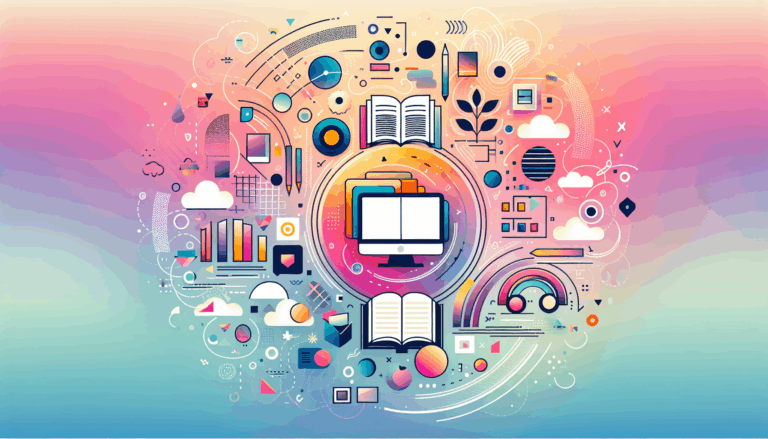Figma to WordPress: Creating Adaptive Grid Layouts
Mastering Adaptive Grid Layouts in Figma for Seamless WordPress Integration
When it comes to designing websites that are both visually appealing and highly functional, the use of adaptive grid layouts is crucial. This is particularly true when transitioning designs from Figma to WordPress, where responsiveness and adaptability are key. Here’s a comprehensive guide on how to create and implement adaptive grid layouts in Figma, ensuring a smooth and effective transition to WordPress.
Understanding Grid Systems in Figma
Grid systems in Figma are essential for maintaining alignment and consistency in your design. Figma offers several types of grid formats that can be applied to frames and components, each with its own set of adjustable properties.
Uniform Grids
A uniform grid is a pixel-based grid that is evenly spaced throughout a frame. This type of grid is useful for designs that require precise control over the spacing of elements. For example, if you’re designing a website with a consistent layout across different sections, a uniform grid can help you achieve this consistency.
Grids with Columns and Rows
Figma also allows you to use grids with columns or rows, which are particularly useful for web designs. A grid with columns is vertically aligned and is commonly used for web layouts, while a grid with rows is horizontally aligned and is efficient for aligning typography. These grids can be combined on a single frame to maximize control and flexibility in your design.
Types of Layout Grids: Fixed vs. Fluid
Understanding the difference between fixed and fluid layout grids is vital for creating responsive designs.
Fixed Layout Grids
Fixed layout grids maintain their width and position regardless of changes in the frame size or orientation. These grids are ideal when you need precise control over your design elements and are designing for specific breakpoints or devices only.
Fluid Layout Grids
Fluid layout grids, also known as stretch or flexible grids, adjust dynamically to the size of the frame. This makes them highly responsive, as elements shift accordingly when the frame is resized. Fluid grids are perfect for designs that need to adapt to various screen sizes and orientations, making them a cornerstone of mobile-first and responsive design strategies.
Creating Responsive Grid Layouts in Figma
To create a responsive grid layout in Figma, follow these steps:
Setting Up the Grid
- Select the Viewport frame or the frame where you want to apply the grid.
- Click the + icon on the left panel under the layout grid section.
- Choose the grid format that suits your design needs (e.g., columns, rows, or a combination of both).
- Adjust the column count, margins, and gutter according to your design requirements. For example, for a viewport with a 320px — 480px breakpoint, you might set up a grid with 4 columns, 16px margins, and an 8px gutter.
Making Design Elements Responsive
- Create a new frame on top of your existing viewport frame.
- Label this new frame (e.g., ‘Content’) and set its constraints to Left and Right.
- Use the auto-layout feature to ensure that your design elements adjust responsively within the frame.
- Test your design using Figma plugins like the Breakpoint plugin to preview how your responsive layout will look across different viewports.
Designing for Mobile-First Experiences
When designing websites in Figma with the intention of transitioning them to WordPress, it’s crucial to prioritize mobile-first experiences.
Using Components and Styles
Figma allows you to create and reuse components, which helps maintain consistency across your design. Use this feature to build everything from buttons to headers and footers, ensuring a cohesive look that translates well to smaller screens.
Prototyping
Although Figma does not support responsive design in prototypes, you can still create interactive components and vector networks to simulate the final website. This helps identify potential issues early on and ensures a more polished end product.
Converting Figma Designs to Responsive WordPress Websites
Converting your Figma design into a responsive WordPress website involves several key steps:
Exporting Assets
Export all necessary assets from your Figma design, including images, fonts, and color codes. Ensure these assets are optimized for web use to maintain performance.
Slicing the Design into HTML/CSS
Break down the design into HTML and CSS files, translating visual elements into code. Identify sections like headers, footers, and content areas to form the foundation for the WordPress theme structure. Use developer-friendly naming conventions to make this process easier.
Integrating into WordPress
Use WordPress page builders like Elementor, Beaver Builder, or Divi to create custom layouts and replicate your Figma design. These visual editors provide flexibility and allow you to design pixel-perfect pages without extensive coding.
Ensuring Responsiveness
Implement media queries in your CSS to create a responsive design. Define styles for various screen sizes, ensuring the website looks and functions well across devices. Test your design on different devices and resolutions to identify and address any responsiveness issues.
Designing for Foldable Devices
With the rise of foldable devices, designing websites that are adaptable to these unique screens is becoming increasingly important.
Understanding Foldable Devices
Foldable devices, such as those from Samsung and Huawei, offer a dynamic screen experience that can switch between a compact, phone-like mode and an expanded, tablet-like mode. This requires websites to be highly responsive and adaptable to different screen sizes and orientations.
Creating Adaptive Designs
Use Figma’s grid system to ensure your design elements are aligned and scalable across different screen sizes. Create separate designs for the folded and unfolded states of the device, and leverage Figma plugins like the UiChemy Figma Plugin to export your designs directly to WordPress.
Real-World Examples and Case Studies
Case Study: Samsung’s Website
Samsung’s official website is a prime example of responsive design tailored for foldable devices. The website seamlessly adjusts its content between the folded and unfolded states, demonstrating the effectiveness of careful design and development using tools like Figma and WordPress.
Case Study: Using FlowMapp for Planning
Tools like FlowMapp can be incredibly useful for planning the website structure and user flows before diving into the design phase. FlowMapp allows you to create interactive visual sitemaps, wireframes, and user flows that can be exported directly to Figma for the final UI design stage.
Conclusion and Next Steps
Creating adaptive grid layouts in Figma is a critical step in designing responsive and functional websites that can seamlessly transition to WordPress. Here are the next steps to get you started:
Get Started with Figma
Begin by creating your website design in Figma, ensuring it is adaptable to different screen sizes and orientations. Use Figma’s grid system, components, and prototyping features to build a robust and responsive design.
Convert to WordPress
Use tools like the UiChemy Figma Plugin or page builders like Elementor and Divi to convert your Figma design into a functional WordPress site. Ensure that your design is optimized for web use and that media queries are implemented to maintain responsiveness.
Test and Optimize
Test your website on various devices, including foldable ones, and gather user feedback to make necessary adjustments. This iterative process ensures that your website is not only visually stunning but also fully functional across all devices.
If you need professional assistance in converting your Figma designs to WordPress, consider reaching out to a service like Figma2WP Service for expert help. For more detailed guidance or to discuss your project, feel free to Contact Us.
By leveraging Figma’s powerful grid system and WordPress’s flexible development environment, you can create highly responsive and adaptable websites that meet the demands of modern web design.
More From Our Blog
Revolutionizing Online Learning with WordPress LMS Plugins In the evolving landscape of education technology, leveraging intuitive design and powerful learning management systems (LMS) on WordPress has become essential for educators, entrepreneurs, and organizations aiming to create engaging learning sites. Integrating advanced lms plugins wp with streamlined design workflows, especially from tools like Figma, allows course Read more…
Crafting Immersive Online Experiences for Restaurants In today’s digitally-driven world, a compelling online presence can be the difference between a thriving restaurant and one struggling to attract customers. Designing an engaging food website that not only looks stunning but also converts visitors into diners is an art—and technology like Figma combined with expert WordPress development Read more…