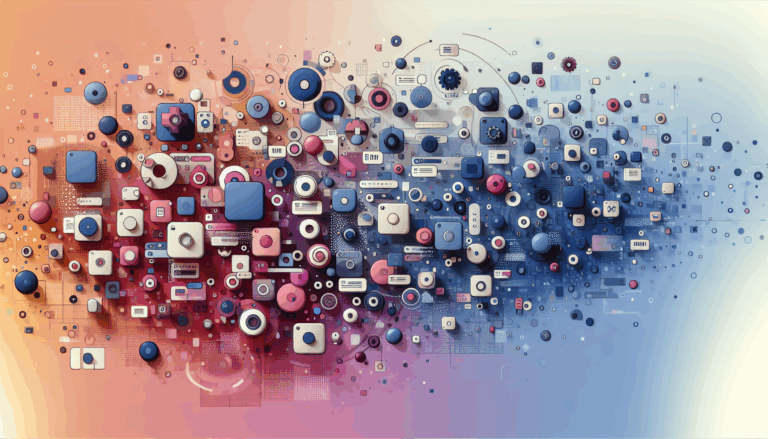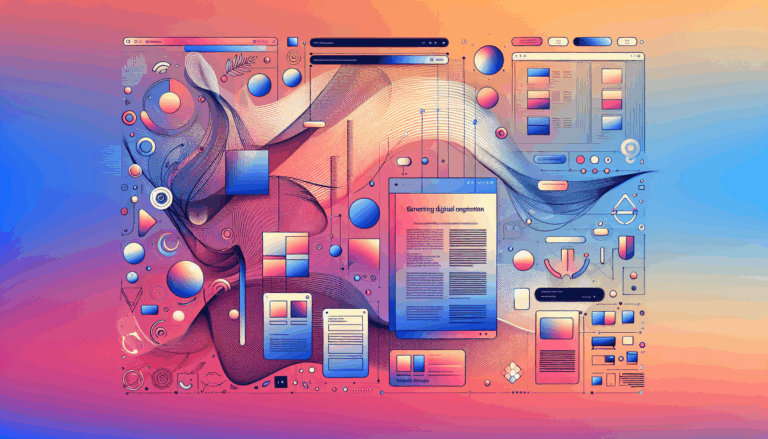Figma to WordPress: Creating Adaptive Color Schemes
The Power of Adaptive Color Schemes in Design
When it comes to designing a website, one of the most critical elements is the color scheme. It sets the tone, enhances the brand identity, and can significantly impact user experience. In this article, we will delve into the process of creating adaptive color schemes using Figma and how to seamlessly transition these designs to WordPress.
Understanding Color Palettes in Figma
Creating a color palette is a foundational step in any design project. In Figma, this process can be both creative and technical. Here are some key points to consider:
What is a Color Palette?
A color palette is a set of primary and secondary colors that work harmoniously together to form a brand’s visual identity. It includes neutral colors, primary colors (brand colors), and accent colors (secondary colors).
Importance of Neutral Colors
Neutral colors, such as grays, form the foundation of your color system. They are used extensively in UI design for text, form fields, backgrounds, and dividers. A well-defined gray color palette ensures consistency and balance in your design.
Creating Dynamic Color Palettes
To create a dynamic color palette, you can use tools like the Adaptive Color Palettes plugin in Figma. This plugin generates a color palette based on key colors, ensuring accessibility and the right contrast ratios against a chosen background color. It leverages tools like LeonardoColor.io to provide detailed data for your color choices.
Step-by-Step Guide to Creating Color Palettes
- Start with Primary Colors: Define your brand’s primary colors.
- Adjust Lightness and Saturation: Use the HSL color model to adjust lightness and saturation to create a scale of shades for each color.
- Include Secondary and Accent Colors: Add secondary colors to support your primary colors and accent colors to grab attention.
- Test for Accessibility: Ensure your color palette meets accessibility standards by testing contrast ratios.
Personalizing Your Color Scheme
Personalization is key to making your website stand out. Here’s how you can personalize your color scheme:
Using Brand Colors
Brand colors are essential for maintaining consistency across your website. Ensure that your primary colors are reflected in your design elements such as logos, buttons, and headers. You can use Figma’s color styles feature to set up and manage your brand colors efficiently.
Adding Feedback Colors
Feedback colors like green for success and red for failure are crucial for user interaction. Include these in your color palette to enhance user experience, especially if forms are a significant part of your website’s functionality.
Adaptive Colors for Different Devices
When designing for different devices, it’s important to ensure that your color scheme remains consistent and visually appealing. Use Figma to create different versions of your design for desktop, tablet, and mobile devices. This ensures that your colors adapt well to various screen sizes and resolutions.
Transitioning from Figma to WordPress
Once you have your color palette and design ready in Figma, the next step is to transition it to WordPress. Here’s a step-by-step guide:
Export Design Assets
Export all necessary design assets from Figma, including images, icons, and typography settings. Ensure that your color palette is exported as part of these assets.
Choose a Responsive Theme
Select a responsive WordPress theme that supports page builders like Elementor. Themes such as Salient or Quantum Template Kit are excellent choices due to their extensive customization options and responsive design capabilities.
Import Templates and Customize
Import templates into Elementor and customize them according to your Figma design. Use the page builder to fine-tune the design, ensuring that all elements are responsive and work seamlessly across different devices. You can use services like Figma2WP to streamline this process.
Customizing Layouts
Use the responsive editing features of your theme to control settings uniquely per each device viewport. This ensures that your color scheme and design elements adapt perfectly to different screen sizes and devices.
Case Study: Implementing Adaptive Color Schemes
Let’s consider a case study where a tech company, “Tech Innovations,” wants to create a website with an adaptive color scheme using Figma and WordPress.
Design Phase
- The design team uses Figma to create a modern, dark-themed design with clean lines and minimalistic elements.
- They ensure that the design is responsive by creating different versions for desktop, tablet, and mobile devices.
- The team uses the Adaptive Color Palettes plugin to generate a dynamic color palette that meets accessibility standards.
Transition to WordPress
- The design assets are exported from Figma and imported into WordPress using the Figma2WP service.
- The Quantum Template Kit is used to create the necessary pages (Home, Services, About, etc.) and customize them according to the Figma design.
- The team uses Elementor to fine-tune the design, ensuring that all elements are responsive and work seamlessly across different devices.
Tools and Plugins for Figma to WordPress Conversion
There are several tools and plugins that can help you convert your Figma designs to WordPress efficiently:
Figma Plugins & AI Tools
Tools like Figma to WordPress plugins and AI tools can automate the conversion process, saving time and effort. However, these tools may have limitations in accurately translating complex designs and may not offer full customization options.
Page Builders
Page builders like Elementor provide a user-friendly interface to import and customize your Figma designs. They offer flexibility in design and layout, allowing for easy customization without extensive coding knowledge.
Pre-made Themes
Using pre-made themes can offer a quick setup with pre-designed templates, saving time and effort. However, customization options may be limited, and the design may not perfectly match the original Figma design.
Conclusion and Next Steps
Creating adaptive color schemes in Figma and transitioning them to WordPress is a process that requires careful planning and execution. By using the right tools, plugins, and services, you can ensure that your website is visually appealing, responsive, and personalized to your brand.
If you are looking to convert your Figma designs to WordPress with precision and ease, consider using services like Figma2WP. For more information or to get started, you can Contact Us.
Remember, a well-designed color scheme is not just about aesthetics; it’s about creating a cohesive and engaging user experience. By leveraging the power of adaptive colors and the flexibility of WordPress, you can create a website that stands out and resonates with your audience.
More From Our Blog
Leveraging WordPress Plugins to Build Powerful Online Directories Creating comprehensive and user-friendly online directories using WordPress has become an essential strategy for business, local communities, and niche markets worldwide. Whether you’re aiming to develop a business directories platform, a local listing, or a multi-category directory, WordPress offers a wealth of plugins to help you achieve Read more…
Crafting Cutting-Edge Publication Sites with Figma Layout Design Designing a sleek and functional publication site has become more accessible than ever, thanks to powerful design tools like Figma and specialized services such as the Figma2WP Service. These platforms enable designers and developers to collaborate seamlessly, transforming creative figma layout designs into fully operational WordPress websites, Read more…