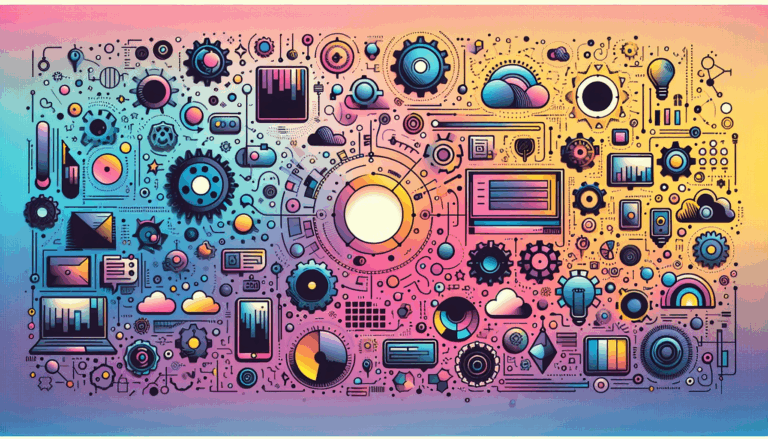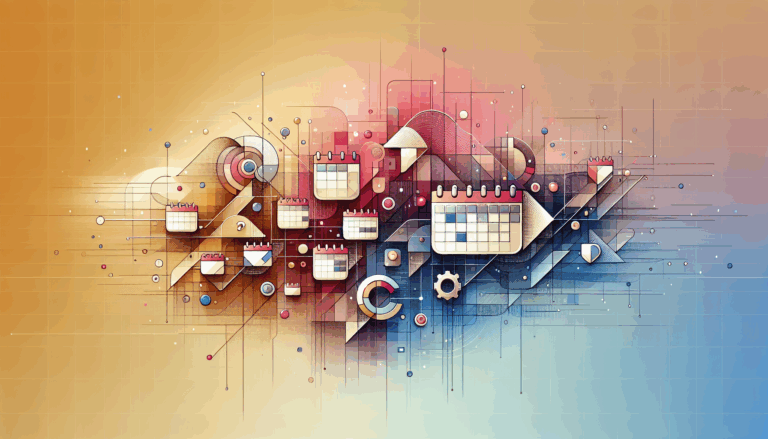Figma to WordPress: Creating Adaptive Color Schemes
Mastering the Art of Adaptive Design: Figma to WordPress Conversion
When it comes to creating a website that is both visually appealing and highly functional, the journey often begins with design tools like Figma and ends with content management systems like WordPress. In this comprehensive guide, we will delve into the process of converting Figma designs to WordPress, with a special focus on creating adaptive color schemes that enhance both the aesthetic and accessibility of your website.
Understanding Figma and WordPress
Before we dive into the conversion process, it’s essential to understand the strengths of both Figma and WordPress.
- Figma: Known for its user-friendly interface and robust collaboration features, Figma is a favorite among web designers. It allows for the creation of detailed designs, including color schemes, layouts, and interactive elements, all from the comfort of a web browser.
- WordPress: As one of the most popular content management systems, WordPress offers a versatile platform for building and managing websites. Its extensive library of themes, plugins, and page builders makes it an ideal choice for both beginners and experienced developers.
Methods for Converting Figma Designs to WordPress
There are several methods to convert Figma designs into WordPress themes, each catering to different levels of technical expertise.
Manual Conversion: The DIY Approach
For those with a strong background in HTML, CSS, and PHP, manual conversion offers the most control over the final product. Here’s a step-by-step guide:
- Export Figma Assets: Start by exporting all the assets from your Figma design, including logos, images, and other elements. You can use Figma’s Dev Mode to streamline this process, though it requires a paid subscription.
- Write HTML and CSS Code: Using a code editor like Visual Studio Code, translate your Figma design into HTML and CSS. Ensure that your code is responsive and includes all the necessary styles and layouts.
- Integrate with WordPress: Convert your HTML files into a WordPress theme by integrating PHP code. This involves setting up a local development environment using tools like XAMPP or MAMP and uploading your theme to your WordPress site.
This method provides complete control but is time-consuming and requires advanced technical skills.
Using Figma to WordPress Plugins
For a more streamlined approach, consider using plugins that automate the conversion process.
- Yotako: This plugin transforms your Figma design into a WordPress theme by converting it into a file package that can be directly imported into WordPress. Yotako integrates well with various design tools and offers flexibility in choosing the desired WordPress theme framework.
- UiChemy: This plugin allows you to import Figma designs directly into WordPress using the Elementor page builder or Gutenberg. It provides a straightforward workflow and customization options.
- Fignel: Designed to simplify the conversion process, Fignel enables direct import of Figma designs into WordPress and offers customization options within the Elementor page builder.
These plugins reduce the need for manual coding and are more accessible to users with limited coding experience.
Using Page Builders
Page builders offer a visual, drag-and-drop approach to converting Figma designs into WordPress themes.
- Elementor and Block Builder: Tools like Elementor and Block Builder allow you to import design elements from Figma and arrange them visually. This method is user-friendly and does not require extensive coding knowledge.
Creating Adaptive Color Schemes
An adaptive color scheme is crucial for ensuring that your website is accessible and visually appealing across various devices and screen sizes.
Understanding Color Theory
Before diving into the technical aspects, it’s important to understand the basics of color theory. Adaptive color schemes should be designed to be:
- Contrast-Friendly: Ensure that the colors you choose have sufficient contrast to be readable on different backgrounds and devices.
- Consistent: Maintain consistency in your color scheme to create a cohesive brand identity.
- Accessible: Follow accessibility guidelines such as those outlined by the Web Content Accessibility Guidelines (WCAG).
Implementing Adaptive Color Schemes in Figma
In Figma, you can create adaptive color schemes by using the following techniques:
- Use Figma Styles: Figma allows you to create reusable styles for colors, typography, and other design elements. This ensures consistency across your design.
- Design for Different Breakpoints: Create multiple artboards to design for different screen sizes and devices. This helps in ensuring that your color scheme adapts well to various viewing conditions.
Transferring Adaptive Color Schemes to WordPress
When converting your Figma design to WordPress, ensure that your adaptive color scheme is preserved.
- Manual Coding: If you are manually coding your WordPress theme, make sure to include media queries in your CSS to adjust colors based on different screen sizes.
- Using Plugins: Plugins like Yotako and UiChemy can automatically translate your Figma design, including the color scheme, into WordPress. However, it’s essential to review and adjust the colors to ensure they meet accessibility standards.
- Page Builders: When using page builders, you can visually adjust the colors and ensure they are adaptive by using the built-in responsive design features of tools like Elementor.
Ensuring Accessibility
Accessibility is a critical aspect of web design, and your color scheme plays a significant role in this.
- WCAG Compliance: Ensure that your color scheme complies with the Web Content Accessibility Guidelines (WCAG). Tools like the WCAG Color Contrast Analyzer can help you check the contrast of your colors.
- High Contrast Mode: Consider adding a high contrast mode to your website to cater to users who prefer or need higher contrast colors.
Real-World Examples and Case Studies
To illustrate the effectiveness of these methods, let’s look at a few real-world examples:
- Case Study: Using Yotako for Adaptive Design
A web design agency used Yotako to convert their Figma design into a WordPress theme. They ensured that the color scheme was adaptive by using media queries and testing the site on various devices. The result was a website that was both visually appealing and highly accessible.
- Case Study: Manual Conversion with Accessibility Focus
A developer manually converted a Figma design into a WordPress theme, focusing heavily on accessibility. By using tools like the WCAG Color Contrast Analyzer, they ensured that the color scheme met all accessibility standards, resulting in a highly accessible and adaptive website.
Summary and Next Steps
Converting Figma designs to WordPress while creating adaptive color schemes requires a combination of technical skills, design expertise, and attention to accessibility.
- Choose the Right Method: Whether you opt for manual conversion, use plugins, or employ page builders, each method has its pros and cons. Choose the one that best fits your skills and needs.
- Focus on Accessibility: Ensure that your color scheme is accessible by following WCAG guidelines and testing your site on various devices.
- Test and Iterate: Always test your website on different devices and browsers to ensure that your adaptive color scheme works as intended.
If you’re looking for a seamless and professional conversion of your Figma designs to WordPress, consider using the Figma2WP Service. Their experts can help you create an adaptive and accessible website that meets all your design and functionality needs. For more information or to get started, visit the Contact Us page.
By following these guidelines and leveraging the right tools and services, you can create a WordPress website with an adaptive color scheme that is both visually stunning and highly accessible.
More From Our Blog
Transforming Designs into Functional Booking Experiences In today’s fast-paced digital world, having an efficient booking system integrated into your website can dramatically enhance customer engagement and streamline operations. Especially for businesses converting designs from tools like Figma into fully functional WordPress websites, embedding robust reservation systems becomes a crucial step. If you’re wondering how to Read more…
Choosing the Perfect Event Management Solution for Your Website Managing events online can be a complex task, but with the right event calendar and scheduling tools, WordPress websites can easily transform into powerful event hubs. From small community meetups to large conferences, having a robust event management system is essential for engagement, organization, and even Read more…