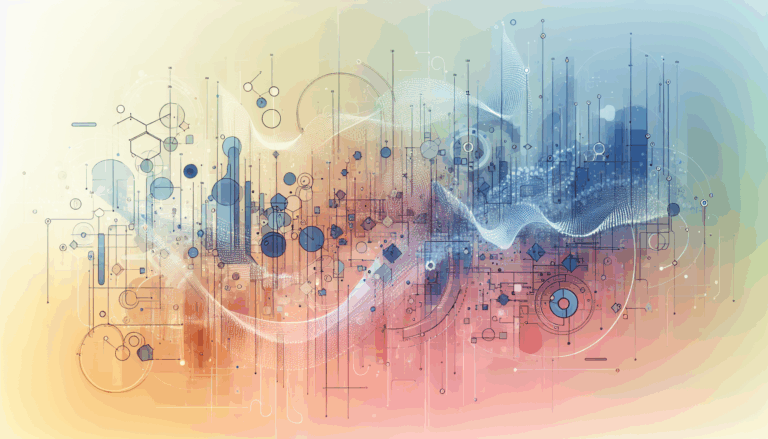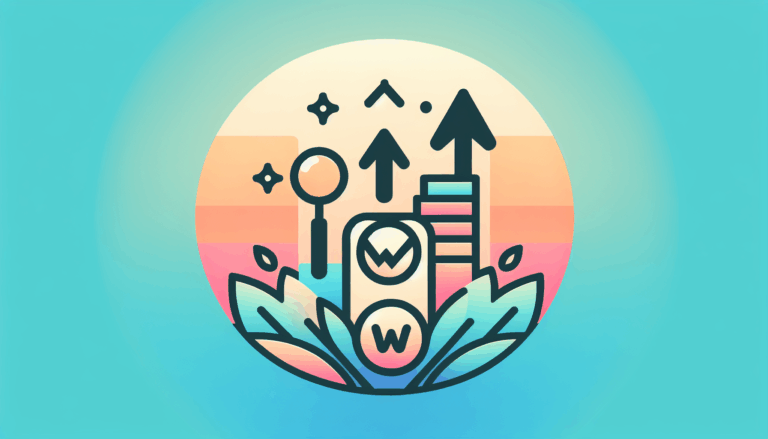Figma to WordPress: Building AI-Powered Dynamic Image Galleries
Unlocking Dynamic Image Galleries with AI-Powered Figma to WordPress Conversion
Imagine having the ability to create dynamic image galleries that seamlessly integrate with your WordPress website, all while leveraging the power of AI. This can be achieved by converting your Figma designs into WordPress websites. Figma has become a staple in the design world, offering a collaborative platform for UI/UX designers to craft stunning visual experiences. However, integrating these designs with WordPress requires a bit of finesse. In this article, we’ll explore how to build AI-powered dynamic image galleries using Figma and WordPress, and how services like Figma2WP Service can help simplify this process.
Understanding the Conversion Process
Converting Figma designs to WordPress involves several steps. Since Figma does not natively integrate with WordPress, you’ll need to use conversion tools or plugins. One approach is to use plugins like the Figma to WordPress Block plugin or the Figma to WordPress AI plugin by Yotako. These tools allow you to convert your Figma frames into WordPress-compatible code, which can then be easily integrated into your website.
Another popular method is using page builders like Elementor or Divi. These platforms offer drag-and-drop functionality, making it easier to import Figma designs into WordPress. For instance, you can convert your Figma design into HTML/CSS using a conversion service and then import it into Elementor or Divi to create a dynamic image gallery.
Using Figma to WordPress AI Plugin
The Figma to WordPress AI plugin by Yotako is particularly useful for freelancers and businesses looking to automate the conversion process. Here’s how you can use it:
- Install the Plugin: In Figma, navigate to the Plugins section, search for “Figma to WordPress,” and install the plugin. Authorize it to access your design files.
- Prepare Your Design: Ensure your design is organized with clear naming conventions and proper hierarchy. This will help the plugin accurately interpret your layout.
- Convert the Design: Once your design is ready, use the plugin to convert it into WordPress-compatible code. This code can then be imported into your WordPress site.
Building Dynamic Image Galleries with AI
Dynamic image galleries are a great way to showcase your content in an engaging and interactive way. By integrating AI into your gallery, you can create a more personalized and responsive user experience. For example, you can use AI to automatically resize images based on screen size, ensuring that your gallery looks great on all devices.
Here’s a simple way to build an AI-powered dynamic image gallery using Figma and WordPress:
- Design the Gallery in Figma: Use Figma to create a responsive design for your image gallery. Ensure that it includes placeholders for images and any interactive elements you want.
- Convert the Design to WordPress: Use a plugin like the Figma to WordPress AI plugin or a page builder like Elementor to convert your design into a WordPress-compatible format.
- Integrate AI Functionality: Use AI-powered plugins available for WordPress to add dynamic functionality to your gallery. For instance, you can use plugins that automatically optimize images or adjust their size based on user interaction.
Real-World Examples and Case Studies
Let’s consider a real-world example of how this process can be applied. Suppose you’re a photographer who wants to showcase your work in a dynamic image gallery on your WordPress site. You can design the gallery in Figma, ensuring it’s responsive and includes interactive elements like hover effects or lightbox viewing. Then, convert the design to WordPress using a plugin like Figma to WordPress AI, and finally integrate AI-powered functionality to optimize images based on user screen size.
For instance, a photographer might use ShortPixel to optimize images, ensuring they load quickly and look great on all devices. Meanwhile, using a gallery plugin like Envira Gallery can enhance the user experience with features like image zooming and mobile-responsive layouts.
Conclusion and Next Steps
Building dynamic image galleries using AI-powered Figma to WordPress conversion is a powerful way to enhance your website’s user experience. By leveraging tools like the Figma to WordPress AI plugin and page builders like Elementor, you can create responsive and interactive galleries that engage your audience. If you’re interested in exploring how to integrate these technologies into your project, consider reaching out to our team at Figma2WP Service for expert guidance and support.
Remember, the key to creating compelling dynamic galleries is not just in the technology, but in the design and user experience. With the right tools and a bit of creativity, you can transform your website into a visually stunning and interactive platform that captures your visitors’ attention.
More From Our Blog
Unlocking the Power of Site Analytics for Better User Insights Integrating analytics into a website transformed from design tools like Figma to WordPress opens new doors to understanding visitor behavior, optimizing user experience, and improving overall site performance. For developers and businesses leveraging Figma2WP Service to convert Figma designs into WordPress sites, embedding robust analytics Read more…
Unlocking the Full Potential of Your WordPress Site with SEO Tools Optimizing your WordPress website for search engines is no longer optional—it’s a vital part of establishing an online presence that drives consistent traffic, engages visitors, and converts leads. Among the myriad of tools available for this task, SEO plugins are indispensably valuable. They serve Read more…