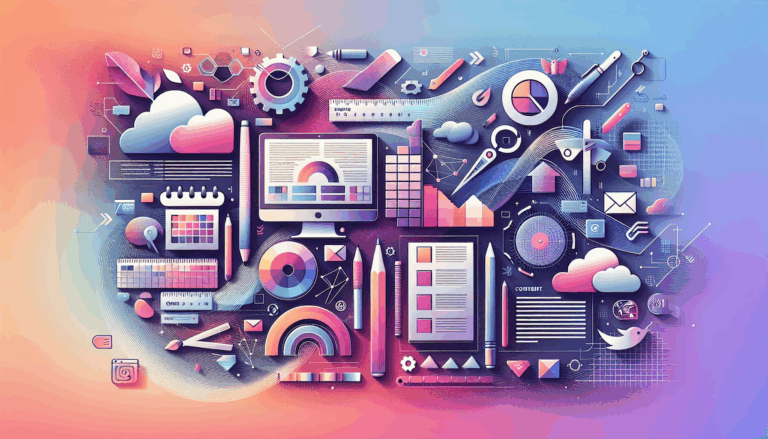Figma to WordPress: Bridging the Gap Between Design and Development
Bridging the Gap Between Design and Development: Figma to WordPress
In the world of web design and development, the transition from a beautifully crafted Figma design to a fully functional WordPress website can be a daunting task. However, with the right tools, methods, and expertise, this process can be streamlined, ensuring that your vision is brought to life seamlessly. In this comprehensive guide, we will explore the various methods and tools available to bridge the gap between design and development, focusing on the conversion of Figma designs to WordPress websites.
Understanding the Importance of Figma and WordPress
Figma and WordPress are two powerful tools that have revolutionized the way we approach web design and development. Figma, with its collaborative features and intuitive interface, allows designers to create pixel-perfect designs efficiently. WordPress, on the other hand, is a versatile content management system (CMS) that offers a wide range of customization options and a robust ecosystem of themes and plugins.
Methods for Converting Figma Designs to WordPress
There are several methods to convert Figma designs into WordPress websites, each catering to different skill levels and preferences. Here are three primary methods: the HTML method, using prepackaged themes, and leveraging Elementor.
### The HTML Method
The HTML method involves manually coding your Figma design into a WordPress theme. This approach requires a good understanding of HTML, PHP, and WordPress template tags. Here are the steps to follow:
-
Set up your local development environment using tools like XAMPP or MAMP to ensure a controlled and secure space for your project.
-
Create a new theme folder within the WordPress directory. This will serve as the canvas where your Figma design will come to life.
-
Develop essential PHP files such as header.php, footer.php, and index.php. These files will structure the layout of your WordPress theme.
-
Analyze your Figma design and break it down into HTML components. Identify sections like headers, footers, and content areas.
-
Translate your HTML components into PHP, ensuring proper integration with WordPress syntax and template tags.
-
Incorporate WordPress template tags and functions to make your theme dynamic and interactive.
-
Integrate your design’s stylesheets and scripts into WordPress using the wp_enqueue_style() and wp_enqueue_script() functions.
-
Leverage WordPress features such as custom post types, taxonomies, and widgets to enhance the functionality of your theme.
-
Thoroughly test your theme locally before uploading it to your live WordPress site.
### Using Prepackaged Themes
For those who prefer a more streamlined approach, using prepackaged themes can simplify the process. Here’s how you can do it:
-
Select a WordPress theme that aligns with the structure and design elements of your Figma project.
-
Install WordPress on your server or locally using tools like XAMPP or MAMP.
-
Upload and activate the chosen theme within your WordPress dashboard.
-
Use the theme customization options to tailor the design to match your Figma layout.
-
Develop custom templates for specific pages if required, ensuring your Figma design is faithfully replicated.
-
Integrate Figma design elements into your chosen theme, adjusting styles and layouts as needed.
-
Utilize WordPress plugins and features to add interactivity and dynamic content to your theme.
-
Optimize your WordPress theme for performance and responsiveness, ensuring a seamless user experience across devices.
-
Thoroughly test your site to ensure all WordPress design elements and functionalities are working as intended.
### Using Elementor
Elementor offers a visually appealing and user-friendly solution for converting Figma designs to WordPress. Here’s how to do it:
-
Export your Figma design assets and set up a WordPress installation on your server or locally.
-
Install the Elementor plugin, create a new page, and launch the Elementor editor to start building your Figma design.
-
Utilize Elementor’s import feature to seamlessly import your Figma design, maintaining its integrity.
-
Use Elementor’s drag-and-drop interface to customize and refine your design according to your preferences.
-
Enhance your design by incorporating dynamic content and interactive features using Elementor’s widgets and elements.
-
Preview your design within the Elementor editor and conduct thorough testing to ensure optimal functionality.
-
Once satisfied with the design and functionality, save your work and publish your Elementor-powered Figma design on your WordPress site.
Streamlining the Process with Tools and Plugins
Beyond these methods, there are tools and plugins that can significantly streamline the conversion process. For instance, Yotako plugins offer a seamless way to convert Figma designs into WordPress websites using AI, eliminating the need for manual coding or complex development workflows.
Yotako plugins act as a bridge between Figma and WordPress, allowing designers to directly transform their Figma designs into functional WordPress websites. These plugins handle the technical aspects, ensuring a flawless transition from design to publication. Additionally, the integration with Gutenberg—the powerful content editor in WordPress—provides a comprehensive toolbox for refining and modifying websites within the WordPress environment itself.
Case Studies and Real-World Examples
To illustrate the effectiveness of these methods, let’s consider a real-world example. Imagine a client who needs a website with a blog, designed in Figma. Using the HTML method, you would start by setting up your development environment and creating the necessary PHP files. You would then break down the Figma design into HTML components and translate them into PHP, ensuring proper integration with WordPress syntax and template tags. This approach would result in a custom WordPress theme that faithfully replicates the Figma design, complete with dynamic and interactive elements.
Another example involves using Elementor to convert a Figma design. By importing the design assets into Elementor and leveraging its drag-and-drop interface, you can quickly customize and refine the design. This method is particularly useful for designers who prefer a more visual and user-friendly approach, allowing them to focus on aesthetics while Elementor handles the technical aspects.
User-Centric Design and Testing
User-centric design is crucial in creating websites that resonate with their audience. Figma’s integration with WordPress allows for comprehensive user testing, enabling designers to refine their designs based on user feedback. By conducting A/B testing and gathering feedback on Figma prototypes, designers can ensure that their WordPress site meets the needs and expectations of its users.
Figma’s collaborative environment and real-time feedback features make it easier for designers to iterate through design versions, ensuring that the final product is both aesthetically pleasing and functionally sound. This approach not only enhances the user experience but also streamlines the handoff process between designers and developers, reducing the likelihood of misinterpretation or discrepancies.
Conclusion and Next Steps
Converting Figma designs to WordPress websites is a multifaceted process that requires careful planning, execution, and testing. Whether you choose the HTML method, use prepackaged themes, or leverage Elementor, each approach offers unique advantages and challenges. By integrating tools like Yotako plugins and utilizing Figma’s collaborative features, you can streamline this process, ensuring a seamless transition from design to publication.
If you find the conversion process challenging, consider hiring experienced Figma-to-WordPress design experts. Professional web developers with expertise in this area can ensure a smooth and efficient transition, alleviating potential hurdles and delivering a polished outcome.
For those looking to transform their design vision into a functional WordPress website, the Figma2WP Service offers a tailored approach, marrying technical expertise with specific design requirements. Whether you need assistance with the conversion process or want to ensure that your website is optimized for performance and user experience, our team is here to help. Feel free to Contact Us for more information.
By bridging the gap between design and development, you can create websites that are not only visually stunning but also highly functional and user-centric. Embrace the power of Figma and WordPress, and let your vision come to life in the digital world.
More From Our Blog
Why Seamless Design and Performance Matter in Travel Web Solutions In the digital age, travel websites are more than just online brochures; they are the gateways through which travelers explore and decide. An effective travel website must combine visually appealing design with seamless functionality to engage users and convert visits into bookings. This is where Read more…
Streamlining Your Content Workflow with Figma and WordPress For digital content creators and web developers, the seamless planning and implementation of content is critical to launching and maintaining an engaging website. Leveraging Figma2WP Service for your WordPress content planning provides a dynamic way to align design with functionality, optimizing your entire content strategy from concept Read more…