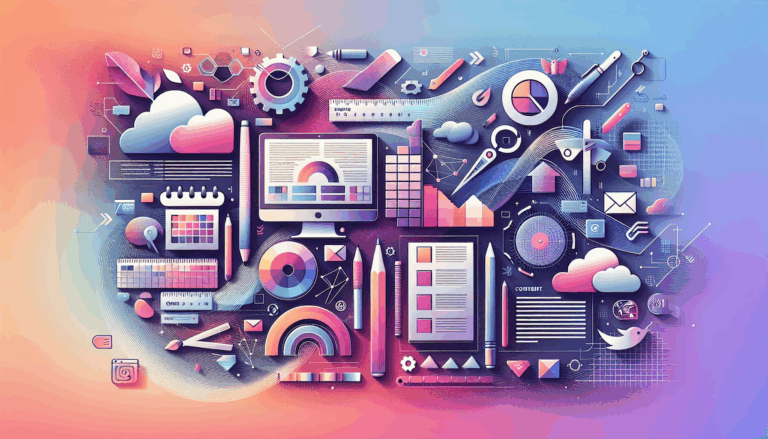Ensuring Cross-Browser Compatibility in Figma to WordPress Conversions
Introduction
In the ever-evolving landscape of web design and development, creating visually stunning and functionally robust websites has become more challenging than ever. As designers and developers, we often find ourselves navigating the intricate process of converting beautiful Figma designs into fully functional WordPress websites. However, one crucial aspect that can make or break the success of this conversion process is ensuring cross-browser compatibility.
Cross-browser compatibility is the art and science of making sure that your website looks and functions consistently across different web browsers and devices. It’s a critical factor in providing a seamless user experience and maintaining the integrity of your design vision. When converting Figma designs to WordPress, this becomes even more important as we bridge the gap between design and implementation.
In this comprehensive guide, we’ll dive deep into the world of cross-browser compatibility, exploring its importance, challenges, and best practices specifically tailored for Figma to WordPress conversions. We’ll cover everything from design considerations in Figma to development techniques in WordPress, testing strategies, and troubleshooting common issues. By the end of this article, you’ll be equipped with the knowledge and tools to ensure your Figma designs translate flawlessly into WordPress sites that work seamlessly across all major browsers.
Understanding Cross-Browser Compatibility
What is Cross-Browser Compatibility?
Cross-browser compatibility refers to the ability of a website or web application to function correctly and appear visually consistent across different web browsers, operating systems, and devices. This includes popular browsers like Google Chrome, Mozilla Firefox, Safari, Microsoft Edge, and even older versions of Internet Explorer that some users might still be using.
Why is Cross-Browser Compatibility Important?
- User Experience: Users access websites from various devices and browsers. A consistent experience across all platforms ensures user satisfaction and reduces frustration.
- Wider Reach: By supporting multiple browsers, you expand your potential audience and avoid excluding users who prefer specific browsers.
- SEO Benefits: Search engines favor websites that provide a good user experience across different browsers, potentially improving your search rankings.
- Brand Consistency: Maintaining a consistent look and feel across browsers reinforces your brand identity and professionalism.
- Reduced Support Issues: Fewer browser-specific problems mean less time spent on customer support and troubleshooting.
Common Browser Rendering Differences
Understanding the common differences in how browsers render web content is crucial for addressing compatibility issues:
- CSS Interpretation: Different browsers may interpret CSS rules slightly differently, leading to layout inconsistencies.
- JavaScript Support: Some browsers may not support certain JavaScript features or have different implementations of the same feature.
- Font Rendering: Fonts can appear differently across browsers and operating systems, affecting layout and readability.
- HTML5 and CSS3 Support: Newer browsers generally have better support for modern web technologies, while older browsers may lack certain features.
- Default Styles: Browsers apply their own default styles to HTML elements, which can cause unexpected variations if not addressed.
- Media Query Handling: The way browsers interpret and apply media queries can vary, affecting responsive designs.
- SVG Rendering: Support for SVG (Scalable Vector Graphics) and its various features can differ between browsers.
Best Practices for Cross-Browser Compatibility
Design Considerations in Figma
When creating designs in Figma with the intention of converting them to WordPress, keeping cross-browser compatibility in mind from the start can save you a lot of headaches down the road. Here are some key considerations:
- Use Web-Safe Fonts and Fallbacks:
- Stick to widely supported fonts or use web fonts that are known to render well across browsers.
- Always specify fallback fonts in your Figma designs to ensure text remains readable if the primary font fails to load.
- Example: ‘Roboto, Arial, sans-serif’
- Avoid Browser-Specific Features:
- Be cautious when using cutting-edge CSS features that may not be universally supported.
- If you must use them, design with graceful degradation in mind, ensuring the layout still works without these features.
- Design with Flexibility in Mind:
- Create layouts that can adapt to different screen sizes and resolutions.
- Use relative units (like percentages or ems) instead of fixed pixel values for better scalability.
- Consider Color Consistency:
- Be aware that colors may render slightly differently across browsers and devices.
- Use tools like contrast checkers to ensure your color choices remain accessible across platforms.
- Plan for Variable Content:
- Design components that can accommodate varying amounts of text or content.
- This flexibility will help maintain layout integrity when content is dynamically loaded in WordPress.
- Use Standard Interface Elements:
- Stick to conventional UI patterns that are widely recognized and supported.
- Custom interface elements may require additional effort to ensure cross-browser compatibility.
- Document Your Design Decisions:
- Use Figma’s commenting and documentation features to explain any specific requirements for cross-browser implementation.
- This communication will be invaluable when handing off designs to developers.
- Create Responsive Variants:
- Utilize Figma’s variant feature to design responsive versions of your components.
- This helps visualize how elements should adapt across different screen sizes and orientations.
- Consider Touch Interfaces:
- Design with both mouse and touch interactions in mind.
- Ensure clickable elements are large enough for touch input on mobile devices.
- Use Vector Graphics Where Possible:
- Vector graphics scale well across different resolutions and are generally more consistent across browsers than raster images.
Development Techniques
When converting your Figma designs to WordPress, employing the right development techniques is crucial for ensuring cross-browser compatibility. Here are some key strategies:
- Use CSS Resets or Normalizers:
- Start with a CSS reset or normalize stylesheet to create a consistent baseline across browsers.
- Popular options include Normalize.css or Reset CSS.
- Example:
/* Using Normalize.css */ @import url('https://cdnjs.cloudflare.com/ajax/libs/normalize/8.0.1/normalize.min.css');
- Implement Progressive Enhancement:
- Build your core functionality to work in all browsers, then enhance it for more modern browsers.
- This ensures a basic level of functionality even in older or less capable browsers.
- Leverage CSS Flexbox and Grid for Layouts:
- These modern layout systems provide powerful, flexible ways to create responsive designs.
- They have good browser support and can significantly simplify complex layouts.
- Example:
.container { display: flex; flex-wrap: wrap; justify-content: space-between; }
- Minimize Use of Browser-Specific Prefixes:
- While prefixes were once necessary for many CSS properties, modern browsers often don’t require them.
- Use autoprefixer tools in your build process to add prefixes only when necessary.
- Use Feature Detection:
- Instead of browser detection, use feature detection to check if a browser supports a specific feature.
- Libraries like Modernizr can help with this.
- Example:
if ('IntersectionObserver' in window) { // Use IntersectionObserver } else { // Fallback behavior }
- Implement Polyfills Judiciously:
- For critical features not supported in some browsers, use polyfills to provide that functionality.
- Be cautious not to overuse polyfills, as they can impact performance.
- Optimize Images for Web:
- Use appropriate image formats (JPEG for photographs, PNG for graphics with transparency, SVG for icons and logos).
- Implement responsive images using the
srcsetattribute and<picture>element. - Example:
<picture> <source srcset="image-large.jpg" media="(min-width: 800px)"> <source srcset="image-medium.jpg" media="(min-width: 400px)"> <img src="image-small.jpg" alt="Description"> </picture>
- Handle CSS Gracefully:
- Use feature queries (@supports) to provide fallbacks for unsupported CSS properties.
- Example:
.grid-layout { display: block; /* Fallback */ } @supports (display: grid) { .grid-layout { display: grid; } }
- Ensure Proper HTML Structure:
- Use semantic HTML5 elements to improve accessibility and consistency across browsers.
- Properly nest elements to avoid rendering issues.
- Optimize JavaScript:
- Use vanilla JavaScript where possible to avoid dependencies on libraries that may have compatibility issues.
- When using libraries or frameworks, ensure they are well-maintained and have good browser support.
- Implement Responsive Typography:
- Use relative units (em, rem) for font sizes to ensure text scales appropriately across devices.
- Consider using CSS clamp() for fluid typography that adapts to viewport size.
- Example:
body { font-size: clamp(16px, 2vw, 22px); }
- Handle Touch and Mouse Events:
- Implement event listeners that work for both touch and mouse interactions.
- Example:
element.addEventListener('pointerdown', handleInteraction);
- Use CSS Logical Properties:
- Employ logical properties for better handling of different writing modes and text directions.
- Example:
.container { margin-inline: auto; padding-block: 1rem; }
- Implement Fallbacks for CSS Filters and Blend Modes:
- These features may not be supported in all browsers, so provide alternatives.
- Example:
.image { /* Fallback for browsers that don't support filters */ opacity: 0.7; /* Apply filter if supported */ filter: brightness(70%); }
- Optimize Web Fonts:
- Use
font-display: swapto ensure text is visible while custom fonts are loading. - Preload critical fonts to improve performance.
- Example:
<link rel="preload" href="fonts/myfont.woff2" as="font" type="font/woff2" crossorigin>
- Use
Testing and Quality Assurance
Thorough testing is crucial to ensure your Figma to WordPress conversion maintains cross-browser compatibility. Here’s a comprehensive approach to testing:
- Develop a Comprehensive Testing Strategy:
- Identify target browsers and versions based on your audience demographics.
- Create a testing matrix covering different browsers, operating systems, and devices.
- Include both desktop and mobile testing scenarios.
- Utilize Browser Testing Tools and Services:
- BrowserStack: Provides real device and browser testing across multiple platforms.
- Sauce Labs: Offers automated testing and real device cloud for comprehensive testing.
- LambdaTest: Allows for real-time and automated cross-browser testing.
- Perform Manual Testing on Key Browsers and Devices:
- Test on physical devices when possible for the most accurate results.
- Pay special attention to popular browsers like Chrome, Firefox, Safari, and Edge.
- Don’t forget to test on both iOS and Android mobile devices.
- Use Developer Tools:
- Leverage browser developer tools to inspect elements, debug JavaScript, and analyze network performance.
- Use the device emulation features in Chrome and Firefox to test responsive designs.
- Implement Automated Testing:
- Use tools like Selenium WebDriver for automated browser testing.
- Implement visual regression testing with tools like Percy or Applitools to catch unexpected visual changes.
- Check Accessibility:
- Use tools like WAVE or aXe to ensure your site is accessible across different browsers.
- Test with screen readers to verify compatibility with assistive technologies.
- Performance Testing:
- Use tools like Google PageSpeed Insights or WebPageTest to check performance across browsers.
- Pay attention to loading times, render-blocking resources, and overall page weight.
- Cross-Browser Compatibility Checkers:
- Utilize online tools like Browserling or Browsera for quick compatibility checks.
- User Testing:
- Conduct user testing sessions with participants using different browsers and devices.
- Gather feedback on usability and visual consistency.
- Continuous Integration:
- Integrate cross-browser testing into your CI/CD pipeline for ongoing quality assurance.
- Tools like Jenkins or GitLab CI can automate this process.
WordPress-Specific Considerations
When converting Figma designs to WordPress, there are several specific considerations to keep in mind for ensuring cross-browser compatibility:
- Choose a Responsive WordPress Theme:
- Select a theme that is built with responsiveness in mind.
- Look for themes that use modern CSS techniques like Flexbox and Grid for layouts.
- Consider using a minimal theme or a page builder that allows for more control over the design.
- Use WordPress Core Functions for Browser Detection:
- WordPress provides built-in functions for browser detection that can be useful for serving browser-specific content or styles.
- Example:
global $is_chrome, $is_safari, $is_IE, $is_edge; if ($is_chrome) { // Chrome-specific code } elseif ($is_safari) { // Safari-specific code }
- Optimize Plugin Selection for Compatibility:
- Choose plugins that are regularly updated and have good compatibility ratings.
- Test plugins thoroughly across different browsers before implementing them on your live site.
- Be cautious with plugins that modify core WordPress functionality, as they may introduce compatibility issues.
- Leverage WordPress Enqueue System:
- Use WordPress’s enqueue system to properly load CSS and JavaScript files.
- This helps manage dependencies and avoid conflicts between different scripts.
- Example:
function enqueue_custom_scripts() { wp_enqueue_style('main-style', get_stylesheet_uri()); wp_enqueue_script('custom-script', get_template_directory_uri() . '/js/custom.js', array('jquery'), '1.0', true); } add_action('wp_enqueue_scripts', 'enqueue_custom_scripts');
- Utilize WordPress’s Built-in Responsive Images:
- WordPress automatically generates multiple sizes of uploaded images.
- Use
wp_get_attachment_image()function to output responsive images with appropriate srcset attributes. - Example:
<?php echo wp_get_attachment_image(get_post_thumbnail_id(), 'full', false, array('class' => 'responsive-image')); ?>
- Implement Custom CSS with Care:
- When adding custom CSS to match your Figma design, use WordPress’s customizer or a child theme to ensure updates don’t overwrite your changes.
- Use CSS specificity wisely to avoid conflicts with theme styles.
Conclusion
Ensuring cross-browser compatibility when converting Figma designs to WordPress is a complex but essential process. By following the best practices outlined in this guide, from initial design considerations in Figma to development techniques and thorough testing, you can create WordPress sites that maintain design integrity and functionality across a wide range of browsers and devices.
Remember that cross-browser compatibility is an ongoing process. As new browser versions are released and web technologies evolve, it’s important to regularly review and update your site to maintain optimal performance and user experience across all platforms.
More From Our Blog
Why Seamless Design and Performance Matter in Travel Web Solutions In the digital age, travel websites are more than just online brochures; they are the gateways through which travelers explore and decide. An effective travel website must combine visually appealing design with seamless functionality to engage users and convert visits into bookings. This is where Read more…
Streamlining Your Content Workflow with Figma and WordPress For digital content creators and web developers, the seamless planning and implementation of content is critical to launching and maintaining an engaging website. Leveraging Figma2WP Service for your WordPress content planning provides a dynamic way to align design with functionality, optimizing your entire content strategy from concept Read more…