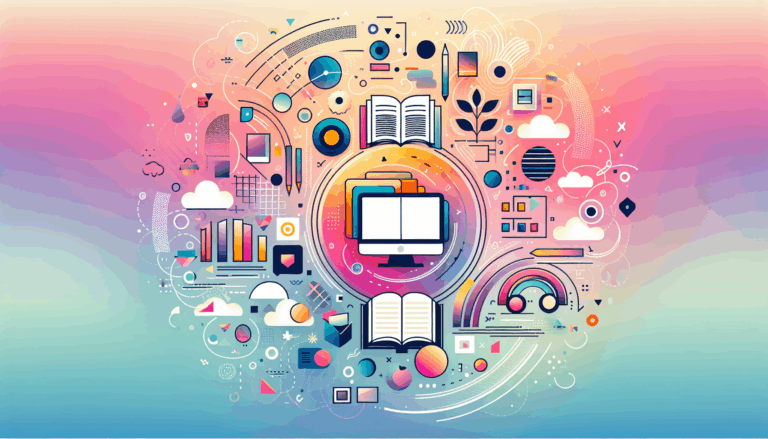Designing for Augmented Reality Collaborative Editing in WordPress
Leveraging Augmented Reality and Collaborative Editing in WordPress
In the ever-evolving landscape of web design, integrating augmented reality (AR) and collaborative editing tools can significantly enhance the user experience and streamline the design process. This article will delve into how you can design for AR collaboration and shared editing, leveraging tools like Figma and WordPress.
The Role of Figma in Collaborative Design
Figma has become a cornerstone for collaborative design, allowing multiple users to work on a single project simultaneously. Here’s how you can utilize Figma to create designs that will later be integrated into WordPress:
Collaborative Features in Figma
Figma’s real-time collaboration features make it an ideal tool for team projects. You can invite team members to edit your design, and everyone can see the changes as they happen. This real-time feedback loop is crucial for ensuring that all stakeholders are aligned with the design vision.
Preparing Your Figma Design for WordPress
Before converting your Figma design to WordPress, ensure that your design is complete and finalized, including all the required layouts, elements, and assets. You can use Figma plugins like pxCode, UiChemy, or Animation to enhance your design and prepare it for the conversion process.
Converting Figma Designs to WordPress
Converting a Figma design to WordPress involves several steps, each of which can be streamlined using the right tools.
Using Elementor for Conversion
One of the easiest methods to convert a Figma design to WordPress is by using the Elementor page builder. Elementor’s drag-and-drop editor makes it simple to recreate your Figma design within WordPress. Here’s a brief overview of the process:
- Install and Activate Elementor: Install the Elementor page builder plugin from the WordPress repository.
- Create a New Page: Navigate to the WordPress admin panel, go to “Pages,” and create a new page or template for your Figma design.
- Launch Elementor Editor: Click the “Edit with Elementor” button to launch the Elementor editor.
- Import Figma Design: You can either use a Figma to HTML conversion service or a Figma to WordPress plugin to import your design into Elementor.
Using Divi Page Builder
Another powerful tool for converting Figma designs is the Divi page builder. Here’s how you can use Divi:
- Install and Activate Divi Theme: Install the Divi theme on your WordPress site.
- Create a New Page: Create a new page in your WordPress dashboard and access the Divi Builder.
- Recreate Figma Design: Use Divi’s grid structure and modules to mirror the layout and elements of your Figma design.
- Customize Styling: Fine-tune the appearance of your design elements using Divi’s styling options.
Integrating Augmented Reality in WordPress
Augmented reality can significantly enhance the interactive experience of your WordPress site. Here’s how you can integrate AR features using the AR for WordPress plugin.
Key Features of AR for WordPress
The AR for WordPress plugin offers several features that make it easy to add AR capabilities to your site:
- 3D Model Support: The plugin supports popular 3D model formats like GLTF, GLB, and USDZ, making it compatible with both Android and iOS devices.
- Interactive Viewer: Users can view 3D models in both 3D and AR modes without needing any app downloads.
- Customization Tools: You can adjust lighting, shadows, viewing angles, and interactive hotspots for the 3D models.
- QR Code Support: Display a QR code on your web page that users can scan to switch to an AR-capable device.
Adding AR Models to Your WordPress Site
To add AR models, follow these steps:
- Install the AR for WordPress Plugin: Download and install the AR for WordPress plugin from the WordPress plugin repository.
- Upload 3D Models: Go to the AR Models section in your WordPress dashboard and upload your 3D models.
- Customize Models: Use the plugin’s customization tools to adjust the appearance and interaction of your 3D models.
- Display Models: Use the plugin’s shortcodes or blocks to display the 3D models on your WordPress pages.
Collaborative Editing in WordPress
While Figma excels in collaborative design, WordPress also offers tools to facilitate shared editing and collaboration.
Using WordPress Block Editor
The Gutenberg block editor in WordPress allows multiple users to edit content simultaneously. Here’s how you can use it for collaborative editing:
- Assign User Roles: Assign appropriate user roles to team members to control their editing permissions.
- Use Blocks: Utilize Gutenberg blocks to create and edit content. This allows for a structured and organized editing process.
- Real-Time Feedback: WordPress’s real-time editing capabilities provide immediate feedback, allowing team members to see changes as they are made.
Integrating Collaboration Plugins
There are several plugins available that can enhance the collaborative editing experience in WordPress. For example, plugins like WP User Manager or Collaborator Pro can help manage user roles and permissions, ensuring that the right people have access to the right content.
Case Studies and Real-World Examples
Furniture Retailer Using AR
A furniture retailer used the AR for WordPress plugin to allow customers to see how furniture would look in their homes before making a purchase. This significantly increased conversion rates and reduced returns. The retailer also used Figma for the initial design of the website, ensuring a seamless and collaborative design process.
Art Gallery with Interactive AR
An art gallery used the AR for WordPress plugin to create an interactive gallery where visitors could see artworks in AR. The gallery designed the website using Figma, which was then converted to WordPress using Elementor. This allowed for a highly interactive and engaging user experience.
Conclusion and Next Steps
Integrating augmented reality and collaborative editing tools into your WordPress site can elevate the user experience and streamline your design process. Here are some key takeaways:
- Use Figma for Collaborative Design: Leverage Figma’s real-time collaboration features to create and finalize your designs.
- Convert Designs to WordPress: Use page builders like Elementor or Divi to convert your Figma designs into functional WordPress pages.
- Integrate AR Features: Use the AR for WordPress plugin to add interactive AR models to your site.
- Facilitate Collaborative Editing: Utilize WordPress’s block editor and collaboration plugins to enable shared editing and collaboration.
If you need expert help in converting your Figma designs to WordPress or integrating AR features, consider reaching out to a professional service like Figma2WP Service or Contact Us for more information.
By combining the power of Figma, WordPress, and AR, you can create immersive and interactive websites that engage your audience and enhance your brand’s online presence.
More From Our Blog
Revolutionizing Online Learning with WordPress LMS Plugins In the evolving landscape of education technology, leveraging intuitive design and powerful learning management systems (LMS) on WordPress has become essential for educators, entrepreneurs, and organizations aiming to create engaging learning sites. Integrating advanced lms plugins wp with streamlined design workflows, especially from tools like Figma, allows course Read more…
Crafting Immersive Online Experiences for Restaurants In today’s digitally-driven world, a compelling online presence can be the difference between a thriving restaurant and one struggling to attract customers. Designing an engaging food website that not only looks stunning but also converts visitors into diners is an art—and technology like Figma combined with expert WordPress development Read more…