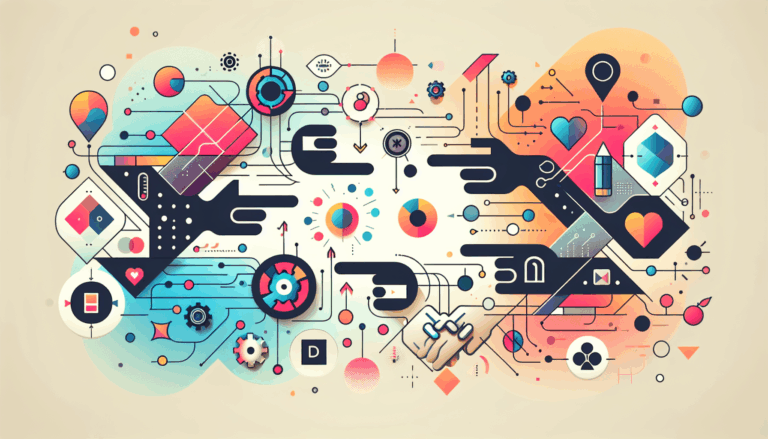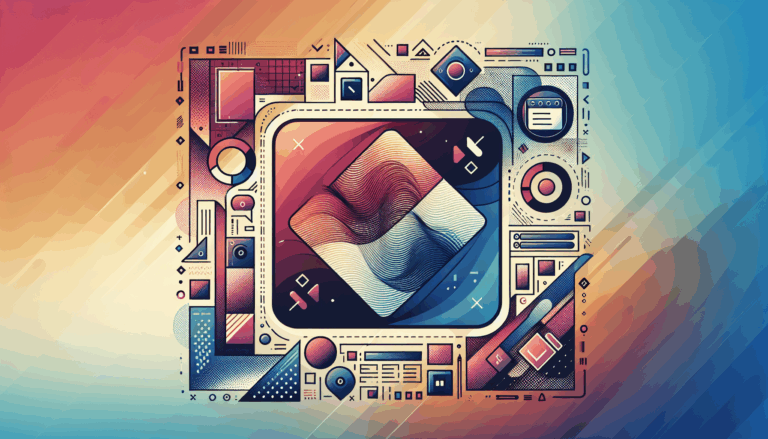Customizing WordPress Backends to Match Figma Designs
Transforming Figma Designs into Seamless WordPress Experiences
When it comes to creating a website, the journey often begins with designing the user interface and user experience (UI/UX) using tools like Figma. However, the real challenge lies in translating these designs into a functional and visually appealing WordPress site. In this comprehensive guide, we will delve into the process of customizing WordPress backends to match your Figma designs, ensuring a pixel-perfect transition from design to development.
Understanding Figma and WordPress Integration
Figma, a powerful UI/UX designing software, allows designers to create detailed layouts for websites before the actual development phase. WordPress, on the other hand, is a robust content management system (CMS) that can help bring these designs to life. The integration of Figma and WordPress involves several steps, each crucial for achieving a seamless and functional website.
Methods for Converting Figma Designs to WordPress
There are several methods to convert Figma designs into WordPress sites, each with its own set of advantages and challenges.
- Custom Theme Development: Building a custom WordPress theme from scratch allows for maximum design control. This method involves creating HTML, CSS, and PHP files that match your Figma design specifications. While it offers the highest level of customization, it can be time-consuming and may require coding skills.
- Using Existing Themes: A quicker approach is to find an existing WordPress theme that closely matches your Figma design. You can then customize this theme to align with your design elements. This method is faster but may limit your ability to match certain design elements precisely.
- Page Builders: Utilizing page builders like Elementor, Divi, or Beaver Builder can simplify the process. These tools offer drag-and-drop interfaces that allow you to recreate your Figma design within WordPress without extensive coding knowledge.
- Figma to WordPress Plugins: There are also plugins and extensions, such as the Figma to WordPress extension, that can automate the conversion process. These tools can convert your Figma designs into WordPress themes with minimal effort, though they may come with additional costs.
Step-by-Step Guide to Customizing WordPress Backends
### Step 1: Setting Up Your WordPress Site
To begin, you need to set up a WordPress site. This involves purchasing a domain, configuring hosting, and installing WordPress. Once your site is set up, you can start customizing it to match your Figma design.
### Step 2: Choosing and Customizing a Theme
If you decide to use an existing theme, browse marketplaces like ThemeForest or the WordPress.org theme directory to find a theme that resembles your Figma design. Download and install the theme, then activate it from your WordPress dashboard.
Use the WordPress Customizer to tweak colors, fonts, and styling options to match your Figma design. Navigate to Appearance > Customize in your WordPress dashboard to make these adjustments.
### Step 3: Recreating Figma UI Components
Recreate the unique UI elements from your Figma design using shortcodes, widgets, custom fields, or code snippets. For complex interactions, use plugins like Advanced Custom Fields to add dynamic functionality.
### Step 4: Customizing Page Content with Gutenberg
Use the Gutenberg WordPress Block Editor to create or edit pages. Add and customize blocks such as paragraphs, images, and buttons to style your content according to your Figma design.
### Step 5: Advanced Customization with Page Builders
For more advanced customization, use page builders like Elementor, Divi, or Beaver Builder. These tools offer robust drag-and-drop interfaces that give you full control over page layout and styling.
### Step 6: Fine-Tuning with Custom CSS
To match your Figma design precisely, add custom CSS for specific elements. Go to Additional CSS in the WordPress Customizer to make these adjustments.
### Step 7: Adding Custom Fonts and Typography
Ensure design consistency by adding custom fonts that match your Figma design. Configure these fonts and apply them across your WordPress site.
### Step 8: Integrating Interactive and Dynamic Features
If your Figma design includes interactive elements like forms, sliders, or galleries, integrate appropriate WordPress plugins to achieve these functionalities. Explore the WordPress plugin repository or premium plugin options to find suitable plugins.
### Step 9: Testing and Launching Your Website
Thoroughly test your website across multiple browsers, devices, and operating systems to ensure it matches your Figma design and functions properly. Make any necessary adjustments and refinements based on user feedback and testing results. Once satisfied, deploy your WordPress website to your live server or hosting environment.
Best Practices for a Smooth Transition
To ensure a seamless transition from Figma to WordPress, follow these best practices:
- Build Your Figma Design System with Conversion in Mind: Use naming conventions, structure, and layouts that map to WordPress theme files and templates.
- Maintain Organized Design Layers and Components: Keep your design layers, components, and libraries fully organized in Figma for easy reference.
- Collaborate with Developers Early: For complex sites, collaborate with developers early in the Figma design process to craft designs that can be easily converted to WordPress.
- Export Key Assets Directly from Figma: Export fonts, colors, SVG images, logos, and other front-end assets directly from Figma for use in your WordPress theme.
- Use Plugins for Complex Interactions: Use plugins like Advanced Custom Fields to add complex Figma interactions that are not possible out of the box in standard WordPress.
Conclusion and Next Steps
Converting Figma designs to WordPress involves careful planning and execution. By following the steps and best practices outlined above, you can ensure that your WordPress site mirrors your Figma design perfectly. For those who prefer a hands-free conversion, consider hiring a WordPress expert who can bring your vision to life accurately.
If you need professional assistance in converting your Figma designs to WordPress, Figma2WP Service is here to help. Our team of experts can guide you through the process, ensuring a seamless and pixel-perfect transition. Don’t hesitate to Contact Us for more information and to get started on your project today.
By leveraging the power of Figma and WordPress, you can create websites that balance sleek front-end experiences with robust backends, crucial for succeeding in today’s digital landscape. Stay updated with the latest design trends and web development best practices to ensure your website remains competitive and user-friendly.
More From Our Blog
Mastering the Workflow: Effective Collaboration Between Designers and WordPress Developers In the fast-evolving world of web development, the synergy between designers who use Figma and developers building sites on WordPress is essential for delivering stunning, functional websites. However, the process of converting detailed Figma designs into pixel-perfect WordPress sites can pose challenges without a streamlined Read more…
Understanding the Factors Influencing Figma to WordPress Conversion Pricing When planning your website development budget, one of the foremost considerations is the Figma to WordPress cost. This cost can vary widely depending on several factors, including design complexity, number of pages to be converted, and desired functionality. For businesses in the USA, UK, and Canada Read more…