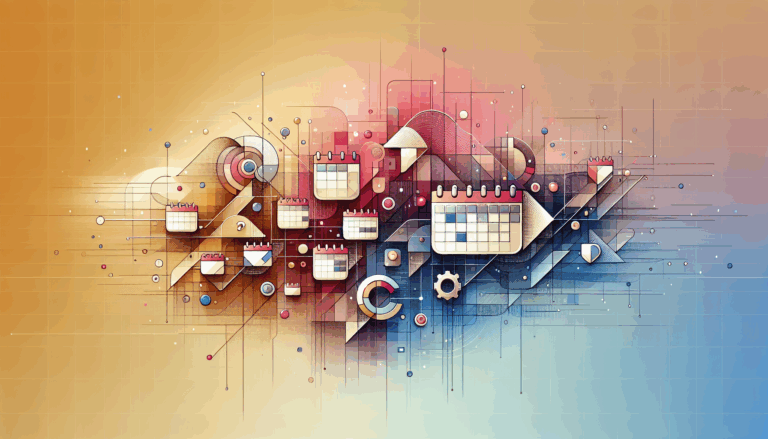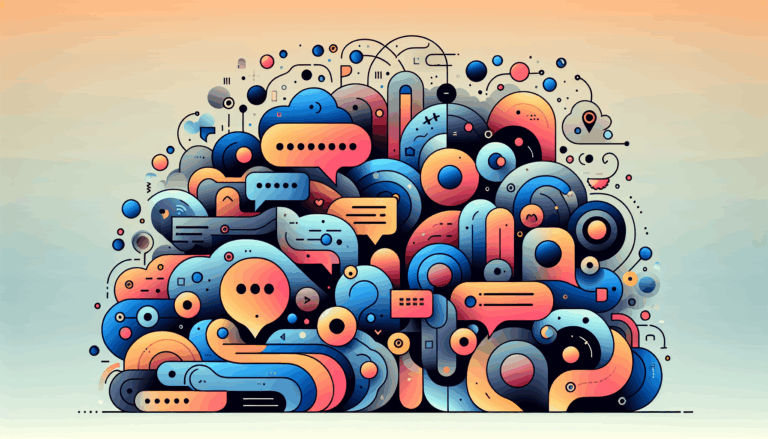Creating Quantum Dot Displays for WordPress Night Mode
The world of digital displays has long been evolving, with advancements in technology leading to more sophisticated and user-friendly interfaces. Among these developments, night mode has gained significant attention for its ability to reduce eye strain and improve the overall viewing experience. Recently, the term “quantum night mode” has emerged, hinting at the integration of advanced display technologies like quantum dots into night mode features. However, when it comes to websites, particularly those built on platforms like WordPress, creating an advanced dark UX experience requires careful consideration of both design and functionality.
Introduction to Quantum Dot Displays
Quantum dot displays are known for their vibrant colors and high contrast ratios, making them ideal for richer visuals, including dark modes. However, the integration of such technologies into web environments like WordPress isn’t straightforward and requires innovative approaches.
Advanced Dark UX in WordPress
Implementing advanced dark UX in WordPress involves more than just flipping a switch. It requires a thoughtful integration of design principles and user interface elements that respect both the user’s preferences and the site’s content. Here’s how you can create a sophisticated night mode experience on your WordPress site:
1. Designing with Figma
Figma, a popular design tool, allows you to create prototypes and mockups that can then be converted into functional websites using services like Figma2WP. This process makes it easier to visualize and implement dark modes or night modes in your WordPress site. Here’s how you can approach it:
- Step 1: Conceptualize Your Dark Mode Design
Use Figma to design both light and dark versions of your website. Start with your existing light theme and tweak colors, backgrounds, and text styles to create a darker, yet still readable, version.
- Step 2: Utilize Variables for Easy Switching
Figma’s variables feature allows you to easily switch between different color schemes, including your newly created dark mode. This makes it simple to preview how your site will look in dark mode.
- Step 3: Create a Night Mode Switch
Incorporate a design element for a night mode switch. This could be as simple as a moon symbol that users can click to toggle between modes.
2. Bringing Your Design to WordPress
To implement your Figma design in WordPress, you can use a combination of themes, plugins, and custom CSS.
- Step 1: Choosing the Right Theme
If you have the flexibility, consider using a theme that supports dark mode out of the box, like Blocksy, which includes a color mode switch module.
- Step 2: Using Plugins for Dark Mode
Plugins like WP Dark Mode offer a straightforward way to add dark mode functionality to your site. These plugins often include features that automatically adjust the site based on the user’s device settings.
- Step 3: Customizing with CSS
If you need more control, you can use custom CSS media queries to target dark mode. The `prefers-color-scheme` media query allows you to apply specific styles when the user’s device is set to dark mode.
Advanced Technologies in Night Mode
While quantum dot displays are not directly applicable to WordPress night mode, incorporating advanced UX principles and modern design trends can significantly enhance the user experience.
1. Responsive Design for Night Mode
Ensure that your night mode is responsive across different devices. This means that it should look good on desktops, tablets, and smartphones. WordPress themes like Astra or Elementor offer easy ways to customize responsive designs.
2. User Preferences and Accessibility
Respect user preferences by allowing them to easily toggle between light and dark modes. Also, ensure that your dark mode does not compromise accessibility by maintaining good contrast levels and using readable font colors.
Case Studies and Real-World Examples
Several websites have successfully implemented dark modes or night modes, showcasing the benefits for both user experience and design.
- YouTube: YouTube offers a simple toggle for switching between light and dark modes, which is accessible from the user’s profile settings.
- Twitter: Twitter’s dark mode is available as part of their app settings, allowing users to choose between different dark themes.
- GitHub: GitHub’s dark mode is part of a broader set of theme options, catering to developers who often work in low-light environments.
Conclusion
Creating a sophisticated night mode for your WordPress site is not only aesthetically pleasing but also enhances user comfort and engagement. By utilizing tools like Figma for design and services like Figma2WP for implementation, you can ensure a seamless experience. Whether you choose plugins or themes with built-in dark mode features, the key to success lies in balancing design, functionality, and user preference.
If you’re interested in exploring how these technologies can elevate your website, don’t hesitate to reach out to us at Contact Us to learn more about integrating your Figma designs into WordPress or optimizing your site’s dark UX.
More From Our Blog
Choosing the Perfect Event Management Solution for Your Website Managing events online can be a complex task, but with the right event calendar and scheduling tools, WordPress websites can easily transform into powerful event hubs. From small community meetups to large conferences, having a robust event management system is essential for engagement, organization, and even Read more…
Bridging Design and Community: Crafting Engaging WP Forums Integrating visually stunning and functional forums into WordPress websites has become an essential strategy for brands and communities aiming to foster engagement and interaction. Starting from a Figma design that perfectly captures your vision and moving seamlessly into a bbPress-powered forum allows you to create vibrant community Read more…