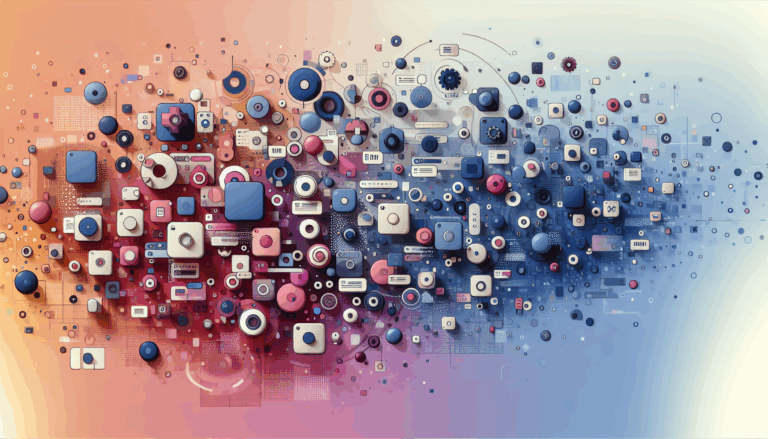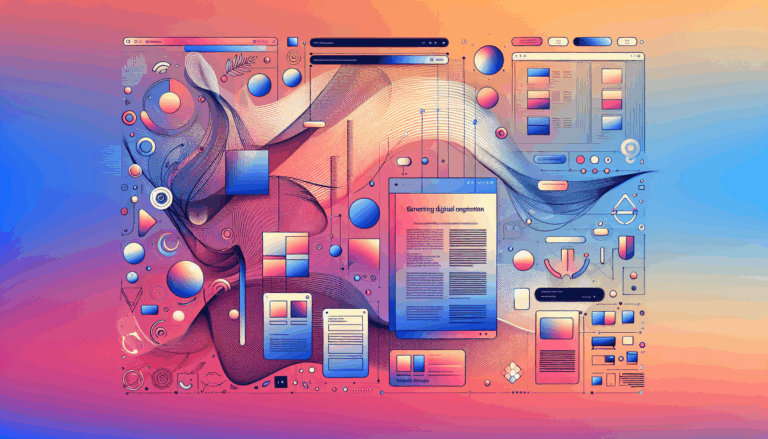Creating Inclusive Design Systems for WordPress
Building an Inclusive Digital Ecosystem
In the modern digital landscape, creating inclusive design systems is not just a moral imperative, but also a legal and business necessity. This is particularly true when it comes to WordPress, one of the most popular content management systems (CMS) globally. Here, we will delve into the intricacies of designing and implementing inclusive design systems for WordPress, leveraging tools like Figma and adhering to stringent accessibility guidelines.
Understanding the Importance of Accessibility
Accessibility in web design is about creating websites that can be used by everyone, regardless of their abilities. This includes users with visual, auditory, physical, speech, cognitive, or neurological disabilities. Ensuring your WordPress site is accessible not only expands your user base but also enhances the overall user experience for all visitors.
For instance, using visible focus styles for interactive elements such as links and buttons helps users navigate with the keyboard, a feature that benefits both users with disabilities and those who prefer keyboard navigation.
Choosing the Right WordPress Theme
The foundation of an accessible WordPress website starts with the theme. When selecting a theme, it is crucial to choose one that has been reviewed and approved by the WordPress Theme Review Team for accessibility. These themes are labeled as “accessibility-ready” and have been checked to ensure they pass basic accessibility requirements.
However, it’s important to note that even accessibility-ready themes may not meet the full AA compliance of the Web Content Accessibility Guidelines (WCAG). Therefore, additional steps and testing are necessary to ensure full compliance.
Designing with Figma
Before transitioning your design to WordPress, using a tool like Figma can significantly streamline the process. Here’s how you can incorporate inclusive design principles into your Figma workflow:
Color Contrast and Accessibility
Ensure that your design has sufficient color contrast between text and background elements. Figma allows you to check color contrast using built-in tools or plugins. For example, you can use the “Color Blindly” plugin to simulate how your design looks to users with different types of color blindness.
Keyboard Navigation
Design your layout with keyboard navigation in mind. Ensure that interactive elements are accessible via the keyboard and that the focus order is logical and easy to follow. This can be simulated in Figma by using the “Prototype” feature to test the flow of your design.
Clear and Simple Layouts
Use clear and simple layouts that are easy to navigate. Figma’s grid system and alignment tools can help you create a structured and consistent design. This not only aids users with disabilities but also improves the overall usability of your site.
Implementing Accessibility in WordPress
Once you have designed your inclusive layout in Figma, it’s time to implement it in WordPress.
Installing Accessibility Plugins
One of the easiest ways to enhance the accessibility of your WordPress site is by installing accessibility plugins. Plugins like the Accessibly app provide features such as AI-generated alt text for images, improved contrast and readability, and more. However, it’s recommended to manually write alt text for images to ensure accuracy.
Ensuring Keyboard Accessibility
Make sure your website is keyboard accessible. This means users should be able to navigate and interact with your site using only a keyboard. You can test this by navigating your site without using a mouse and ensuring that all interactive elements are accessible via keyboard navigation.
Adding Alt Text and Descriptive Links
Adding alternative text (alt text) to images and using descriptive links are essential for accessibility. Alt text provides a description of the image content for users who are unable to see it, while descriptive links help users understand the purpose of each link without relying on visual cues.
Creating Accessible Content
Having an accessible theme and plugins is just the beginning. The content itself must also be accessible.
Using Headings and Labels
Properly use headings to create a clear hierarchy on your website. This helps users navigate your content and understand the structure of your site. Consistently use headings such as <h1>, <h2>, and <h3> to maintain a logical structure.
Form elements should have associated label elements that describe their purpose. This is crucial for users who are using screen readers or have difficulty using a mouse. Here is an example of how to add a label to a form element in WordPress:
<label for="input-id">Input label</label>
<input id="input-id" type="text" name="input-name">
Video and Audio Accessibility
Provide captions, transcripts, or audio descriptions for multimedia content. This makes your content accessible to users who are deaf, hard of hearing, or blind. Tools like Rev.com can help you generate captions and transcripts efficiently.
Regular Testing and Monitoring
Accessibility is not a one-time task; it requires continuous monitoring and testing. Regularly test your WordPress site for accessibility using tools like WAVE Web Accessibility Evaluation Tool or Axe by Deque. These tools help identify accessibility issues and provide recommendations for improvement.
Conclusion and Next Steps
Creating an inclusive design system for WordPress involves a multifaceted approach that includes choosing the right theme, installing accessibility plugins, ensuring readable content, and continuous monitoring. By following these steps and leveraging tools like Figma for design and various accessibility plugins for implementation, you can ensure your website is inclusive and compliant with WCAG and ADA standards.
If you need further assistance or a comprehensive audit of your website’s accessibility, consider reaching out to experts who specialize in web accessibility. Services like the Figma2WP Service can help you transition your inclusive designs from Figma to WordPress seamlessly, ensuring that your site is both visually appealing and accessible to all users.
For more detailed guidance or to discuss your specific needs, feel free to Contact Us. Together, we can build an accessible and user-friendly website that welcomes all visitors.
More From Our Blog
Leveraging WordPress Plugins to Build Powerful Online Directories Creating comprehensive and user-friendly online directories using WordPress has become an essential strategy for business, local communities, and niche markets worldwide. Whether you’re aiming to develop a business directories platform, a local listing, or a multi-category directory, WordPress offers a wealth of plugins to help you achieve Read more…
Crafting Cutting-Edge Publication Sites with Figma Layout Design Designing a sleek and functional publication site has become more accessible than ever, thanks to powerful design tools like Figma and specialized services such as the Figma2WP Service. These platforms enable designers and developers to collaborate seamlessly, transforming creative figma layout designs into fully operational WordPress websites, Read more…