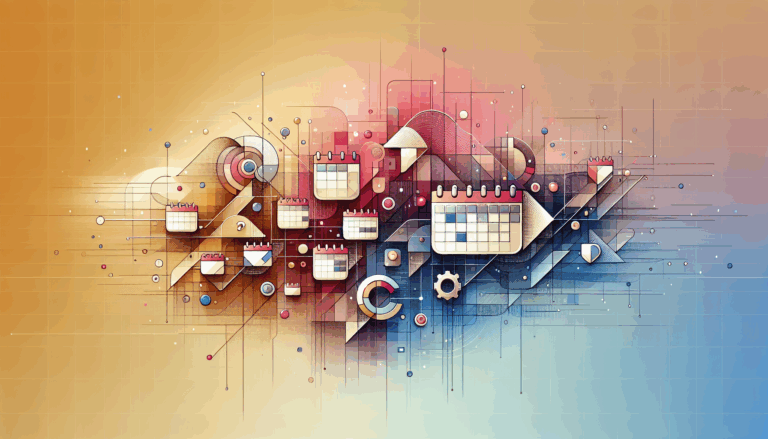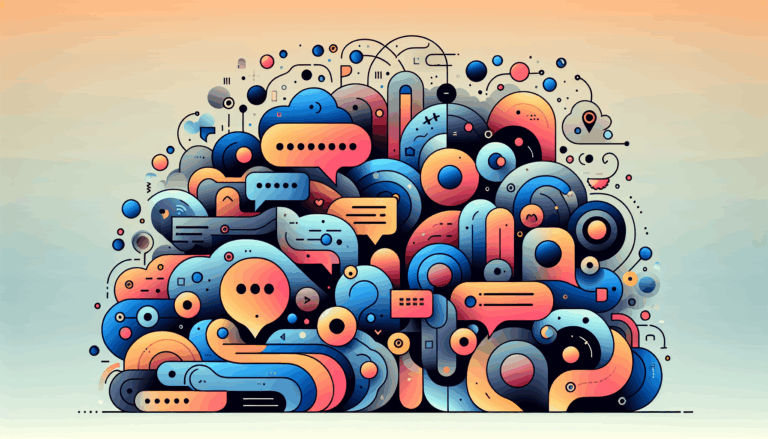Creating Age-Responsive Designs in WordPress
Designing Age-Adaptive User Experiences for WordPress Sites
In the ever-evolving landscape of web design, creating websites that are accessible and user-friendly for all age groups is crucial. This involves more than just ensuring your site is visually appealing; it requires a deep understanding of age-adaptive UX and how to implement it effectively on your WordPress site. Here’s a comprehensive guide on how to achieve this, incorporating insights from Figma to WordPress conversion.
Understanding Age Groups and Their Needs
When designing a website, it’s essential to consider the diverse needs of different age groups. Each age segment has unique preferences, abilities, and behaviors that should be addressed in your design.
Children and Pre-Teens
For younger audiences, the focus should be on entertainment and education. Websites designed for children should have large, interactive elements that are easy to navigate, even for those with less refined motor skills. The interface should be clean and simple, with minimal distractions.
Teens and Young Adults
Teenagers and young adults are highly tech-savvy but often face distractions. Designing for this group involves creating a clean and intuitive interface that integrates well with social media and other online platforms they frequently use.
Millennials and Adults
Millennials and adults form a significant portion of your website’s traffic. For this group, the design should be modern, responsive, and easy to navigate. Incorporating features like age verification can be crucial, especially if your content is not suitable for all ages.
Baby Boomers and Retirees
For older adults, accessibility is key. The design should cater to potential vision, dexterity, and auditory impairments. This includes using clear typography, high contrast colors, and simple navigation.
Implementing Age Verification in WordPress
Age verification is an essential feature for websites that host content not suitable for minors. Here’s how you can add age verification to your WordPress site using various plugins.
Using the Responsive Age Verification Plugin
One of the most straightforward ways to add age verification is by using the Responsive Age Verification plugin. This plugin overlays your website content with a color until the user confirms their age. You can customize the overlay color, dialogue background color, and button text to fit your site’s design.
- Installation and Activation: Install and activate the plugin from the WordPress plugin repository.
- Customization: Access the plugin settings from the plugin screen and customize the overlay color, dialogue background color, and button text.
- Verified Duration: Set the duration for which the verification remains valid to avoid repeated prompts.
Using HappyAddons with Elementor
If you are using Elementor, you can integrate age verification using the HappyAddons plugin. This plugin offers an Age Gate widget that allows you to create a customizable age verification form.
- Installation: Install and activate the HappyAddons plugin.
- Configuring the Age Gate Widget: Choose from different age gate styles (Confirm Age, Confirm Date of Birth, Confirm by Yes/No) and customize the header, form body, and footer.
- Stylization: Use the Style tab in Elementor to customize the appearance of the age verification form, including background, borders, and typography.
- Mobile Responsiveness: Ensure the form is responsive by adjusting its layout for different screen sizes.
Designing with Figma and Converting to WordPress
Figma is a powerful tool for designing user interfaces, and when combined with a service like Figma2WP, you can seamlessly convert your designs into functional WordPress sites.
Creating Age-Adaptive Designs in Figma
When designing in Figma, consider the following tips to create age-adaptive designs:
- Clear Typography: Use clear, readable fonts that are suitable for all age groups.
- High Contrast Colors: Ensure your color scheme has high contrast to aid users with vision impairments.
- Simple Navigation: Design intuitive navigation that is easy to follow, regardless of age.
- Customizable Elements: Use Figma’s components feature to create reusable elements that can be easily customized for different age groups.
Converting Figma Designs to WordPress
Once you have your design ready in Figma, you can use a service like Figma2WP to convert it into a WordPress theme. Here’s how you can ensure the age-adaptive features are retained during the conversion:
- Responsive Design: Ensure the design is fully responsive to accommodate different screen sizes and devices.
- Accessibility Features: Retain accessibility features such as high contrast colors and clear typography during the conversion process.
- Customizable Themes: Use WordPress themes that are highly customizable to adapt to different age groups’ needs.
Additional Tips for Age-Adaptive UX
Accessibility
Accessibility is a cornerstone of age-adaptive UX. Ensure your website complies with accessibility standards such as those outlined by the World Wide Web Consortium (W3C). This includes using alt text for images, providing transcripts for audio content, and ensuring keyboard navigation is possible.
User Testing
Conduct user testing across different age groups to identify and fix any usability issues. This can provide valuable insights into how different age groups interact with your website and help you make necessary adjustments.
Legal and Ethical Considerations
Depending on your location, there may be legal requirements for age verification. Always refer to local regulations and consider ethical implications when deciding whether to implement age verification on your site.
Conclusion
Creating age-responsive designs for WordPress involves a multifaceted approach that considers the unique needs of different age groups. By using tools like Figma for design and converting those designs into WordPress themes, you can ensure a user-friendly and accessible website. Implementing age verification using plugins like Responsive Age Verification or HappyAddons can further enhance the user experience.
If you need help converting your Figma designs into WordPress sites or implementing age verification, consider reaching out to Contact Us at Figma2WP for expert assistance.
By focusing on age-adaptive UX and accessibility, you can create a website that is inclusive and engaging for all users, regardless of their age.
More From Our Blog
Choosing the Perfect Event Management Solution for Your Website Managing events online can be a complex task, but with the right event calendar and scheduling tools, WordPress websites can easily transform into powerful event hubs. From small community meetups to large conferences, having a robust event management system is essential for engagement, organization, and even Read more…
Bridging Design and Community: Crafting Engaging WP Forums Integrating visually stunning and functional forums into WordPress websites has become an essential strategy for brands and communities aiming to foster engagement and interaction. Starting from a Figma design that perfectly captures your vision and moving seamlessly into a bbPress-powered forum allows you to create vibrant community Read more…