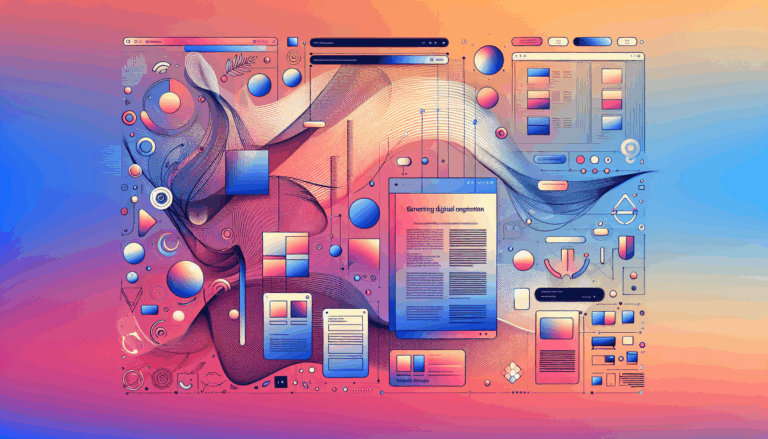Creating Adaptive Typography in WordPress
The Importance of Adaptive Typography in WordPress
When designing a website, one of the most critical aspects to consider is typography. Adaptive typography, in particular, ensures that your text remains readable and aesthetically pleasing across various devices and screen sizes. In this article, we will delve into the world of creating adaptive typography in WordPress, highlighting the tools, techniques, and best practices to enhance your website’s readability and user experience.
Understanding WordPress Typography Settings
WordPress offers a robust set of tools to manage and customize typography. To start, you need to understand where and how to access these settings.
Accessing Typography Settings in the Block Editor
In the WordPress Block Editor, you can access typography settings by selecting a block and clicking on the Settings icon in the top-right corner. This will open the Block Settings sidebar, where you can find the Typography section. Here, you can adjust various aspects such as font size, font family, line height, letter spacing, and more.
Global Typography Changes
For a more unified look, you can make global typography changes. In the WordPress Customizer, navigate to Appearance > Customize > General Settings > Typography. This allows you to set up global fonts for your entire site, ensuring consistency across all pages.
Customizing Font Sizes and Units
Font size is a crucial element of adaptive typography. WordPress allows you to set font sizes using different units, each with its own advantages.
Choosing the Right Units
- Pixels (px): Absolute units that maintain consistent size regardless of screen size. Useful for elements that should not be resized.
- Em (em): Relative to the parent element, making it suitable for responsive designs.
- Rem (rem): Relative to the root HTML element, providing a consistent base for your typography.
- Viewport Width (vw) and Viewport Height (vh): Relative to the viewport’s width and height, respectively, ideal for creating fully responsive designs.
You can switch between these units by clicking on the unit icon next to the font size setting. For example, you can set a font size in pixels for consistency or use em or rem for a more responsive approach.
Implementing Responsive Typography
Responsive typography ensures that your text adapts to different screen sizes, enhancing user experience.
Using the Customizer for Responsive Typography
In themes like BoldGrid Crio, you can set unique font sizes for different devices directly in the Customizer. Open the Fonts panel and set responsive font sizes for Large Desktop, Desktop, Tablet, and Mobile. This feature ensures that your headings and text are always readable, regardless of the device.
Using theme.json for Advanced Customization
The theme.json file in WordPress provides advanced customization options for typography. You can define font sizes, line heights, and other typography settings at a global level or for specific blocks. For instance, you can set up font size presets and enable fluid typography, which adjusts font sizes based on screen size.
{
"settings": {
"typography": {
"fontSizes": [
{
"slug": "small",
"size": "12px",
"name": "Small"
},
{
"slug": "x-large",
"size": "32px",
"name": "Extra Large"
}
]
}
}
}Enhancing Readability with Line Height and Letter Spacing
Readability is significantly improved by adjusting line height and letter spacing.
Line Height
The line height setting controls the spacing between lines of text. A default line height of 1.5 is generally recommended for readability, but you can adjust this to suit your design needs. Ensure that the line height is sufficient to avoid text overlapping on smaller screens.
Letter Spacing
Letter spacing adjusts the space between individual characters. This can be particularly useful for headings or titles where readability might be compromised. You can set letter spacing in various units, including pixels, em, rem, and percentages.
Integrating Figma Designs into WordPress
If you are designing your website in Figma, integrating these designs into WordPress can be seamless with the right tools.
Using Figma2WP Service
The Figma2WP Service allows you to convert your Figma designs directly into WordPress themes. This service ensures that your typography settings, along with other design elements, are accurately translated into your WordPress site. By using this service, you can maintain the exact typography you designed in Figma, ensuring consistency and professionalism.
Real-World Examples and Case Studies
Adaptive Typography in Action
Consider a website that uses responsive typography to ensure that headings and body text are readable on both desktop and mobile devices. By setting different font sizes for various screen sizes, the website maintains a consistent and user-friendly design across all devices. For example, using the BoldGrid Crio theme, you can set a heading font size of 36px for desktops and 24px for mobile devices, ensuring that the text is always clear and readable.
Case Study: Implementing Adaptive Typography with theme.json
A case study involving a WordPress site that leverages the theme.json file to set up adaptive typography can illustrate the power of this approach. By defining font sizes and line heights in theme.json, the site ensures that its typography is responsive and consistent across all pages. This not only enhances readability but also improves the overall user experience.
{
"styles": {
"typography": {
"letterSpacing": "0.02em",
"textTransform": "uppercase",
"textDecoration": "underline",
"lineHeight": "1.55rem",
"fontStyle": "normal"
}
}
}Conclusion and Next Steps
Creating adaptive typography in WordPress is a multifaceted process that involves understanding the various settings and tools available. By leveraging the Block Editor, Customizer, and theme.json file, you can ensure that your website’s typography is both readable and aesthetically pleasing across all devices.
If you’re looking to integrate your Figma designs seamlessly into WordPress, consider using the Figma2WP Service to convert your designs accurately.
For further customization and support, you can Contact Us at Figma2WP to discuss how we can help you achieve the perfect adaptive typography for your WordPress site.
By following these guidelines and best practices, you can enhance the readability and user experience of your website, making it a standout in its field.
More From Our Blog
Crafting Cutting-Edge Publication Sites with Figma Layout Design Designing a sleek and functional publication site has become more accessible than ever, thanks to powerful design tools like Figma and specialized services such as the Figma2WP Service. These platforms enable designers and developers to collaborate seamlessly, transforming creative figma layout designs into fully operational WordPress websites, Read more…
Crafting Engaging Media Portals with Effective Article Design Creating a compelling media portal today demands exceptional attention to both aesthetics and functionality. The design of article pages, user navigation, and responsiveness play a decisive role in reader engagement and retention. Especially when it comes to transforming designs from platforms like Figma into fully functional WordPress Read more…