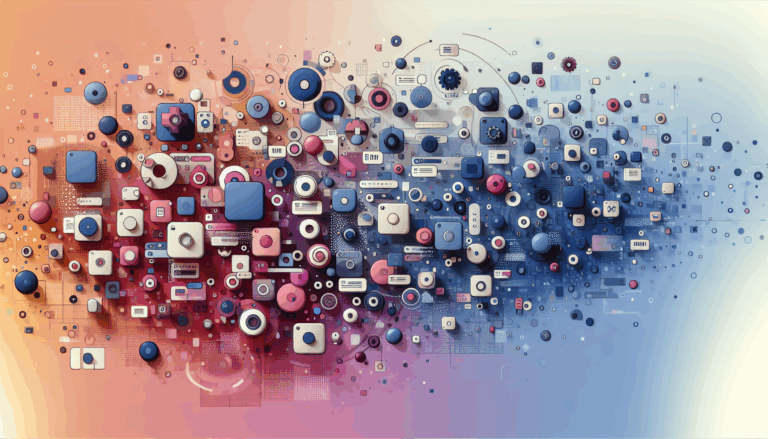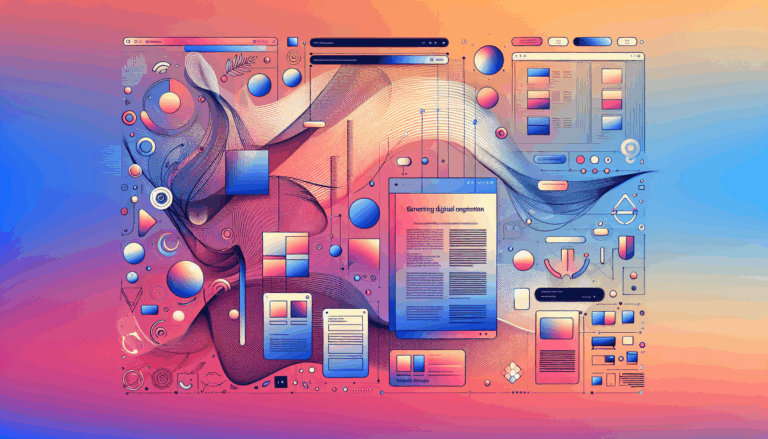Creating Adaptive Microinteractions in WordPress UX
Enhancing User Experience with Adaptive Microinteractions in WordPress
When it comes to creating a compelling and engaging website, the user experience (UX) is paramount. One of the key elements that can elevate your website’s UX is the incorporation of adaptive microinteractions. These subtle animations and interactions can turn mundane tasks into engaging experiences, making your website more enjoyable and interactive for users.
What are Microinteractions?
Microinteractions are small, subtle animations or effects that provide feedback to users as they interact with your website. They can range from simple hover effects to more complex transitions and loading animations. These interactions play a crucial role in UX design by making interactions feel more natural and responsive.
The Role of Figma in Designing Microinteractions
Figma is a powerful tool for designing and prototyping user interfaces, and it is particularly useful for creating microinteractions. Within Figma, you can use the “Prototype” tab to set up interactions such as hover effects, click animations, and transitions between different states of your design. For example, you can create a hover effect that changes the color and scale of a button when a user hovers over it.
Creating Animations in Figma
To create micro-animations in Figma, follow these steps:
- Open your Figma project and navigate to the “Prototype” tab.
- Select the element you want to animate (e.g., a button).
- Define the interaction trigger (e.g., hover, click).
- Set the animation properties such as duration, easing, and the final state of the element.
- Preview your animation to ensure it meets your design goals.
Exporting Animations from Figma
While Figma allows you to design and prototype animations, exporting these animations to a live website can be more complex. Tools like Anima can help export your Figma designs to HTML, including some of the animations and interactions you’ve set up. However, for more complex animations, you may need to work with a developer to implement them using JavaScript or CSS.
Integrating Microinteractions into WordPress
Integrating micro-animations from Figma into a WordPress site involves several steps:
Using Plugins and Themes
WordPress offers various plugins and themes that support animations and micro-interactions. For example, you can use plugins like WPBakery Page Builder or Elementor to add animations to your website. These tools often have built-in animation options that can be customized to match your Figma designs.
- WPBakery Page Builder: This plugin allows you to create complex layouts and add animations with ease.
- Elementor: Known for its drag-and-drop interface, Elementor makes it simple to add micro-interactions to your WordPress site.
Custom Coding
For more advanced animations, you may need to use custom CSS and JavaScript. This involves translating the animations designed in Figma into code that can be integrated into your WordPress site. A service like Figma2WP can help bridge this gap by converting your Figma designs into fully functional WordPress websites, including the micro-animations.
Real-World Examples and Case Studies
Example 1: E-commerce Website
Consider an e-commerce website where micro-animations are used to enhance the shopping experience. When a user adds an item to the cart, a small animation of the item moving into the cart can provide clear feedback. This can be designed in Figma and then implemented in WordPress using custom coding or plugins.
- Product Page Interactions: Use Figma to design intuitive product pages with micro-animations that highlight key features and customer reviews. For instance, a comparison table that animates when users hover over different product options can enhance the user experience.
Example 2: Blog Site
On a blog site, micro-animations can be used to make the navigation more engaging. For instance, when a user hovers over a menu item, it could scale up slightly and change color. This can be achieved in Figma and then exported to WordPress using tools like Anima or by working with a developer.
- Social Sharing Buttons: Add micro-interactions to social sharing buttons so that they animate when users hover over them. This can be done using simple CSS or with the help of plugins like Jetpack or WP Add Custom CSS.
Best Practices for Implementing Microinteractions
Keep it Subtle
Microinteractions should be subtle and not overwhelming. They should enhance the user experience without distracting from the main content of your website.
Use Feedback Mechanisms
Use microinteractions to provide feedback to users. For example, a loading animation when a user submits a form can let them know that their action has been registered and is being processed.
Ensure Mobile Responsiveness
Make sure your microinteractions are responsive and work well on mobile devices. This is crucial because a significant portion of web traffic comes from mobile users. Using Figma, you can design and test your micro-animations for mobile responsiveness.
Optimize for Performance
Ensure that your microinteractions do not compromise the performance of your website. Use tools like Google PageSpeed Insights to test the loading times of your website and optimize your animations accordingly.
Tools and Resources for Creating Microinteractions
Figma
Figma is a powerful tool for designing and prototyping user interfaces. It supports the creation of micro-animations and allows you to export your designs to various formats.
Anima
Anima is a tool that helps export your Figma designs to HTML, including some of the animations and interactions you’ve set up.
WordPress Plugins
- WPBakery Page Builder: A popular page builder plugin that supports animations and micro-interactions.
- Elementor: A drag-and-drop page builder that makes it easy to add micro-interactions to your WordPress site.
- Jetpack: A versatile plugin that includes a custom CSS module where you can add your own micro-interactions.
- WPForms: A contact form plugin that comes with settings for displaying customizable loading text when a form is submitted.
Conclusion and Next Steps
Micro-animations are a powerful tool in UX design, and integrating them from Figma to WordPress can significantly enhance the user experience of your website. By understanding the benefits, learning how to create and export these animations, and following best practices, you can create a more engaging and responsive website.
If you’re looking to bring your Figma designs to life on WordPress, including the micro-animations, consider reaching out to a service like Figma2WP for professional assistance. For more specific inquiries or to discuss your project, you can contact us directly.
By leveraging micro-animations effectively, you can create a website that not only looks great but also provides a seamless and engaging user experience. Whether you’re designing an e-commerce site, a blog, or any other type of website, adaptive microinteractions can make a significant difference in how users interact with your site.
More From Our Blog
Leveraging WordPress Plugins to Build Powerful Online Directories Creating comprehensive and user-friendly online directories using WordPress has become an essential strategy for business, local communities, and niche markets worldwide. Whether you’re aiming to develop a business directories platform, a local listing, or a multi-category directory, WordPress offers a wealth of plugins to help you achieve Read more…
Crafting Cutting-Edge Publication Sites with Figma Layout Design Designing a sleek and functional publication site has become more accessible than ever, thanks to powerful design tools like Figma and specialized services such as the Figma2WP Service. These platforms enable designers and developers to collaborate seamlessly, transforming creative figma layout designs into fully operational WordPress websites, Read more…