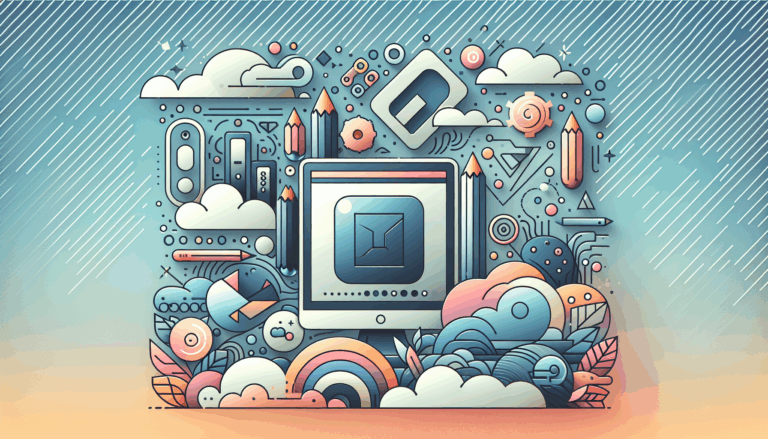Creating Adaptive Fonts Based on User’s Visual Acuity
The Importance of Vision-Responsive Typography in Modern Web Design
In the ever-evolving landscape of web design, creating websites that are both visually appealing and highly accessible is crucial. One of the key elements that can significantly impact the user experience is typography, particularly when it comes to users with varying levels of visual acuity. This article will delve into the importance of vision-responsive typography, how to design it using Figma, and how to optimize it for WordPress.
Understanding the Need for Accessible Typography
Typography plays a critical role in web design, and its accessibility can greatly affect the user experience. For users with vision disabilities, including low vision, blindness, and color blindness, inaccessible typography can be a significant barrier. A study highlighted by Digital Access shows that even minor issues in typography can confuse users and impact their ability to read and understand information.
Leveraging Variable Fonts for Accessibility
Variable fonts are a game-changer in this context, offering unparalleled flexibility and customization. Unlike traditional fonts, variable fonts contain a wide range of font styles within a single font file, allowing for smooth adjustments in font weight, italic style, optical size, and width. This technology is particularly useful for responsive design, where text needs to adapt seamlessly across different screen sizes and devices.
Benefits of Variable Fonts
- Flexibility and Customization: Variable fonts provide an infinite number of font variations, allowing you to fine-tune your typography to match your design needs precisely.
- Performance and Load Times: By loading a single font file, variable fonts reduce the overall file size and number of HTTP requests, leading to faster load times. This is crucial for user experience and SEO.
- Design Consistency: Variable fonts help maintain design consistency across different elements and screens, ensuring that your design looks cohesive and professional.
Designing Responsive Typography in Figma
Before implementing vision-responsive typography on your WordPress site, it’s essential to design it meticulously using Figma.
Creating Typographic Styles
Use Figma’s built-in tools to define font families, font sizes, font weights, and line heights for both desktop and mobile layouts. The Typography Scale plugin in Figma can help ensure that your font sizes scale consistently, applying a mathematical rule to scale your font sizes for a visually pleasing result across all devices.
Using Variables for Responsive Styles
Variables in Figma are powerful for creating responsive designs. Define variables for font family, font size, font weight, and line height, which can be switched between desktop and mobile with just a few clicks. This approach ensures that your design system is scalable and easy to maintain.
Implementing Adaptive Typography in WordPress
Once you have designed your responsive typography in Figma, it’s time to implement it on your WordPress site.
Using Font Size Presets
Navigate to your WordPress Site Editor and locate the Styles panel. Under Styles, click on Typography and explore the Font Size Presets section. Here, you can select predefined font size options and customize them further to match your design requirements. Ensure that you toggle on Fluid Typography to make your font sizes responsive, scaling dynamically based on the screen size.
Enabling Fluid Typography
To enable fluid typography in WordPress, configure your theme settings by setting "fluid": true in your theme.json file. This setting allows WordPress to generate styles for all conventional font sizes automatically, ensuring a seamless transition between different screen sizes.
Best Practices for Vision-Responsive Typography
Consistency
Ensure that your typography is consistent across all devices. Use tools like Figma’s Typography Scale plugin to maintain a consistent scale.
Readability
Prioritize readability by adjusting font sizes based on screen size. Fluid typography in WordPress helps achieve this by scaling font sizes dynamically.
Testing
Test your typography across various breakpoints to ensure it looks balanced and readable on all devices. Figma’s responsive layout features make it easy to test and adjust your designs.
ADA-Compliant Fonts for Enhanced Accessibility
When designing for users with visual impairments, it’s crucial to use ADA-compliant fonts. Fonts like OpenDyslexic, specifically designed to increase readability for users with dyslexia, are excellent choices. These fonts feature unique letter shapes that prevent letter flipping and confusion, making them a noteworthy inclusion in accessible design.
Real-World Examples and Case Studies
Several design systems and websites exemplify the effective use of adaptive typography. For instance, Shopify’s Polaris design system and Uber’s Bas design system use well-defined typography scales that adapt seamlessly across different devices. These systems demonstrate how consistent naming conventions and the use of variables can streamline the design process and ensure a cohesive user experience.
Common Challenges and Solutions
Font Size Issues on Different Devices
One common challenge in WordPress is managing font sizes across different devices. To resolve this, adjust your CSS media queries to ensure that font sizes are responsive. For example:
@media (max-width: 921px) {
h1, .entry-content h1 {
font-size: 24px;
}
h2, .entry-content h2 {
font-size: 20px;
}
}
This approach ensures that your font sizes adapt correctly to different screen sizes, maintaining the design integrity and user experience.
Conclusion and Next Steps
Creating vision-responsive typography for your WordPress site is a crucial step in enhancing user experience and ensuring your content is accessible across all devices. By leveraging Figma for design and WordPress’s latest features like Font Size Presets and Fluid Typography, you can achieve a professional and cohesive design.
If you need help transitioning your Figma designs to WordPress, consider using a service like Figma2WP Service, which specializes in converting Figma designs into fully functional WordPress websites. For more detailed guidance or to discuss your specific design needs, feel free to Contact Us.
By following these steps and best practices, you can create a vision-responsive typography system that enhances the usability and aesthetic appeal of your WordPress site, ensuring it is accessible and engaging for all users, regardless of their visual acuity.
More From Our Blog
Unlocking the Power of Components and Responsive Design in Figma When diving deeper into advanced Figma tips, mastering components and responsive design techniques opens up impressive potentials for professionals aiming to deliver pro design for WP projects. Components in Figma are reusable design elements that can be updated globally, which maintains consistency and drastically speeds Read more…
Understanding the Intersection of Figma and WordPress for Beginners For WordPress users venturing into web design, learning Figma basics for WordPress can be a game changer. Figma is a powerful, cloud-based design tool that allows you to create user interface designs collaboratively and efficiently. Integrating Figma with WordPress opens doors to highly customized, visually appealing Read more…