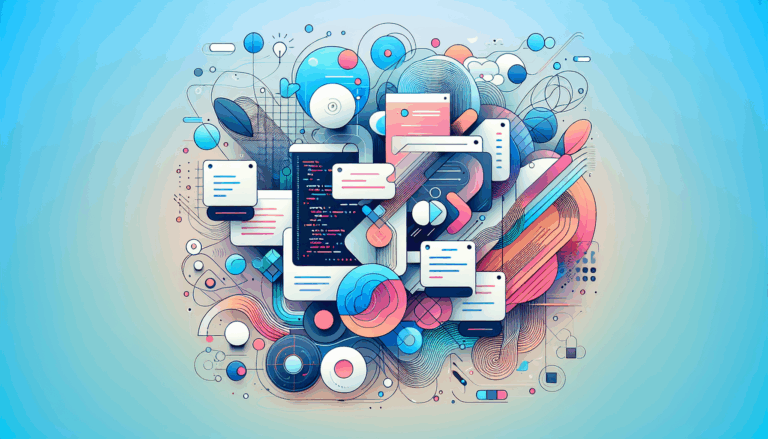Creating Adaptive Dark Mode Transitions in WordPress
Enhancing User Experience with Adaptive Dark Mode in WordPress
In the modern web design landscape, user experience is paramount, and one of the trending features that can significantly enhance it is the adaptive dark mode. This feature allows users to switch between light and dark themes, catering to their visual preferences and improving readability, especially in low-light environments. If you are using WordPress and want to integrate this feature seamlessly, here is a comprehensive guide on creating adaptive dark mode transitions.
Why Adaptive Dark Mode Matters
Adaptive dark mode is more than just a aesthetic choice; it has several practical benefits. For instance, it can reduce eye strain, conserve battery life on mobile devices, and even improve the overall accessibility of your website. With the increasing number of users preferring dark mode, incorporating this feature can make your website more user-friendly and competitive.
Using WordPress Plugins for Dark Mode
One of the easiest ways to add adaptive dark mode to your WordPress site is by using dedicated plugins. Here are a few highly recommended options:
WP Dark Mode Plugin
The WP Dark Mode plugin is a powerful tool that offers a wide range of features. It includes a floating dark mode switch, default dark mode settings, and compatibility with popular page builders like Elementor, Divi, and more. This plugin also detects the user’s device theme preferences and automatically enables dark mode, ensuring a seamless experience. Additionally, it supports dark mode analytics, custom switch uploads, and brightness adjustments for images and videos.
DarkLooks Plugin
Another notable plugin is DarkLooks, which provides customizable settings for text and background colors. It allows you to exclude specific pages or posts from dark mode and works flawlessly across all operating systems.
Manual Implementation Using HTML, CSS, and Snippets
For those who prefer a more hands-on approach or need a customized solution, you can implement dark mode manually using HTML, CSS, and code snippets.
Step-by-Step Guide
Here’s a step-by-step guide to adding a light and dark mode toggle using HTML and CSS:
- Add the HTML Toggle Button:
Insert the HTML code for the toggle button into your header template. This can be done using a plugin like the Code Snippets plugin to manage your code snippets efficiently. - Add CSS for Dark Mode:
Create CSS rules to define the styles for both light and dark modes. You can use CSS media queries to apply different styles based on the user’s preference. - JavaScript for Toggle Functionality:
Use JavaScript to toggle the dark mode class on the body element when the button is clicked.
<button class="dark-mode-toggle" aria-label="Toggle Dark Mode">
<span class="light-mode-icon"></span>
<span class="dark-mode-icon"></span>
</button>.dark-mode {
background-color: #333;
color: #fff;
}
.dark-mode .light-mode-icon {
display: none;
}
.dark-mode .dark-mode-icon {
display: block;
}const toggleButton = document.querySelector('.dark-mode-toggle');
toggleButton.addEventListener('click', () => {
document.body.classList.toggle('dark-mode');
});Integrating with Your WordPress Theme
To ensure seamless integration with your WordPress theme, you need to consider a few key points:
Theme Compatibility
Ensure that the plugin or manual implementation you choose is compatible with your WordPress theme. Many plugins, such as WP Dark Mode, are designed to work with popular themes like Astra, Avada, and Divi.
Customizing Theme Styles
If you are using a theme like Blocksy, you can use its built-in extensions to add a color mode switch. For example, the Blocksy Color Mode Switch extension allows you to toggle between light and dark modes and customize the dark mode color palette.
Designing with Figma and Transferring to WordPress
When designing your website in Figma, it’s essential to consider the dark mode from the outset. Here’s how you can design and transfer your dark mode-ready design to WordPress:
Designing in Figma
- Create separate frames or pages for light and dark mode designs.
- Use Figma’s color styles and components to ensure consistency across both modes.
- Consider the contrast and readability of your design in both light and dark modes.
Transferring to WordPress
- Use a service like Figma2WP to convert your Figma designs into WordPress themes.
- Ensure that the theme development process includes the implementation of dark mode features.
- Test your website thoroughly to ensure that the dark mode transitions smoothly and works as expected across different devices and browsers.
Real-World Examples and Case Studies
Several websites have successfully implemented adaptive dark mode transitions, enhancing their user experience significantly.
Example: Using WP Dark Mode Plugin
A website like Smashing Magazine could benefit from the WP Dark Mode plugin. By installing the plugin, Smashing Magazine can offer its readers a seamless dark mode experience, improving readability and reducing eye strain.
Example: Manual Implementation
For a more customized approach, a website like The Verge could manually implement dark mode using HTML, CSS, and JavaScript. This allows for a tailored experience that aligns perfectly with their brand and design guidelines.
Conclusion and Next Steps
Implementing adaptive dark mode transitions in WordPress can significantly enhance the user experience of your website. Whether you choose to use plugins like WP Dark Mode or opt for a manual implementation, ensuring compatibility with your theme and designing with both light and dark modes in mind is crucial.
If you need professional help in converting your Figma designs to WordPress with adaptive dark mode features, consider reaching out to the Figma2WP Service for a seamless and expert solution.
By following these steps and considering the best practices outlined, you can create a website that is not only visually appealing but also highly accessible and user-friendly.
More From Our Blog
Transforming UI/UX Designs into Fully Functional WordPress Sites Turning a meticulously crafted Figma design into a live website using the Divi Builder has become an invaluable skill for designers and developers targeting the US, UK, and Canadian markets. With the rise of no-code and low-code tools, the possibility of seamlessly transferring design concepts into pixel-perfect, Read more…
Crafting Pixel-Perfect Websites with Seamless Design-to-Development Workflow In today’s competitive digital landscape, a flawless transition from design to development is paramount for delivering stunning websites quickly and efficiently. Designers frequently rely on Figma for its intuitive interface and collaborative features, while developers favor Elementor as a powerful page builder WP tool that allows visually constructing Read more…