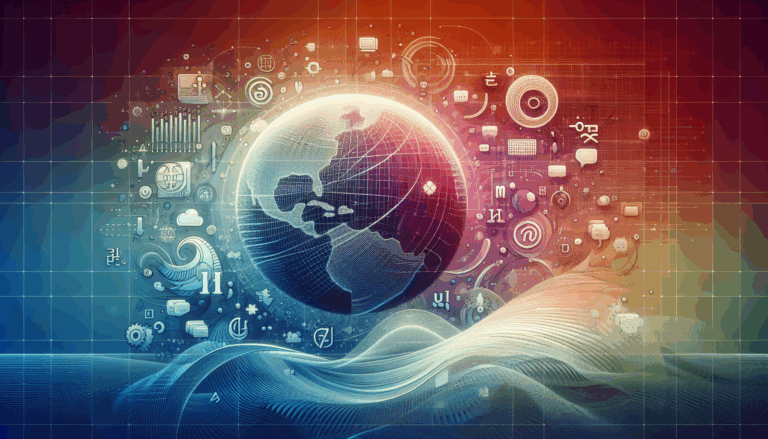Creating Accessible SVG Animations for WordPress
Crafting Accessible and Engaging SVG Animations for WordPress
In the modern web development landscape, incorporating dynamic and engaging elements like SVG animations can significantly enhance the user experience of your website. However, it is crucial to ensure that these animations are accessible to all users, including those with disabilities. This guide will walk you through the process of creating accessible SVG animations, particularly when integrating them into a WordPress site, and highlight the tools and best practices that can make this process seamless.
Understanding SVG Accessibility
Before diving into the creation and integration of SVG animations, it’s essential to understand the principles of SVG accessibility. Here are some key takeaways:
- Use Inline SVG: Incorporating SVG directly into your HTML using the
<svg>tag ensures maximum accessibility. This method integrates seamlessly with HTML5 and is more readily accessible by assistive technologies like screen readers and speech recognition tools. - Provide Text Alternatives: Use the
<title>and<desc>elements within your SVG code to provide a concise name and a detailed description of the visual content. This helps users who rely on screen readers to understand the animation. - Make SVG Content Focusable: Ensure that interactive elements within your SVG are focusable to support keyboard navigation. This is particularly important for users with disabilities who may not use a mouse.
- Use ARIA Roles: Apply appropriate ARIA roles, such as
role="img", to communicate the type of content to assistive technologies. This enhances the interpretation and interaction of the content by screen readers and other assistive tools.
Creating SVG Animations with Figma
Figma, a popular design tool, can be used in conjunction with plugins to create stunning SVG animations. Here’s how you can bring your Figma creations to life:
- Use SVG Animate Plugin: The SVG Animate plugin for Figma allows you to create animations individually on every element of your design. You can select the frame you want to animate, set up animations such as X Position, Y Position, Scale, Rotation, and Opacity, and use the built-in live-preview to tweak your animations until you’re satisfied.
- Export and Integrate: Once you’ve created your animations, you can download or copy the animated SVG and paste it into your website. The plugin uses a small web component library under the hood, powered by GreenSock GSAP, to make your animations work seamlessly.
Integrating SVG Animations into WordPress
Integrating SVG animations into a WordPress site can be a bit more complex due to security restrictions and compatibility issues, but there are several methods to make it work:
- Using SVGator Plugin: The SVGator plugin for WordPress allows you to add animated SVGs to your site easily. However, if your animation uses JavaScript, you may need to use an external file storing service or convert the SVG code to make it compatible with WordPress.
- External File Storing Service: You can upload your animated SVG to an external file storing service like Google Drive or Dropbox and then use the external link in a WordPress custom HTML block. Here’s an example:
<object type="image/svg+xml" data="https://cloud.example.com/assets/animated.svg"></object>
- Manual Code Conversion: If you prefer to keep the SVG code within your WordPress site, you can copy the SVG code into an HTML block and manually or automatically convert it to ensure compatibility. This may involve replacing invalid characters and ensuring the JavaScript code is properly embedded.
Ensuring Accessibility in WordPress
When integrating SVG animations into WordPress, it’s crucial to maintain accessibility:
- ARIA Attributes: Use ARIA attributes to describe the role of your SVG content. For example, assigning
aria-role="image"can help screen readers interpret the image as a single element rather than reading individual components. - Keyboard Alternatives: Ensure that interactive elements within your SVG animations have keyboard alternatives. This allows users who cannot use a mouse to interact with the animations using their keyboard.
- Text Alternatives: Always provide text alternatives using the
<title>and<desc>elements. This ensures that users with visual impairments can understand the content of the animation through screen readers.
Real-World Examples and Case Studies
Here are a few examples of how accessible SVG animations can be implemented in real-world scenarios:
- Interactive Infographics: Imagine creating an interactive infographic that explains a complex process. Using SVG animations, you can make each step of the process interactive and accessible. By providing text alternatives and ensuring keyboard navigation, you make the infographic accessible to a broader audience.
- Animated Logos: Many websites use animated logos to enhance their brand identity. By using inline SVG and providing appropriate ARIA roles, you can ensure that these animations are accessible and do not hinder the user experience for users with disabilities.
Conclusion and Next Steps
Creating accessible SVG animations for WordPress involves a combination of best practices in SVG accessibility and careful integration into your WordPress site. Here are some final tips:
- Test for Accessibility: Always test your SVG animations with assistive technologies to ensure they are accessible.
- Use the Right Tools: Utilize plugins like SVG Animate and SVGator to simplify the creation and integration process.
- Consult Resources: Refer to resources like the SitePoint guide on accessible SVG and the Inclusive Learning Design Handbook for detailed guidance.
If you’re looking to bring your Figma designs to life with accessible SVG animations on your WordPress site, consider reaching out to a professional service like Figma2WP Service for expert assistance. They can help you navigate the complexities of creating and integrating accessible SVG animations seamlessly.
For more personalized guidance or to discuss your specific needs, feel free to Contact Us. Ensuring accessibility in your web design not only enhances user experience but also complies with web accessibility standards, making your site more inclusive and user-friendly.
More From Our Blog
Optimizing Your Web Presence for a Global Audience In today’s interconnected world, creating a website that speaks to diverse audiences is more than just a luxury — it’s a necessity. Whether you’re targeting customers in the USA, UK, Canada, or beyond, crafting a multilingual WordPress site ensures your message transcends language barriers effectively. The journey Read more…
Enhancing User Engagement with Design Precision In today’s digital marketplace, landing pages play a pivotal role in converting visitors into customers. Leveraging Figma’s versatile design capabilities combined with the power of WordPress enables businesses to create highly optimized landing pages that attract and retain users effectively. This synergy not only ensures pixel-perfect designs that accurately Read more…