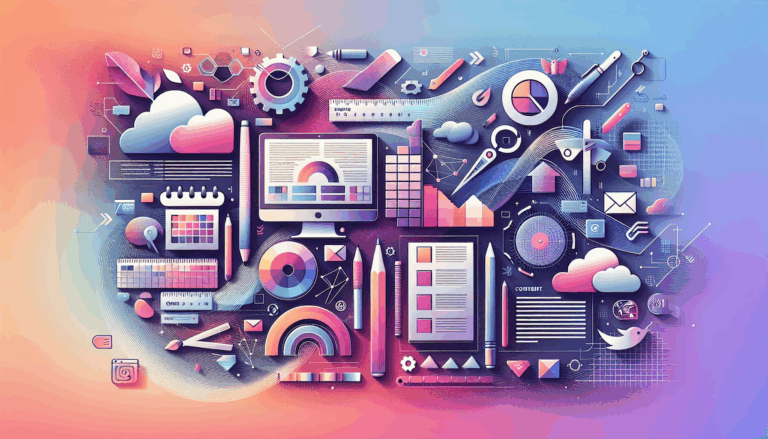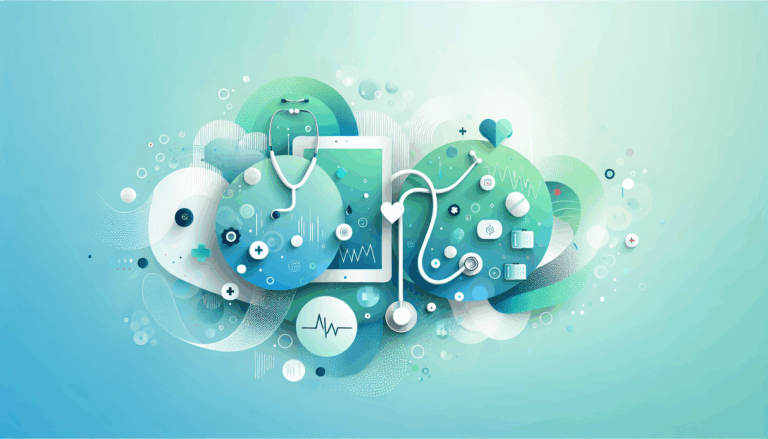Common Challenges in Figma to WordPress Conversions (And How to Overcome Them)
Navigating the Complexities of Figma to WordPress Conversions
Converting Figma designs into WordPress websites is a process that, while rewarding, can be fraught with challenges. These challenges can range from design consistency and responsive design issues to performance optimization and plugin conflicts. In this comprehensive guide, we will delve into the common challenges encountered during Figma to WordPress conversions and provide actionable solutions to overcome them.
Design Consistency: Ensuring Uniformity Across the Board
One of the most critical challenges in Figma to WordPress conversions is maintaining design consistency. This involves ensuring that all design elements, such as typography, colors, and layout, are uniform across all pages of the website. Here are some steps to achieve design consistency:
1. **Organize Your Figma Design:** Use Figma’s layer system to keep your design organized. Clearly name layers and group related elements together. This will make it easier to identify and export the necessary assets.
2. **Use Consistent Styles:** Utilize Figma’s style system to maintain consistency in typography, colors, and other design elements. This will help in creating a cohesive look and feel across the entire website.
3. **Implement WordPress Theme Options:** Once you have exported your design assets, use WordPress theme options to maintain this consistency. Many WordPress themes offer customization options that allow you to set global styles for typography, colors, and other design elements.
Responsive Design: Ensuring Cross-Device Compatibility
A responsive design is crucial for ensuring that your website looks and functions flawlessly across various devices and screen sizes. Here’s how to implement a responsive design:
1. **Mobile-First Approach:** Design and develop your website with a mobile-first approach. This means prioritizing mobile usability and responsiveness, which will then be scaled up to larger devices.
2. **Use CSS Media Queries:** Utilize CSS media queries to adjust site elements dynamically based on viewport size. This ensures seamless transitions between different devices.
3. **Test Thoroughly:** Test the responsiveness of each element across desktops, tablets, and smartphones. Make adjustments as necessary to maintain consistency and readability.
Performance Optimization: Enhancing Site Speed and Efficiency
Performance optimization is vital for ensuring that your WordPress website loads quickly and efficiently. Here are some strategies to optimize performance:
1. **Optimize Images:** Compress images to reduce file sizes. Choose appropriate image formats (JPEG, PNG, SVG) based on the content. Use image optimization plugins in WordPress to enhance performance further.
2. **Minify CSS/JS Files:** Minify CSS and JavaScript files to reduce their size, which can significantly improve page load times.
3. **Use Caching Plugins:** Install caching plugins like W3 Total Cache to cache frequently accessed resources, thereby reducing the load on your server and improving site speed.
Browser Compatibility: Ensuring Seamless Functionality
Ensuring that your website functions seamlessly across different browsers is another critical challenge. Here’s how to address it:
1. **Cross-Browser Testing:** Thoroughly test your website across various browsers (Chrome, Firefox, Safari, Edge) to identify any compatibility issues. Use tools like BrowserStack for comprehensive testing.
2. **Use Browser-Specific CSS:** If necessary, use browser-specific CSS to address any compatibility issues. For example, you might need to add specific styles for Internet Explorer or Safari.
Plugin Conflicts: Managing Dependencies and Interactions
WordPress plugins can sometimes conflict with each other, leading to issues with your website’s functionality. Here’s how to manage plugin conflicts:
1. **Choose Compatible Plugins:** Select plugins that are known to work well together. Read reviews and check compatibility before installing new plugins.
2. **Test Plugins Individually:** Test each plugin individually to ensure it works as expected before combining them. This can help identify potential conflicts early on.
3. **Use a Staging Environment:** Use a staging environment to test plugin interactions before deploying changes to your live site. This helps in identifying and resolving conflicts without affecting your live website.
Design Complexity: Breaking Down Complex Designs
Complex designs can be challenging to convert into functional WordPress websites. Here’s how to handle complex designs:
1. **Break Down the Design:** Divide your Figma design into smaller, manageable components such as headers, footers, menus, and content sections. This modular approach makes translating the design into WordPress templates and reusable components easier.
2. **Use WordPress Page Builders:** Leverage WordPress page builders like Elementor, Beaver Builder, or Divi to create custom layouts and replicate your Figma design. These visual editors provide flexibility and allow you to design pixel-perfect pages without extensive coding.
Working with Experienced Professionals: When to Seek Help
If you lack the expertise or time to handle the Figma to WordPress conversion, it may be beneficial to seek help from experienced professionals. Here’s why:
1. **Expertise and Experience:** Experienced developers have the technical proficiency and project management skills to handle complex conversions efficiently.
2. **Communication and Collaboration:** Good communication and collaboration are key to a successful project. Experienced developers know how to work closely with clients to understand their needs and deliver results accordingly.
3. **Project Management and Timeline:** Experienced developers can manage the project timeline effectively, ensuring that the conversion is completed within the stipulated time frame.
If you’re considering professional help, Contact Us at Figma2WP Service. Our team of experts is here to assist you every step of the way.
Conclusion and Next Steps
Converting Figma designs to WordPress can be a complex process, but with the right approach and tools, it can be highly rewarding. By understanding the common challenges and implementing the solutions outlined above, you can ensure a smooth transition from your Figma design to a fully functional WordPress website.
Once your site is live, focus on optimizing it for better performance, SEO, and user experience. Regularly update your content, monitor performance metrics, and make necessary adjustments to keep your website running smoothly.
If you’re ready to bring your Figma designs to life on WordPress but need professional help, don’t hesitate to reach out. With the right guidance and support, you can create a professional-looking website that aligns perfectly with your brand’s vision.
For more information on how to convert your Figma designs to WordPress or to get started with our services, visit Figma2WP Service.
More From Our Blog
Streamlining Your Content Workflow with Figma and WordPress For digital content creators and web developers, the seamless planning and implementation of content is critical to launching and maintaining an engaging website. Leveraging Figma2WP Service for your WordPress content planning provides a dynamic way to align design with functionality, optimizing your entire content strategy from concept Read more…
Unlocking the Potential of Figma-to-WordPress for Modern Healthcare Organizations In the rapidly evolving digital landscape of the healthcare sector, a robust online presence is no longer optional—it’s essential. Patients expect seamless, visually appealing, and intuitive websites that reflect the care and professionalism of their healthcare providers. At Figma2WP Service, we recognize that bridging the gap Read more…