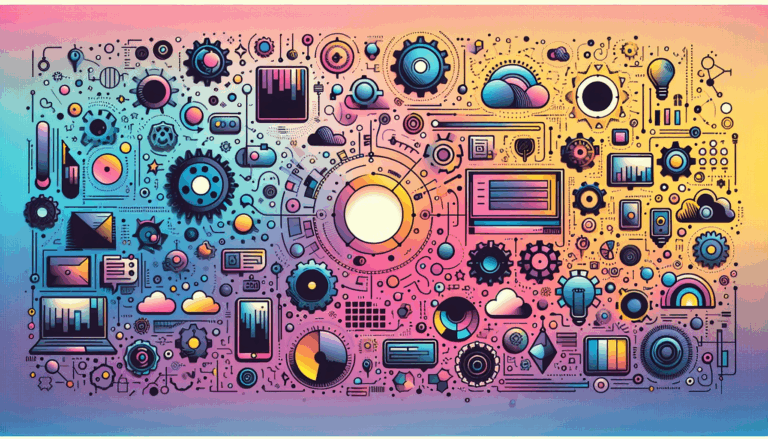Biometric Authentication Integration in Figma to WordPress Workflow
Enhancing User Security: Integrating Biometric Authentication in Your Figma to WordPress Workflow
In the modern digital landscape, security and user experience are paramount. As technology advances, traditional password-based authentication is being replaced by more secure and convenient methods, such as biometric authentication. This article will delve into how you can seamlessly integrate biometric authentication into your Figma to WordPress workflow, enhancing both the security and UX of your website.
The Importance of Biometric Security
Biometric authentication, which includes methods like fingerprint scanning, facial recognition, and iris scanning, offers superior security compared to traditional passwords. Here are a few reasons why biometric security is gaining traction:
- Enhanced Security: Biometric data is unique to each individual, making it virtually impossible to replicate or guess. This significantly reduces the risk of unauthorized access and data breaches[2].
- Convenience: Biometric authentication eliminates the need to remember complex passwords, providing a frictionless login experience for users.
- User Experience: By integrating biometric authentication, you can enhance the overall user experience, making your website more accessible and user-friendly.
Designing Biometric Authentication Interfaces in Figma
When designing biometric authentication interfaces in Figma, several key considerations must be taken into account to ensure a seamless and secure user experience.
UX Design Principles
- Clarity and Simplicity: Ensure that the interface is clear and easy to understand. Use intuitive icons and minimal text to guide the user through the authentication process. For example, you can use icons like those found in the Apple and Android Biometric Icons set.
- Feedback Mechanisms: Provide immediate feedback to the user during the authentication process. This could be in the form of animations or notifications indicating whether the biometric data has been successfully recognized.
- Accessibility: Ensure that the interface is accessible to all users, including those with disabilities. This might involve providing alternative authentication methods for users who cannot use biometric authentication.
Best Practices
- Consistency: Maintain consistency in your design to avoid confusion. Use the same design elements throughout the authentication process.
- Security Indicators: Use visual indicators to reassure users that the process is secure. For instance, you can display a lock icon or a message indicating that the biometric data is encrypted.
Here is an example of how you might design a biometric authentication interface in Figma:
Biometric Authentication
Please use your fingerprint or face ID to log in.
Integrating Biometric Authentication into WordPress
Once you have designed your biometric authentication interface in Figma, the next step is to integrate it into your WordPress site.
Using Biometric Authentication Plugins
WordPress offers several plugins that enable biometric authentication, making the integration process straightforward.
- Biometric Authentication Plugin: This plugin allows users to log in using their fingerprint, face ID, or a secure PIN. It also supports traditional username and password login as a fallback[2].
- OnzAuth Plugin: This plugin replaces the standard WordPress login form with one that enables passwordless email magic link and biometric login[4].
- Fingerlogin Plugin: This plugin enables fingerprint biometric login authentication, allowing users to sign into your website securely[4].
Here’s how you can install and configure the Biometric Authentication Plugin:
- Upload the plugin files to the
/wp-content/plugins/biometric-authenticationdirectory, or install the plugin through the WordPress plugins screen directly. - Activate the plugin through the ‘Plugins’ screen in WordPress.
- To create your first passkey, go to your Admin > Profile screen.
- Now you can log in with your passkey.
Real-World Examples and Case Studies
Several companies have successfully integrated biometric authentication into their websites, enhancing both security and user experience.
Case Study: Secure Banking App
A banking app integrated biometric authentication to enhance security and convenience for its users. The app used facial recognition and fingerprint scanning, allowing users to log in quickly and securely. This integration resulted in a significant reduction in login-related issues and improved user satisfaction.
Case Study: E-commerce Website
An e-commerce website integrated biometric authentication to streamline the checkout process. By allowing users to log in and complete transactions using their biometric data, the website saw a decrease in cart abandonment rates and an increase in customer satisfaction.
Summary and Next Steps
Integrating biometric authentication into your Figma to WordPress workflow is a powerful way to enhance both security and user experience. Here are the key takeaways:
- Design with UX in Mind: Ensure your biometric authentication interface is clear, simple, and accessible.
- Use WordPress Plugins: Leverage plugins like the Biometric Authentication Plugin to easily integrate biometric authentication into your WordPress site.
- Test and Iterate: Test your biometric authentication interface thoroughly and make necessary adjustments based on user feedback.
If you are looking to enhance the security and UX of your website, consider reaching out to the Figma2WP Service for expert guidance and implementation. For more detailed information on designing secure biometric authentication interfaces, you can also refer to the Figma to WordPress: Designing Secure Biometric Authentication Interfaces guide.
To get started with integrating biometric authentication into your website, Contact Us today and let our experts help you create a secure and user-friendly online presence.
More From Our Blog
Crafting Exceptional Real Estate Experiences with Design and WordPress Building a professional and highly functional real estate website today requires combining creative Figma property design with the powerful capabilities of WordPress. Whether you’re a real estate agent, agency, or property developer, transforming your custom designs into dynamic listing sites can elevate your business’s digital presence Read more…
Transforming Designs into Functional Booking Experiences In today’s fast-paced digital world, having an efficient booking system integrated into your website can dramatically enhance customer engagement and streamline operations. Especially for businesses converting designs from tools like Figma into fully functional WordPress websites, embedding robust reservation systems becomes a crucial step. If you’re wondering how to Read more…